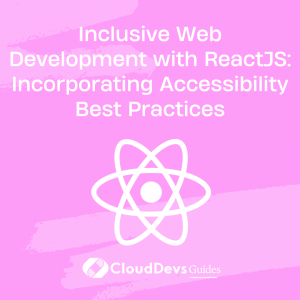Inclusive Web Development with ReactJS: Incorporating Accessibility Best Practices
In today’s digital landscape, web accessibility is of paramount importance. Ensuring that our web applications are inclusive and accessible to all users, regardless of their abilities, is not only a moral responsibility but also a legal requirement in many jurisdictions.
Table of Contents
ReactJS, a popular JavaScript library for building user interfaces, provides developers with tools to create accessible web applications. In this blog post, we will explore the concept of accessibility, discuss best practices for building inclusive web applications using ReactJS, and provide code examples to demonstrate how to implement these practices in your projects.
1. What is Web Accessibility?
Web accessibility refers to the practice of designing and developing websites, tools, and technologies that are usable by people with diverse abilities, including those with visual, auditory, cognitive, motor, or speech impairments. The main goal is to provide equal access and opportunities to everyone, ensuring that no one is left behind when using the internet.
2. Why is Accessibility Important in ReactJS Applications?
ReactJS is a widely-used JavaScript library for building user interfaces, and as such, it is essential for developers to prioritize accessibility when working with this technology. Ensuring that React applications are accessible benefits all users, making the web a more inclusive and user-friendly environment.
3. Best Practices for Building Accessible React Applications
3.1 Use Semantic HTML Elements
React developers should use semantic HTML elements to convey the structure and meaning of the content. This helps screen readers and other assistive technologies to understand and navigate the content more easily. For example, use <header>, <nav>, <main>, <section>, and <footer> elements to define the structure of the page.
jsx
<main>
<header>
<h1>My Accessible React App</h1>
</header>
<nav>
<ul>
<li><a href="/">Home</a></li>
<li><a href="/about">About</a></li>
<li><a href="/contact">Contact</a></li>
</ul>
</nav>
<section>
<h2>Featured Content</h2>
{/* Featured content goes here */}
</section>
<footer>
<p>© 2023 My Accessible React App</p>
</footer>
</main>
ible React App</p> </footer> </main>
3.2 Manage Focus
It is essential to manage focus in your React application to ensure that keyboard-only and screen reader users can navigate the content efficiently. When creating modals, dialogs, or other interactive components, use the React ref API to manage focus.
jsx
class Modal extends React.Component {
constructor(props) {
super(props);
this.modalRef = React.createRef();
}
componentDidMount() {
this.modalRef.current.focus();
}
render() {
return (
<div
tabIndex="-1"
ref={this.modalRef}
role="dialog"
aria-labelledby="modal-title"
>
<h2 id="modal-title">Modal Title</h2>
{/* Modal content goes here */}
</div>
);
}
}
l Title</h2> {/* Modal content goes here */} </div> ); } }
3.3 Use ARIA Attributes
ARIA (Accessible Rich Internet Applications) attributes provide additional information about elements to assistive technologies, improving the accessibility of your React application. Use ARIA attributes, such as aria-label, aria-labelledby, and aria-describedby, to give context and meaning to user interface components.
jsx
<button aria-label="Close the dialog">X</button> ton
3.4 Test Your Application
To ensure that your React application is accessible, test it using various tools and techniques. Use automated tools like Lighthouse and axe to perform accessibility audits, and manually
test your application using screen readers (e.g., NVDA, JAWS, VoiceOver) and keyboard navigation. Don’t forget to involve users with disabilities in your testing process, as they can provide invaluable feedback on the real-world accessibility of your application.
3.5 Provide Keyboard Accessibility
Ensure that all functionality in your React application is accessible using only a keyboard. This includes navigating menus, opening modals, and interacting with forms. Use tabIndex to manage the tab order and add keyboard event listeners to handle interactions.
jsx
class CustomCheckbox extends React.Component {
constructor(props) {
super(props);
this.state = { isChecked: false };
this.handleKeyPress = this.handleKeyPress.bind(this);
}
handleKeyPress(event) {
if (event.key === 'Enter' || event.key === ' ') {
this.setState({ isChecked: !this.state.isChecked });
}
}
render() {
return (
<div
tabIndex="0"
role="checkbox"
aria-checked={this.state.isChecked}
onKeyPress={this.handleKeyPress}
>
{this.state.isChecked ? '?' : ''}
</div>
);
}
}
{this.state.isChecked ? '?' : ''} </div> ); } }
3.6 Ensure Proper Color Contrast
Ensure that your React application has sufficient color contrast to be easily readable by users with low vision or color blindness. Use tools like WebAIM’s Color Contrast Checker to verify that your color choices meet the recommended contrast ratios.
3.7 Provide Alternative Text for Images
Always provide meaningful alternative text for images in your React application. This ensures that users with visual impairments can understand the content and context of the images through screen readers.
jsx
<img src="example.jpg" alt="A description of the image content" />
3.8 Use Accessible Forms
When creating forms in your React application, use proper markup and provide accessible labels and instructions. This includes using the <label> element to associate labels with form controls, providing error messages and instructions with aria-describedby, and grouping related controls using the <fieldset> and <legend> elements.
jsx
<form> <label htmlFor="name">Name:</label> <input type="text" id="name" name="name" aria-describedby="name-help" /> <p id="name-help">Please enter your full name.</p> <fieldset> <legend>Choose your favorite color:</legend> <input type="radio" id="red" name="color" value="red" /> <label htmlFor="red">Red</label> <input type="radio" id="blue" name="color" value="blue" /> <label htmlFor="blue">Blue</label> </fieldset> </form> e</label> </fieldset> </form>
4. Conclusion
Inclusive design and accessibility are essential aspects of building web applications with ReactJS. By following the best practices outlined in this blog post, you will be on your way to creating accessible and inclusive React applications that cater to the needs of all users, regardless of their abilities.
Table of Contents