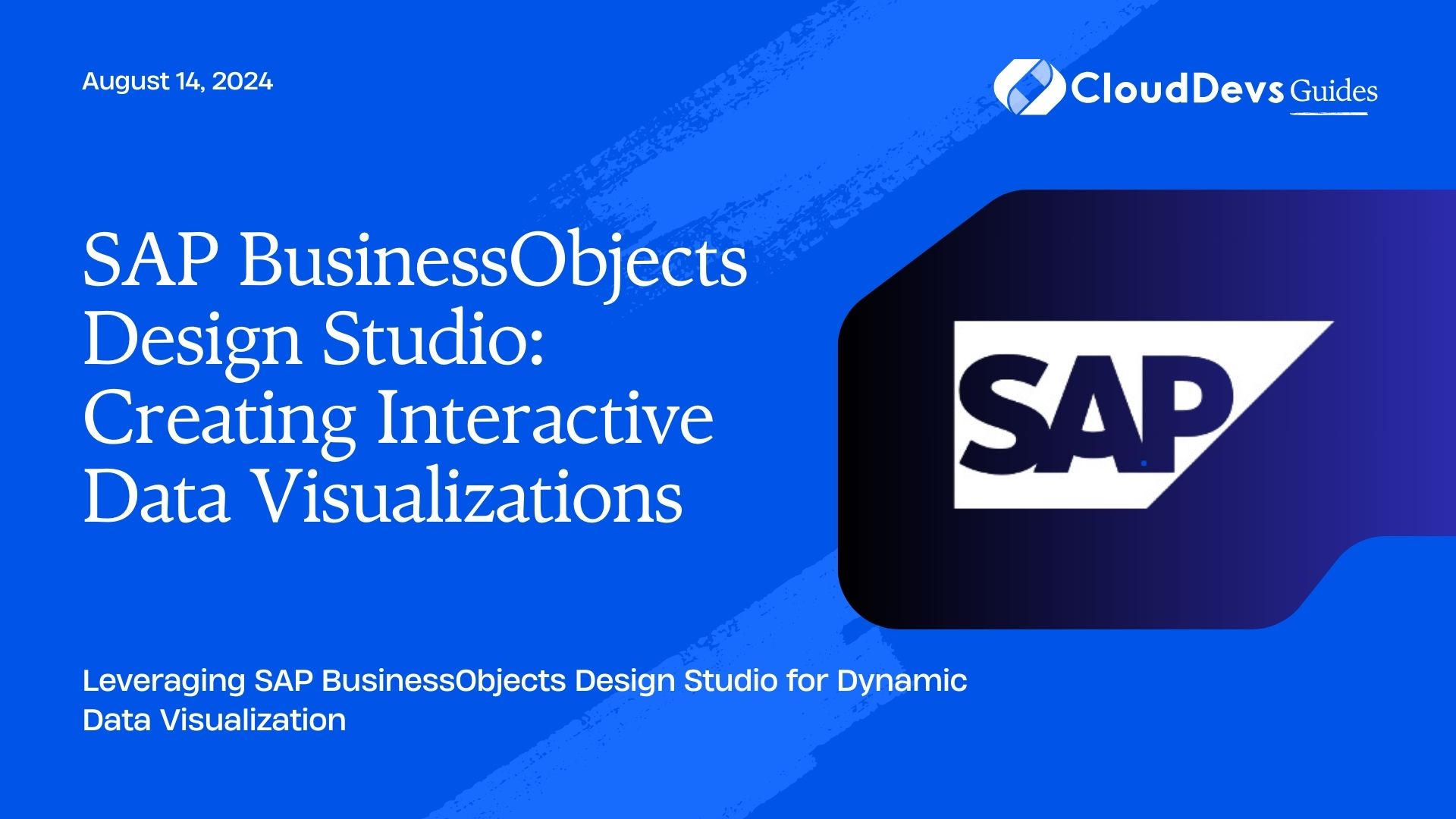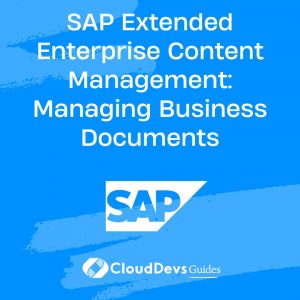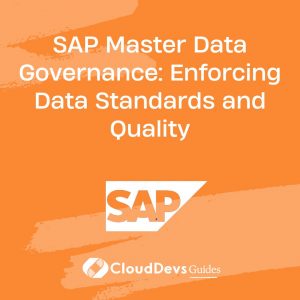SAP BusinessObjects Design Studio: Creating Interactive Data Visualizations
SAP BusinessObjects Design Studio is a powerful tool for creating interactive and dynamic data visualizations. With its robust features and flexible design capabilities, it enables users to transform complex data into intuitive visual representations, enhancing business intelligence and decision-making processes. This article explores how SAP BusinessObjects Design Studio can be utilized to create engaging data visualizations and provides practical examples to help you get started.
Understanding SAP BusinessObjects Design Studio
SAP BusinessObjects Design Studio is a comprehensive development environment for designing and deploying interactive dashboards and reports. It offers a range of visualization options, data integration capabilities, and interactive features that enable users to build sophisticated data displays.
Creating Interactive Dashboards
Design Studio excels in building interactive dashboards that allow users to explore data dynamically. Dashboards can be customized with various chart types, filters, and interactive elements to provide insights at a glance.
Example: Building a Basic Dashboard
1. Set Up a New Dashboard
– Open SAP BusinessObjects Design Studio and create a new application.
– Drag and drop a “Chart” component onto the canvas to start building your dashboard.
2. Connect to Data
– Connect your dashboard to a data source, such as a SAP HANA database or an Excel file.
– Define the data queries and parameters needed for your visualization.
3. Add Interactive Elements
– Use “Filter” components to allow users to select and view specific data segments.
– Add “Input Controls” like dropdowns and sliders to enable interactive data exploration.
4. Customize Visuals
– Configure the appearance of your charts and graphs, including colors, labels, and legends.
– Arrange and size components to create a visually appealing layout.
Code Example: Connecting to Data
```javascript
// JavaScript snippet for connecting to a data source
var dataSource = sap.ui.getCore().byId("dataSourceId");
dataSource.setDataSource("sap_hana_connection");
```
Designing Advanced Charts
Design Studio supports a variety of advanced chart types and customization options to meet specific visualization needs.
Example: Creating a Combination Chart
1. Select Chart Type
– Choose “Combination Chart” from the available chart options.
– Configure different data series to be represented as lines, bars, or other chart types within the same chart.
2. Customize Data Series
– Define data series properties such as axis, color, and data labels.
– Adjust chart settings to display trends, comparisons, or other relevant insights.
3. Enhance Interactivity
– Implement drill-down features to allow users to click on chart elements and view detailed information.
– Use tooltips and hover effects to provide additional context.
Code Example: Configuring a Combination Chart
```javascript
// JavaScript snippet for setting up a combination chart
var chart = sap.ui.getCore().byId("chartId");
chart.setChartType(sap.chart.ChartType.Combination);
chart.addSeries(new sap.chart.data.Series({
name: "Sales",
type: "bar",
values: "{SalesData}"
}));
```
Integrating with SAP BusinessObjects Tools
Design Studio can be integrated with other SAP BusinessObjects tools to enhance its capabilities and provide a comprehensive business intelligence solution.
Example: Integration with SAP Web Intelligence
1. Embed Web Intelligence Reports
– Use the “Web Intelligence Viewer” component to embed interactive Web Intelligence reports within your Design Studio dashboard.
– Configure report parameters and filters to synchronize with the dashboard data.
2. Data Synchronization
– Ensure that data between Design Studio and Web Intelligence reports is synchronized to provide consistent insights.
Code Example: Embedding Web Intelligence Reports
```javascript
// JavaScript snippet for embedding Web Intelligence reports
var webiViewer = sap.ui.getCore().byId("webiViewerId");
webiViewer.setDocument("webi_report_id");
```
Conclusion
SAP BusinessObjects Design Studio offers a robust platform for creating interactive and dynamic data visualizations. With its extensive customization options and integration capabilities, it empowers users to build insightful dashboards and reports that drive informed decision-making. By leveraging Design Studio’s features effectively, you can enhance your business intelligence strategy and gain a competitive edge.
Further Reading:
Table of Contents