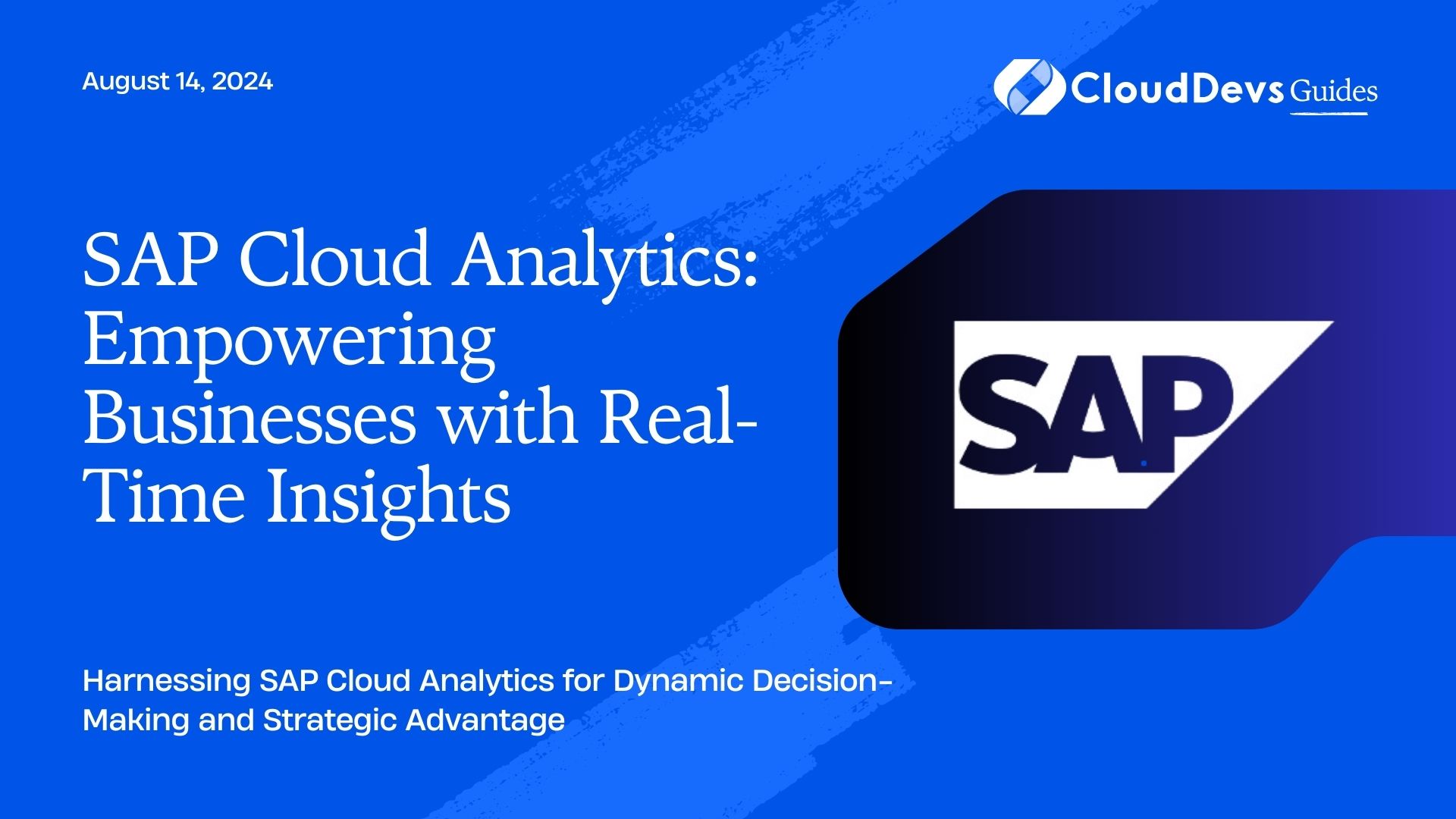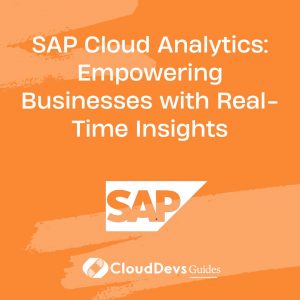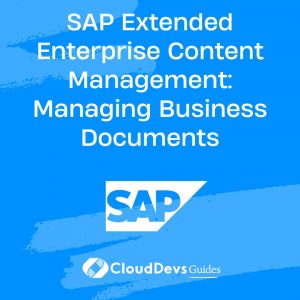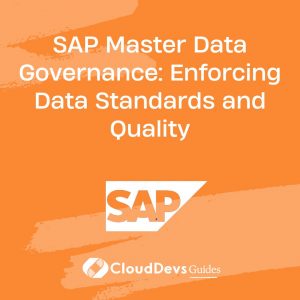SAP Cloud Analytics: Empowering Businesses with Real-Time Insights
SAP Cloud Analytics is transforming the way businesses approach data analysis and decision-making. With its advanced analytics capabilities, businesses can gain real-time insights and drive strategic decisions. This blog explores how SAP Cloud Analytics empowers organizations by providing dynamic and actionable insights through its powerful cloud-based tools and features.
Understanding SAP Cloud Analytics
SAP Cloud Analytics involves the use of cloud-based analytics solutions to analyze and visualize data, helping organizations make informed decisions. By leveraging real-time data and advanced analytics features, businesses can respond quickly to market changes and optimize their operations.
Using SAP Cloud Analytics for Business Intelligence
SAP Cloud Analytics offers a comprehensive suite of tools designed to help organizations harness their data effectively. Below are key aspects and examples of how SAP Cloud Analytics can be employed to drive business intelligence.
1. Connecting to Data Sources
SAP Cloud Analytics provides robust data connectivity options, enabling users to integrate various data sources seamlessly.
Example: Connecting to a SQL Database
Here’s how you can connect SAP Analytics Cloud to a SQL database to fetch and analyze data:
- In SAP Analytics Cloud, navigate to the “Connections” tab.
- Choose “Add Connection” and select “SQL Database” from the options.
- Enter the connection details (server, database name, credentials) and test the connection.
- Save the connection and use it to import data into your analytics workspace.
2. Creating Data Models
Data models in SAP Cloud Analytics are essential for organizing and analyzing data. They allow users to define how data should be structured and visualized.
Example: Building a Data Model for Sales Analysis
Create a data model that includes dimensions like ‘Product,’ ‘Region,’ and ‘Sales Amount’ to analyze sales performance:
- In the SAP Analytics Cloud workspace, go to “Modeler” and select “Create Model.”
- Import your data source and define dimensions and measures.
- Configure hierarchies and aggregations based on your analysis needs.
- Save and publish the model for reporting and visualization.
3. Visualizing Data
Effective visualization is key to understanding data trends and making data-driven decisions. SAP Cloud Analytics provides various visualization tools to create interactive dashboards and reports.
Example: Creating a Dashboard to Monitor KPIs
Use SAP Analytics Cloud to build a dashboard that tracks key performance indicators (KPIs) like sales growth and customer satisfaction:
- Navigate to “Stories” in SAP Analytics Cloud.
- Select “Create Story” and choose a blank or template layout.
- Add visualizations such as charts, graphs, and maps to represent your KPIs.
- Configure filters and interactions to allow users to explore data dynamically.
- Save and share the dashboard with stakeholders.
4. Leveraging Predictive Analytics
SAP Cloud Analytics includes predictive analytics capabilities to forecast trends and make proactive decisions based on historical data.
Example: Forecasting Sales Trends
Use predictive analytics to forecast future sales based on historical data:
- In SAP Analytics Cloud, select your data model and navigate to “Predictive Scenarios.”
- Choose a predictive algorithm (e.g., time series forecasting) and configure the parameters.
- Run the prediction to generate forecasts and visualize them in your dashboard.
- Analyze the forecast results to inform strategic decisions.
Conclusion
SAP Cloud Analytics provides a powerful platform for transforming data into actionable insights. By connecting to diverse data sources, creating robust data models, visualizing key metrics, and leveraging predictive analytics, businesses can enhance their decision-making processes and gain a competitive edge. Utilizing SAP Cloud Analytics effectively enables organizations to stay ahead in a dynamic business environment.
Further Reading:
Table of Contents