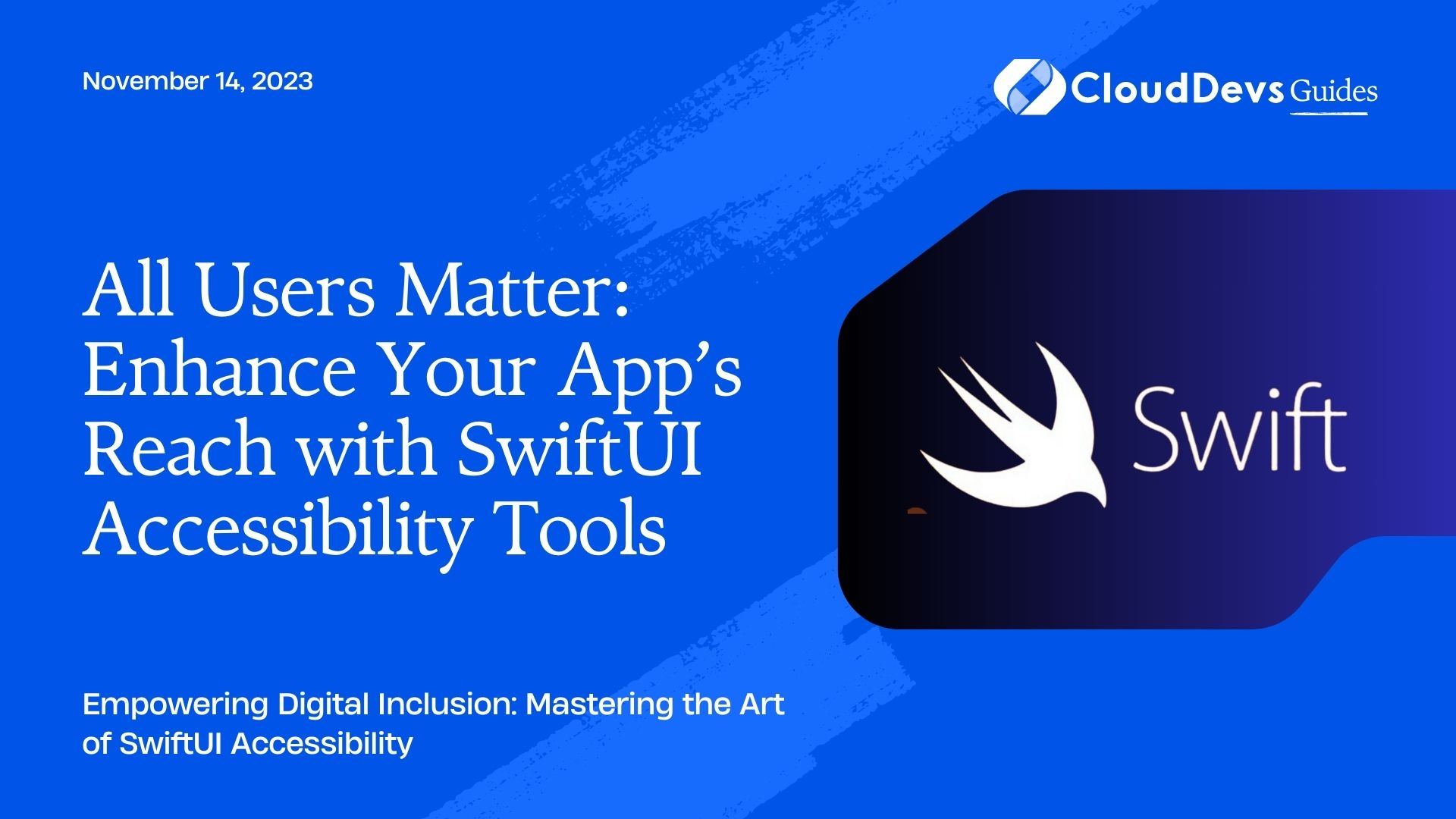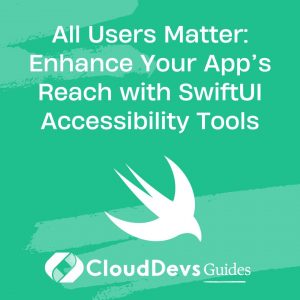All Users Matter: Enhance Your App’s Reach with SwiftUI Accessibility Tools
When it comes to mobile app development, an inclusive design approach is crucial to ensuring your application reaches a broader audience and caters to individuals with different abilities. With SwiftUI, Apple has made significant strides towards providing a framework that allows developers to easily integrate accessibility features. If you’re looking to enhance your project further, consider the option to hire Swift developers. Here’s how you can use SwiftUI to build apps that are truly for everyone.
Table of Contents
1. Why Accessibility Matters
Before diving deep, let’s understand the importance of accessibility. Accessibility is the design of products, services, or environments for people with disabilities. This not only includes individuals with permanent disabilities but also those with temporary impairments, like a broken arm or someone in a loud environment who can’t hear their phone.
A study from the World Health Organization indicated that over a billion people worldwide need one or more assistive products. By ignoring accessibility, developers are potentially excluding a large user base.
2. Basics of SwiftUI and Accessibility
By default, SwiftUI provides some accessibility features out of the box. For instance, when you create a button, VoiceOver, Apple’s screen-reading technology, will recognize and read the label of that button.
However, the true potential of accessibility in SwiftUI comes when developers take proactive steps to further enhance these features.
3. Enhancing Accessibility with SwiftUI: Real-World Examples
3.1 Customizing Accessibility Labels
You might have a SwiftUI view with a combination of an image and text. By default, VoiceOver may read both. But if the image is decorative, it might be more useful to skip the image and focus on the text. Here’s how:
```swift
Image(systemName: "bell")
.accessibility(hidden: true)
Text("Notifications")
```
In this code, the image won’t be read out by VoiceOver, offering a streamlined experience for VoiceOver users.
3.2 Combining Accessibility Elements
When you have multiple views that together represent one logical item, you can merge them into one accessible element.
Consider a profile view with an image next to a name. By default, VoiceOver would see these as two separate elements. But you can combine them:
```swift
HStack {
Image("profile_picture")
Text("John Doe")
}.accessibilityElement(children: .combine)
```
Now, VoiceOver sees this as one item, reading “John Doe, image”.
3.3 Adjusting the Accessibility Traits
Accessibility traits describe how an element behaves or what role it has. For instance, a button has the button trait and can be activated. With SwiftUI, you can easily adjust these:
```swift
Text("Read more about SwiftUI")
.accessibility(addTraits: .isLink)
.onTapGesture {
// Handle tap
}
```
In this example, the text behaves like a link, so we add the `.isLink` trait to indicate this.
3.4 Providing Value and Hints
Especially for custom controls, it’s crucial to provide a value or a hint, so users understand their current state or action. Consider a custom volume control slider:
```swift
Slider(value: $volume)
.accessibility(value: Text("\(Int(volume * 100)) percent"))
.accessibility(hint: Text("Adjusts the volume level."))
```
Here, the `value` lets users know the current volume, and the `hint` explains the slider’s purpose.
4. Testing Your SwiftUI Accessibility Features
Apple provides several tools for testing:
– VoiceOver: Activate it on your device and navigate through your app. Ensure everything is read correctly, and all interactive elements are reachable and actionable.
– Accessibility Inspector: Part of Xcode’s developer tools, it lets you simulate VoiceOver interaction on the simulator.
– Look for UI inconsistencies: Use the iOS device’s `Settings > Accessibility > Display & Text Size > Bold Text` or `Increase Contrast` options to ensure your app remains user-friendly.
Conclusion
SwiftUI has made it easier than ever to integrate robust accessibility features into your iOS applications. By investing time into understanding and implementing these features, developers not only meet moral and (in some places) legal obligations but also expand the reach and usability of their applications. For those teams looking to elevate their apps further, the option to hire Swift developers can provide additional expertise.
Embracing accessibility is not just a ‘good-to-have’; it’s a ‘must-have’. As app developers, it’s our responsibility to ensure everyone, regardless of ability, can access, engage with, and enjoy our creations.
Table of Contents