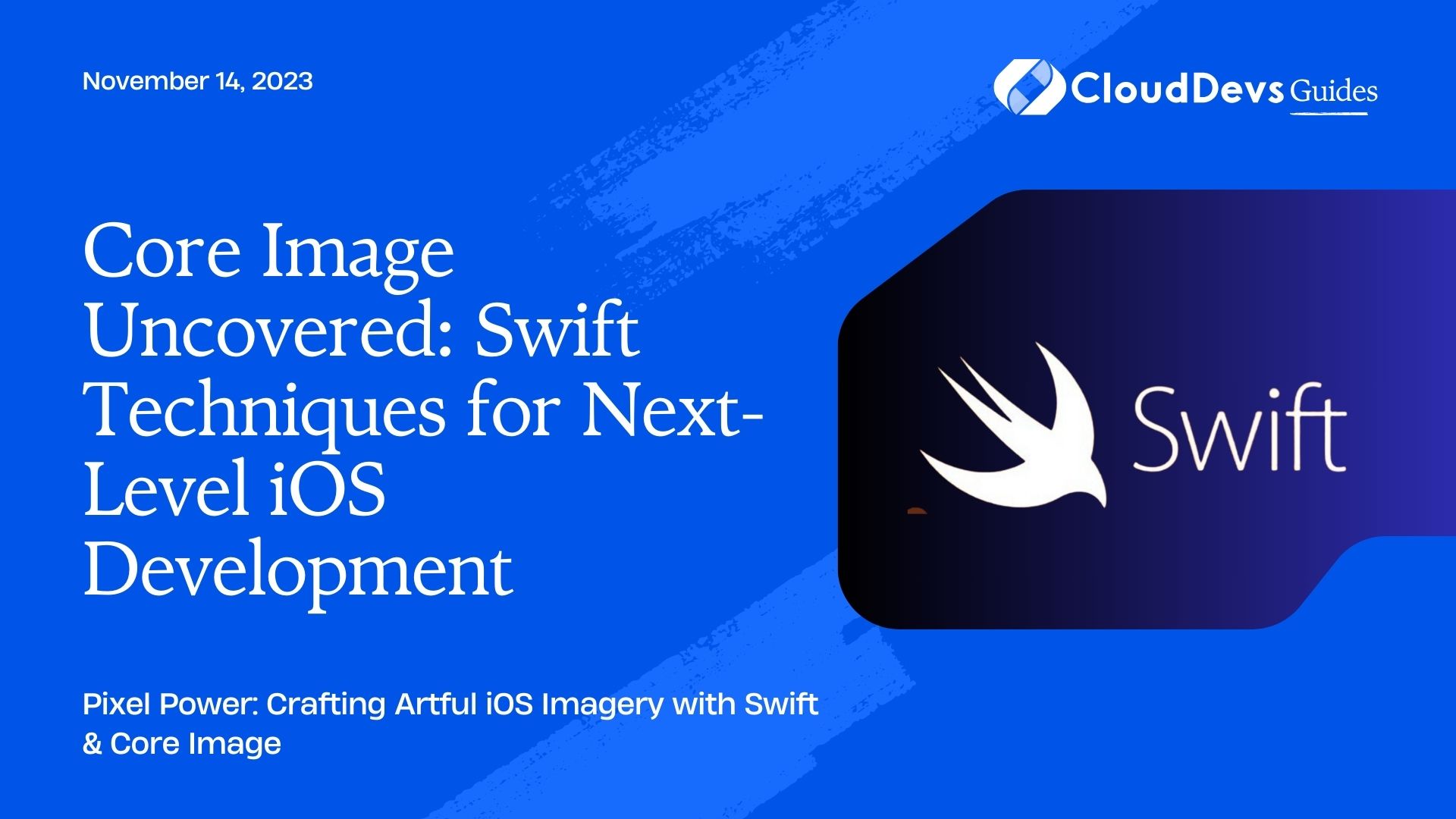Core Image Uncovered: Swift Techniques for Next-Level iOS Development
Core Image is one of Apple’s cornerstone frameworks, offering an assortment of powerful image processing capabilities to iOS developers. Built on top of OpenGL, Metal, and other Apple technologies, Core Image is optimized for both speed and efficiency. For businesses looking to tap into these capabilities, it might be an ideal time to hire Swift developers. In this blog post, we’ll delve into how to utilize Swift with Core Image to manipulate images in iOS apps, complete with illustrative examples.
Table of Contents
1. Setting the Stage
Before we dive into the details, ensure that you’ve set up an Xcode project with a basic UI to load and display images. For this tutorial, we’ll assume you have an `UIImageView` ready to present our modified images.
2. The Basics of Core Image
Core Image is built around the concept of `CIImage`, `CIFilter`, and `CIContext`.
– CIImage: Represents the image data.
– CIFilter: Represents the various image processing effects or transformations you can apply to a CIImage.
– CIContext: Responsible for rendering the CIImage. It can be CPU or GPU based.
3. Applying Filters
The real power of Core Image lies in its filters. There are more than 150 built-in filters, which allow developers to perform tasks ranging from color corrections to stylized effects and even facial recognition.
Example: Convert an image to grayscale.
```swift
import CoreImage.CIFilterBuiltins
let context = CIContext()
if let ciImage = CIImage(image: originalUIImage) {
let grayscaleFilter = CIFilter.colorControls()
grayscaleFilter.inputImage = ciImage
grayscaleFilter.saturation = 0.0
if let outputImage = grayscaleFilter.outputImage,
let cgImage = context.createCGImage(outputImage, from: outputImage.extent) {
let resultUIImage = UIImage(cgImage: cgImage)
// Display in your UIImageView
imageView.image = resultUIImage
}
}
```
4. Chain Filters
You can combine multiple filters to produce more complex effects.
Example: Apply a sepia tone followed by a vignette effect.
```swift
import CoreImage.CIFilterBuiltins
let context = CIContext()
if let ciImage = CIImage(image: originalUIImage) {
let sepiaFilter = CIFilter.sepiaTone()
sepiaFilter.inputImage = ciImage
sepiaFilter.intensity = 0.7
if let sepiaOutput = sepiaFilter.outputImage {
let vignetteFilter = CIFilter.vignette()
vignetteFilter.inputImage = sepiaOutput
vignetteFilter.intensity = 2.0
vignetteFilter.radius = 10.0
if let vignetteOutput = vignetteFilter.outputImage,
let cgImage = context.createCGImage(vignetteOutput, from: vignetteOutput.extent) {
let resultUIImage = UIImage(cgImage: cgImage)
imageView.image = resultUIImage
}
}
}
```
5. Creating Custom Filters
While the built-in filters are powerful, you might need to define your own filters for unique effects.
To do this, Core Image provides a kernel language, which is a mix between C and GLSL.
Example: Create a simple inversion filter.
```swift
let inversionKernel = CIKernel(source: """
kernel vec4 colorInvert(__sample pixel) {
return vec4((1.0 - pixel.r), (1.0 - pixel.g), (1.0 - pixel.b), pixel.a);
}
""")
if let ciImage = CIImage(image: originalUIImage),
let outputImage = inversionKernel?.apply(extent: ciImage.extent, arguments: [ciImage]),
let cgImage = context.createCGImage(outputImage, from: outputImage.extent) {
let resultUIImage = UIImage(cgImage: cgImage)
imageView.image = resultUIImage
}
```
6. Performance Tips
- Always Render What You Need: When applying filters, the rendering doesn’t happen right away. It’s deferred until you ask for the result. This means you can chain multiple filters without incurring a performance hit until you actually render the final image.
- Use GPU-Based Context When Possible: GPU-based rendering (using Metal) is typically faster than CPU-based rendering.
- Reuse CIContext: Creating a `CIContext` can be expensive. If you’re processing multiple images or applying multiple filters, reuse the same context to achieve better performance.
Conclusion
Core Image offers a plethora of powerful tools for image manipulation. As iOS developers, this framework lets us tap into the potential of advanced image processing without diving deep into complex algorithms. If you’re looking to harness this power in your projects, it might be a strategic move to hire Swift developers. By combining Swift with Core Image, we can quickly develop visually stunning apps that stand out in the App Store.
Whether you’re adding simple color corrections, building Instagram-like filters, or implementing advanced computer vision, Core Image with Swift has got you covered.
Table of Contents