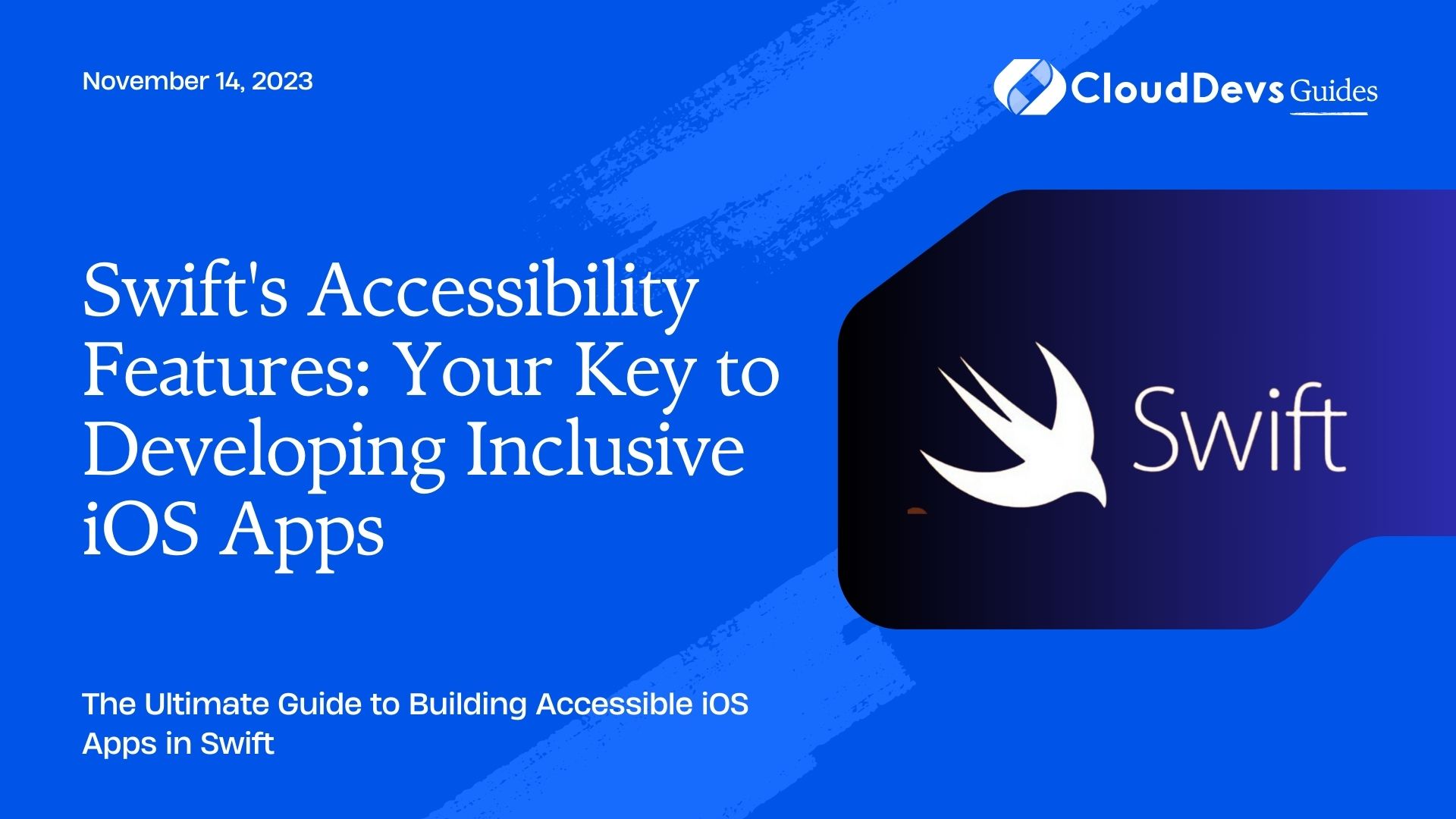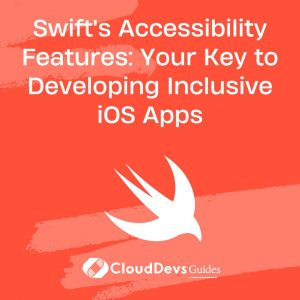Swift’s Accessibility Features: Your Key to Developing Inclusive iOS Apps
In a digitally-connected world, it is essential to create inclusive applications that ensure an equal user experience for everyone, including individuals with impairments. Accessibility has become a crucial factor in software development, especially for mobile apps. This has led to an increased demand to hire Swift developers who can proficiently create accessible mobile applications.
Table of Contents
This blog post will focus on how to enhance accessibility in iOS applications using Swift, providing an inclusive and user-friendly experience for all users. If you’re looking to hire Swift developers for your project, this guide will also help you understand the importance of accessibility and the role it plays in the app development process. Ensuring that your developers understand and can implement these accessibility principles is vital to creating truly inclusive applications.
1. What is Accessibility?
Accessibility refers to the design of products, services, or environments so that people with disabilities can use them as independently and easily as possible. In the context of iOS app development, it includes techniques to provide a rich user experience for people with visual impairments, hearing loss, motor skills difficulties, and other disabilities.
Apple has integrated powerful accessibility features in iOS that developers can leverage to create accessible applications. These features can be broadly categorized into four areas: Vision, Interaction, Hearing, and Learning and Literacy.
2. Accessibility in Swift
Swift is a powerful and intuitive programming language for macOS, iOS, watchOS, and tvOS. With Swift, you can make your iOS applications accessible in an efficient and seamless manner.
In Swift, we use the UIAccessibility protocol to integrate accessibility features. UIAccessibility includes properties like accessibilityLabel, accessibilityHint, and accessibilityValue, among others.
2.1. AccessibilityLabel and AccessibilityHint
`accessibilityLabel` is a short, localized string that represents the view or UI element. This string is used by VoiceOver, a screen reader, to describe the element to the user.
`accessibilityHint` provides additional context or functionality of the UI element that the label does not provide.
Let’s take an example:
```swift let myButton = UIButton(type: .system) myButton.accessibilityLabel = "Submit" myButton.accessibilityHint = "Tap to submit the form." ```
In the above example, a user with a visual impairment using VoiceOver will hear “Submit, button. Tap to submit the form.”
2.2. AccessibilityValue
`accessibilityValue` is used when a UI element’s value is separate from its label and can change. For instance, for a slider, the label could be “Brightness,” but the value could be “50%.”
```swift let slider = UISlider() slider.accessibilityLabel = "Brightness" slider.accessibilityValue = "\(Int(slider.value * 100)) percent" ```
2.3. AccessibilityTraits
`accessibilityTraits` is a UIAccessibilityTraits property that communicates the characteristics of a UI element. For instance, if a UI element can be selected, its trait would be `.selected`.
```swift let image = UIImageView(image: UIImage(named: "info")) image.isAccessibilityElement = true image.accessibilityTraits = .image ```
3. Advanced Accessibility Features in Swift
Besides the standard accessibility features, Swift allows developers to further enhance the accessibility experience using custom actions and notifications.
3.1. Custom Accessibility Actions
Custom actions allow users to interact with your app beyond standard gestures. For example, in a mail app, you could provide custom actions for deleting or flagging an email.
```swift
let deleteAction = UIAccessibilityCustomAction(name: "Delete", target: self, selector: #selector(deleteEmail))
emailView.accessibilityCustomActions = [deleteAction]
@objc func deleteEmail() -> Bool {
// Function to delete the email
return true
}
```
In the above code, a custom action named “Delete” is added to an email view. When a VoiceOver user swipes up or down, they will hear “Delete,” and a double-tap will perform the deleteEmail function.
3.2. Accessibility Notifications
You can use `UIAccessibility.post(notification:argument:)` to send a notification whenever there’s a significant screen change that a user needs to be aware of.
```swift UIAccessibility.post(notification: .screenChanged, argument: nil) ```
In the above example, a screen changed notification is posted. When this line executes, VoiceOver will announce the currently focused element or any text provided as an argument.
4. Accessibility Testing
Apple provides an Accessibility Inspector in Xcode that helps developers test the accessibility of their apps. This tool can simulate VoiceOver interaction and display information about each accessible element on the screen.
Additionally, iOS includes an Accessibility Shortcut that allows you to triple-click the Home or Side button to quickly enable or disable selected accessibility features. You can use this feature to quickly test your app with VoiceOver or Switch Control, for example.
Conclusion
Accessibility in mobile applications is not a feature – it’s a necessity. Creating apps that everyone can use regardless of their physical or cognitive abilities is part of responsible app development. To effectively achieve this, you might consider hiring Swift developers who are proficient with the language’s UIAccessibility protocol. Swift, with its rich accessibility features provided by iOS, makes it simpler for these developers to create inclusive and accessible applications.
By integrating accessibility from the beginning of your app development process, you not only enhance the user experience for individuals with disabilities but also improve the overall usability of your app. This investment could be all the more worthwhile when you hire Swift developers, who bring to table their expertise and insights.
Remember, an accessible app is a high-quality app. Not only does accessibility aid those with impairments, but it also helps to improve your app’s SEO, expand your user base, and ultimately, could positively impact your app’s ranking on the App Store. Let’s ensure that, whether you’re a solo developer or a business looking to hire Swift developers, our applications remain inclusive and accessible to everyone.
Table of Contents