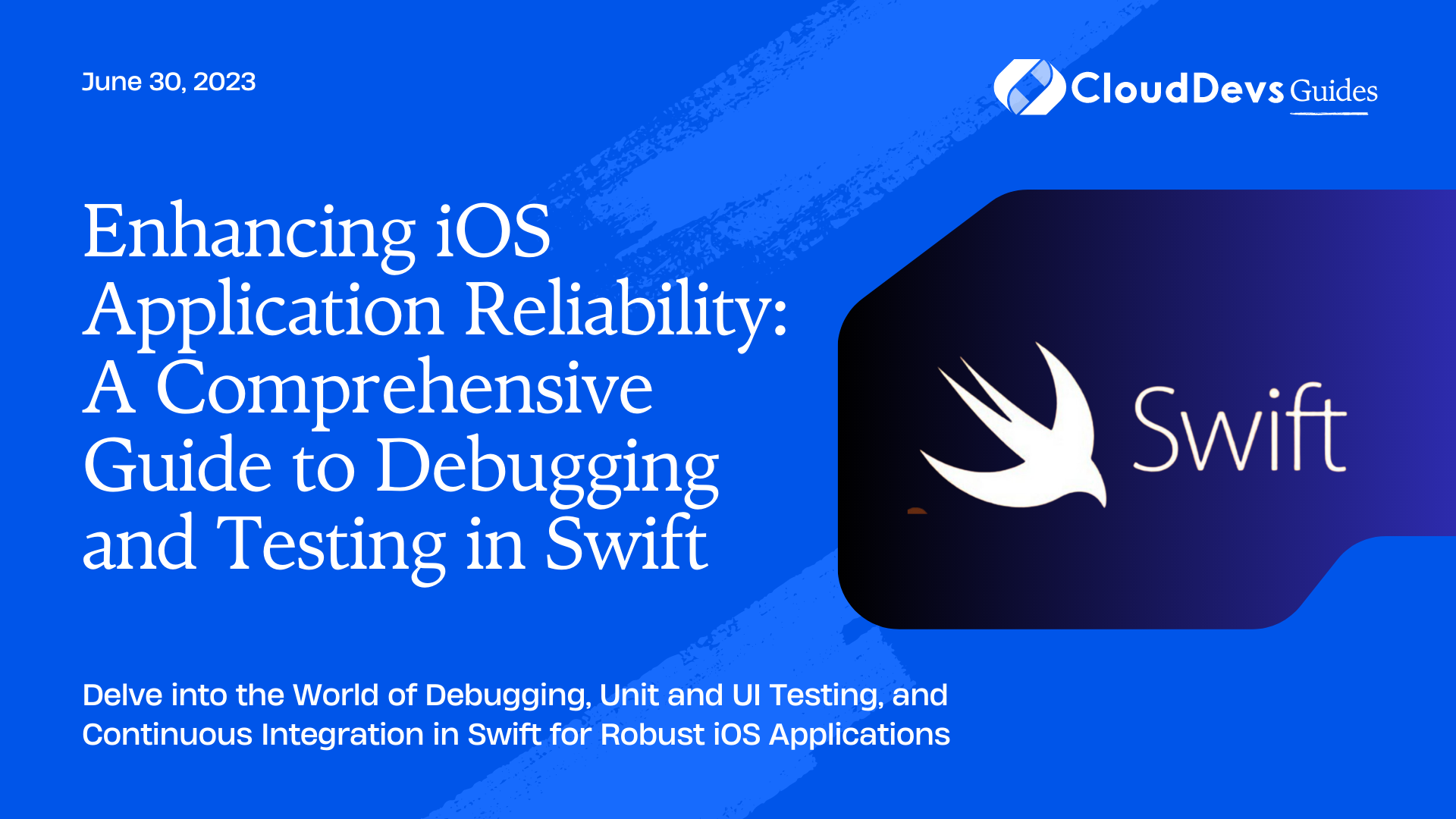Enhancing iOS Application Reliability: A Comprehensive Guide to Debugging and Testing in Swift
When developing applications, it is crucial to ensure their stability and reliability. An application that crashes frequently or delivers incorrect results can lead to a frustrating user experience. Debugging and testing play pivotal roles in maintaining high-quality software, making it particularly important to hire Swift iOS developers who are well-versed in these aspects. In this post, we’ll explore how Swift—the language of choice for many professional iOS developers—supports these vital aspects of the software development lifecycle. By engaging with Swift iOS developers, you can leverage their skills and expertise in these areas. We’ll provide practical examples to illustrate these concepts, reflecting the kind of proficiency you can expect when you hire Swift iOS developers.
Part 1: Debugging in Swift
Debugging is the process of identifying, locating, and fixing bugs in software. Swift and Xcode, Apple’s integrated development environment (IDE), offer a rich set of tools and features for efficient debugging.
Using Print Statements and Debugging Console
A simple and often used approach is to use print statements. These allow you to output values of variables and expressions to the console. While this may seem basic, it’s an effective way to understand how your data changes over time.
Here’s an example:
```swift
var score = 0
func updateScore(by points: Int) {
score += points
print("Score updated: \(score)")
}
In this code snippet, every time `updateScore(by:)` is called, the updated score is printed to the console. This can help you track if the score changes as expected.
Breakpoints and the LLDB Debugger
Breakpoints allow you to pause code execution at specific points and examine the state of your app. In Xcode, you can set a breakpoint by clicking on the line number where you want to pause execution. When the line with the breakpoint is hit, execution stops, and you can inspect variables and their values in the Variables View.
Moreover, Xcode uses the LLDB debugger, which provides a command-line interface for advanced debugging. For instance, you can change the value of variables on the fly or evaluate expressions using the `expr` command:
```swift (lldb) expr score = 200 (lldb) p score (Int) $R1 = 200
In this case, the `score` was manually changed to 200 during a debugging session.
View Debugging
View debugging is another powerful feature in Xcode. This allows you to inspect the entire UI hierarchy of your app, helping you understand how your views are structured and troubleshoot any layout issues.
Part 2: Testing in Swift
Writing tests ensures the reliability of your code and reduces the likelihood of regression bugs—errors that occur when previously working functionality breaks. Swift and Xcode support two main types of testing: unit tests and UI tests.
Unit Testing
Unit testing involves testing individual components of your application in isolation. In Swift, you can use the XCTest framework to write unit tests.
Here’s an example of a unit test for the `updateScore(by:)` function from our earlier example:
```swift
import XCTest
@testable import YourApp
class ScoreUpdatingTests: XCTestCase {
var game: Game!
override func setUp() {
super.setUp()
game = Game()
}
override func tearDown() {
game = nil
super.tearDown()
}
func testScoreUpdating() {
game.updateScore(by: 10)
XCTAssertEqual(game.score, 10, "Score should be 10 after updating by 10 points")
}
}
In this test, we’re checking if the score updates correctly when `updateScore(by:)` is called.
UI Testing
While unit tests help you ensure the correctness of your application’s logic, UI tests help you verify the user interface and interactions. UI tests simulate user interaction with the app and validate the app’s responses.
Here’s an example of a UI test that checks if a score label updates correctly:
```swift
import XCTest
class YourAppUITests: XCTestCase {
func testScoreLabelUpdates() {
let app = XCUIApplication()
app.launch()
let scoreButton = app.buttons["AddScore"]
scoreButton.tap()
let scoreLabel = app.staticTexts["ScoreLabel"]
XCTAssertEqual(scoreLabel.label, "10", "Score label should update to 10 after tapping the score button")
}
}
This UI test simulates a button tap and verifies if the score label updates as expected.
Part 3: Continuous Integration (CI) and Continuous Delivery (CD)
To further improve code quality, you can use CI/CD platforms, like Jenkins or GitHub Actions, to automatically build and test your Swift projects. This can help catch issues early and ensure code changes do not break existing functionality.
Here’s an example of a simple workflow using GitHub Actions:
```yaml
name: Swift CI
on:
push:
branches: [ master ]
jobs:
build-and-test:
runs-on: macOS-latest
steps:
- uses: actions/checkout@v2
- name: Build and Test
run: xcodebuild test -scheme YourApp -destination 'platform=iOS Simulator,name=iPhone 12,OS=15.0'
This GitHub Actions workflow checks out the code and runs tests whenever changes are pushed to the master branch.
Conclusion
Debugging and testing are crucial aspects of software development. They not only improve the quality of your applications but also make them easier to maintain. Swift and Xcode provide comprehensive tools for debugging and testing, which are deftly utilized by proficient Swift iOS developers. While CI/CD platforms enable automated building and testing, they also streamline the work of Swift iOS developers, thereby ensuring an efficient development process. By making these practices part of your development process, and with the expertise of adept Swift iOS developers, you can ensure that your Swift applications are reliable, robust, and ready to deliver a great user experience.
Table of Contents