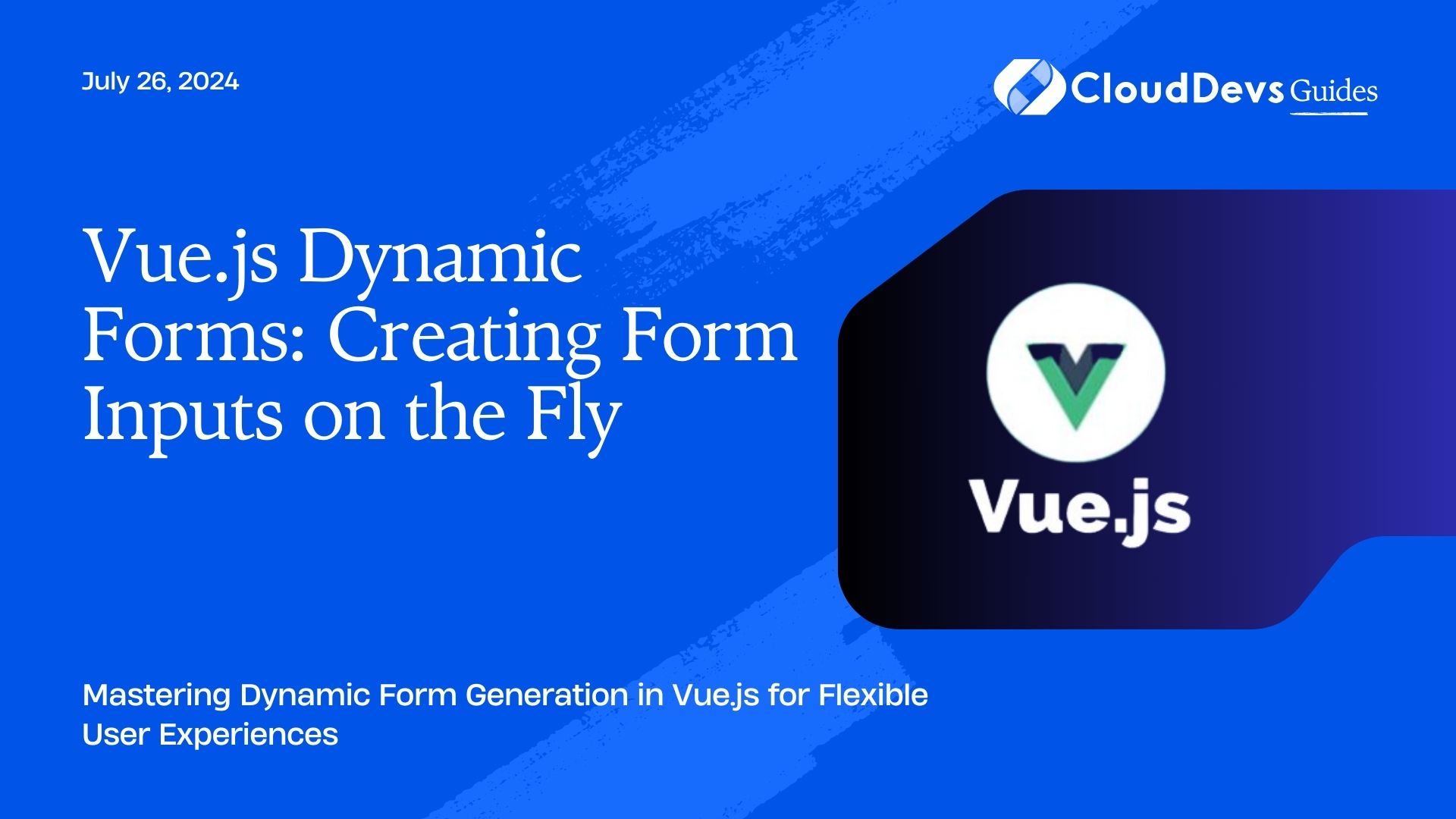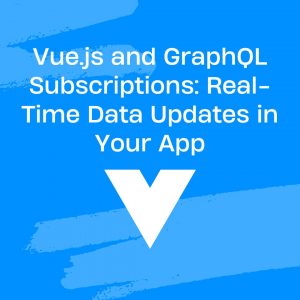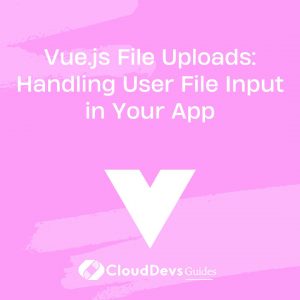Vue.js Dynamic Forms: Creating Form Inputs on the Fly
Dynamic forms are essential for creating flexible and responsive user interfaces. They allow 1developers to build forms that adapt to user input and changing requirements. Vue.js, with its reactive data binding and component-based architecture, offers powerful tools for creating dynamic forms. This article explores how to generate form inputs on the fly in Vue.js, including practical examples and best practices.
Understanding Dynamic Forms in Vue.js
Dynamic forms are forms that can change based on user interactions or other conditions. Instead of hardcoding form fields, you can dynamically generate them based on data or user actions. This approach enhances user experience and flexibility, allowing forms to adapt to various scenarios.
Creating Dynamic Forms with Vue.js
Vue.js makes it easy to build dynamic forms using its reactive data system and component capabilities. Below are key techniques and examples for creating dynamic forms in Vue.js.
1. Defining Form Structure Dynamically
The first step in creating a dynamic form is defining its structure based on data. You can use Vue’s `v-for` directive to iterate over form field definitions and render inputs accordingly.
Example: Dynamic Form Generation
Assume you have a form configuration object that defines the fields.
```vue
<template>
<form @submit.prevent="handleSubmit">
<div v-for="(field, index) in formFields" :key="index">
<label :for="field.name">{{ field.label }}</label>
<input
v-if="field.type === 'text'"
:type="field.type"
v-model="formData[field.name]"
:name="field.name"
:id="field.name"
/>
<select
v-if="field.type === 'select'"
v-model="formData[field.name]"
:name="field.name"
:id="field.name"
>
<option v-for="option in field.options" :key="option" :value="option">{{ option }}</option>
</select>
<!-- Add more input types as needed -->
</div>
<button type="submit">Submit</button>
</form>
</template>
<script>
export default {
data() {
return {
formFields: [
{ name: 'username', type: 'text', label: 'Username' },
{ name: 'password', type: 'password', label: 'Password' },
{ name: 'role', type: 'select', label: 'Role', options: ['Admin', 'User', 'Guest'] },
],
formData: {}
};
},
methods: {
handleSubmit() {
console.log(this.formData);
}
}
};
</script>
```
2. Handling Form Data and Validation
Managing form data and validation dynamically is crucial. You can use Vue’s `v-model` for two-way data binding and add validation logic to ensure data integrity.
Example: Validating Form Inputs
Here’s how you might add simple validation to the dynamic form:
```vue
<template>
<form @submit.prevent="handleSubmit">
<div v-for="(field, index) in formFields" :key="index">
<label :for="field.name">{{ field.label }}</label>
<input
v-if="field.type === 'text'"
:type="field.type"
v-model="formData[field.name]"
:name="field.name"
:id="field.name"
:class="{'error': errors[field.name]}"
/>
<span v-if="errors[field.name]" class="error-message">{{ errors[field.name] }}</span>
<select
v-if="field.type === 'select'"
v-model="formData[field.name]"
:name="field.name"
:id="field.name"
>
<option v-for="option in field.options" :key="option" :value="option">{{ option }}</option>
</select>
</div>
<button type="submit">Submit</button>
</form>
</template>
<script>
export default {
data() {
return {
formFields: [
{ name: 'username', type: 'text', label: 'Username' },
{ name: 'password', type: 'password', label: 'Password' },
{ name: 'role', type: 'select', label: 'Role', options: ['Admin', 'User', 'Guest'] },
],
formData: {},
errors: {}
};
},
methods: {
handleSubmit() {
this.errors = {};
let valid = true;
if (!this.formData.username) {
this.errors.username = 'Username is required';
valid = false;
}
if (!this.formData.password) {
this.errors.password = 'Password is required';
valid = false;
}
if (valid) {
console.log(this.formData);
}
}
}
};
</script>
<style>
.error {
border-color: red;
}
.error-message {
color: red;
}
</style>
```
3. Adding and Removing Form Fields Dynamically
Sometimes, you need to add or remove form fields based on user interactions. Vue.js allows you to modify the `formFields` array dynamically.
Example: Adding and Removing Fields
```vue
<template>
<form @submit.prevent="handleSubmit">
<div v-for="(field, index) in formFields" :key="index">
<label :for="field.name">{{ field.label }}</label>
<input
v-if="field.type === 'text'"
:type="field.type"
v-model="formData[field.name]"
:name="field.name"
:id="field.name"
/>
<button @click="removeField(index)">Remove</button>
</div>
<button @click="addField">Add Field</button>
<button type="submit">Submit</button>
</form>
</template>
<script>
export default {
data() {
return {
formFields: [
{ name: 'username', type: 'text', label: 'Username' },
{ name: 'password', type: 'password', label: 'Password' },
],
formData: {}
};
},
methods: {
addField() {
this.formFields.push({ name: `customField${this.formFields.length}`, type: 'text', label: 'Custom Field' });
},
removeField(index) {
this.formFields.splice(index, 1);
},
handleSubmit() {
console.log(this.formData);
}
}
};
</script>
```
Conclusion
Vue.js provides powerful tools for creating dynamic forms that adapt to user input and changing requirements. By leveraging Vue’s reactive data binding and component-based architecture, you can build flexible, user-friendly forms that enhance the overall user experience. Whether you’re parsing form configuration data, validating inputs, or dynamically adding and removing fields, Vue.js offers the capabilities you need for effective form management.
Further Reading:
Table of Contents