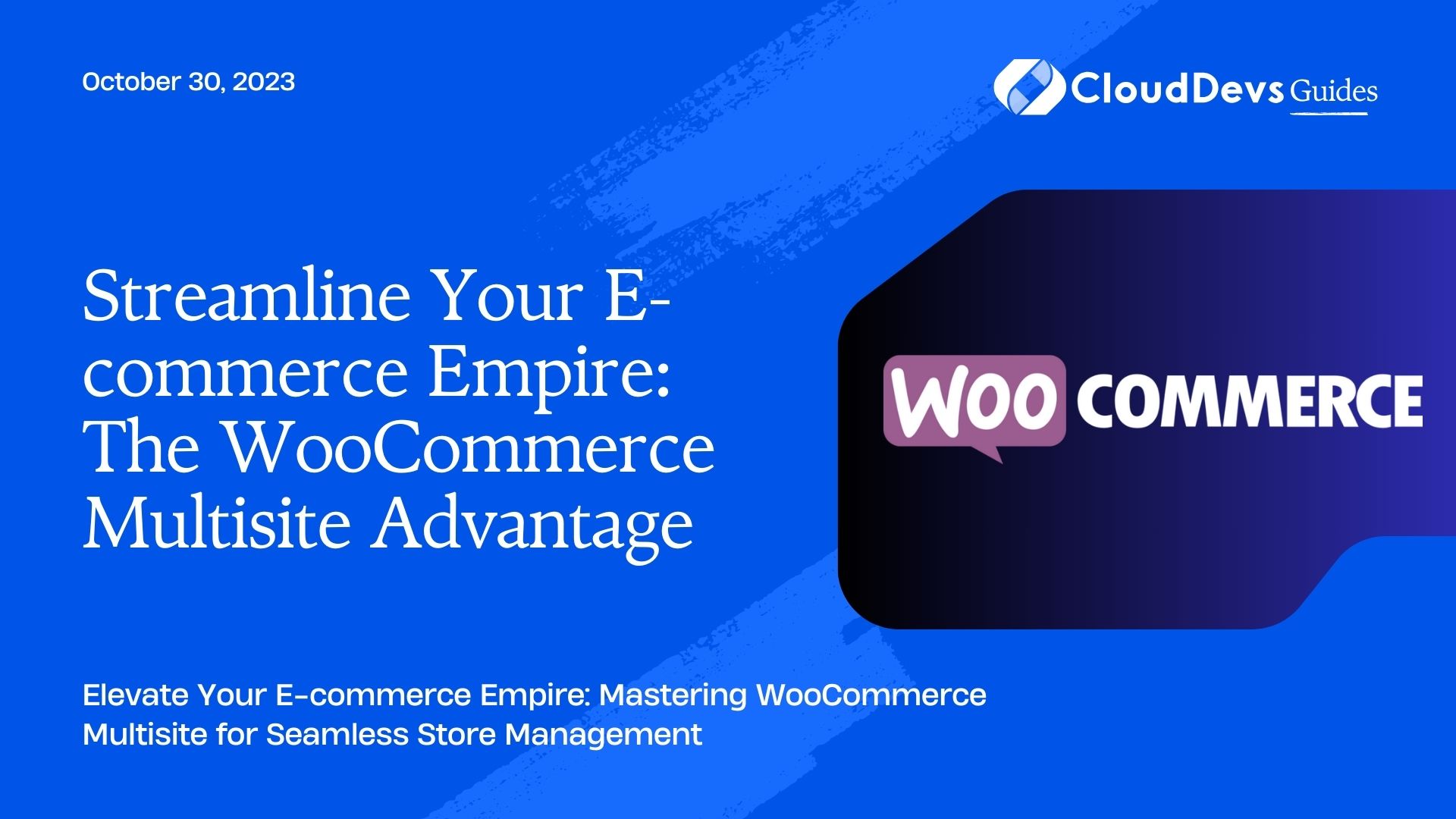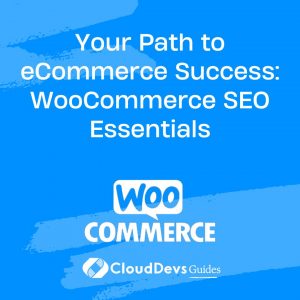Streamline Your E-commerce Empire: The WooCommerce Multisite Advantage
WooCommerce is one of the most popular e-commerce platforms for WordPress, offering a robust and customizable solution for online stores. When managing multiple online stores or websites, it can become quite a challenge to maintain consistency and efficiency. WooCommerce Multisite is a powerful feature that allows you to set up and manage multiple online stores from a single WordPress installation. In this blog post, we will explore how to set up and manage a WooCommerce Multisite network, along with some practical examples to help you get started.
What is WooCommerce Multisite?
WooCommerce Multisite is an extension of WordPress Multisite, a feature that allows you to create and manage multiple WordPress websites using a single WordPress installation. With WooCommerce Multisite, you can extend this capability to your online stores, making it easier to manage and maintain multiple e-commerce websites.
Setting up WooCommerce Multisite
Before we dive into management tips and examples, let’s go through the steps to set up WooCommerce Multisite:
- Install WordPress: Make sure you have WordPress installed on your server.
- Enable WordPress Multisite: You can do this by editing your `wp-config.php` and `functions.php` files. WordPress has extensive documentation on how to enable Multisite.
- Install WooCommerce: Install WooCommerce on your network. You can do this by going to the WordPress dashboard of your main site and navigating to Plugins > Add New. Search for “WooCommerce” and install it.
- Network Activate WooCommerce: After installation, go to the Network Admin dashboard, navigate to Plugins, and activate WooCommerce for the entire network.
- Configure WooCommerce Settings: Configure your global WooCommerce settings as needed. This will apply to all the stores in your network.
- Create New Sites: To create new online stores, go to the Network Admin dashboard and click on Sites > Add New. Set up each site as you would with a standalone WooCommerce store.
- Manage Users: Manage users and their roles across the network using the User Management feature in the Network Admin dashboard.
Managing WooCommerce Multisite
Now that you have set up WooCommerce Multisite, let’s explore some practical tips and examples for managing your network efficiently.
- Centralized Product Management:
– Example: Suppose you run a clothing store with multiple branches. With WooCommerce Multisite, you can manage product listings centrally. Any changes made to product descriptions, prices, or stock levels will automatically reflect on all your store websites.
- Customization per Site:
– Example: If you have one online store specializing in electronics and another in fashion, you can customize the look and feel of each store independently. Use different themes, color schemes, and layouts to cater to the unique needs of each store.
- User Roles and Permissions:
– Example: You have several staff members responsible for managing different stores. Assign specific roles and permissions to each user to limit their access to certain stores or functions. For instance, you might have a store manager role with access to only one store’s data.
- Shared Shopping Cart:
– Example: Allow customers to add items from different stores within your network to a shared shopping cart. This feature can increase cross-store sales and provide a more convenient shopping experience for your customers.
- Global Coupons and Discounts:
– Example: Run promotions and discounts that apply across all your stores. For instance, offer a site-wide discount during a holiday season to attract customers to multiple stores in your network.
- Centralized Order Management:
– Example: View and manage all orders from different stores in one place. This streamlines your order fulfillment process and simplifies tracking customer purchases.
- Analytics and Reporting:
– Example: Use WooCommerce analytics tools to gather data across your entire network. Identify trends, best-selling products, and customer behavior to optimize your marketing strategies.
- SEO and Content Management:
– Example: Implement SEO strategies individually for each store. Optimize product listings, meta descriptions, and content to target specific keywords and attract relevant traffic.
Conclusion
WooCommerce Multisite is a valuable tool for managing multiple online stores efficiently. Whether you’re a business owner with multiple e-commerce ventures or a web developer managing stores for clients, this feature provides the flexibility and control needed to streamline operations and deliver a consistent shopping experience across your network. By following the setup steps and implementing the management tips and examples discussed in this post, you can make the most out of WooCommerce Multisite and scale your e-commerce presence effectively.
Table of Contents