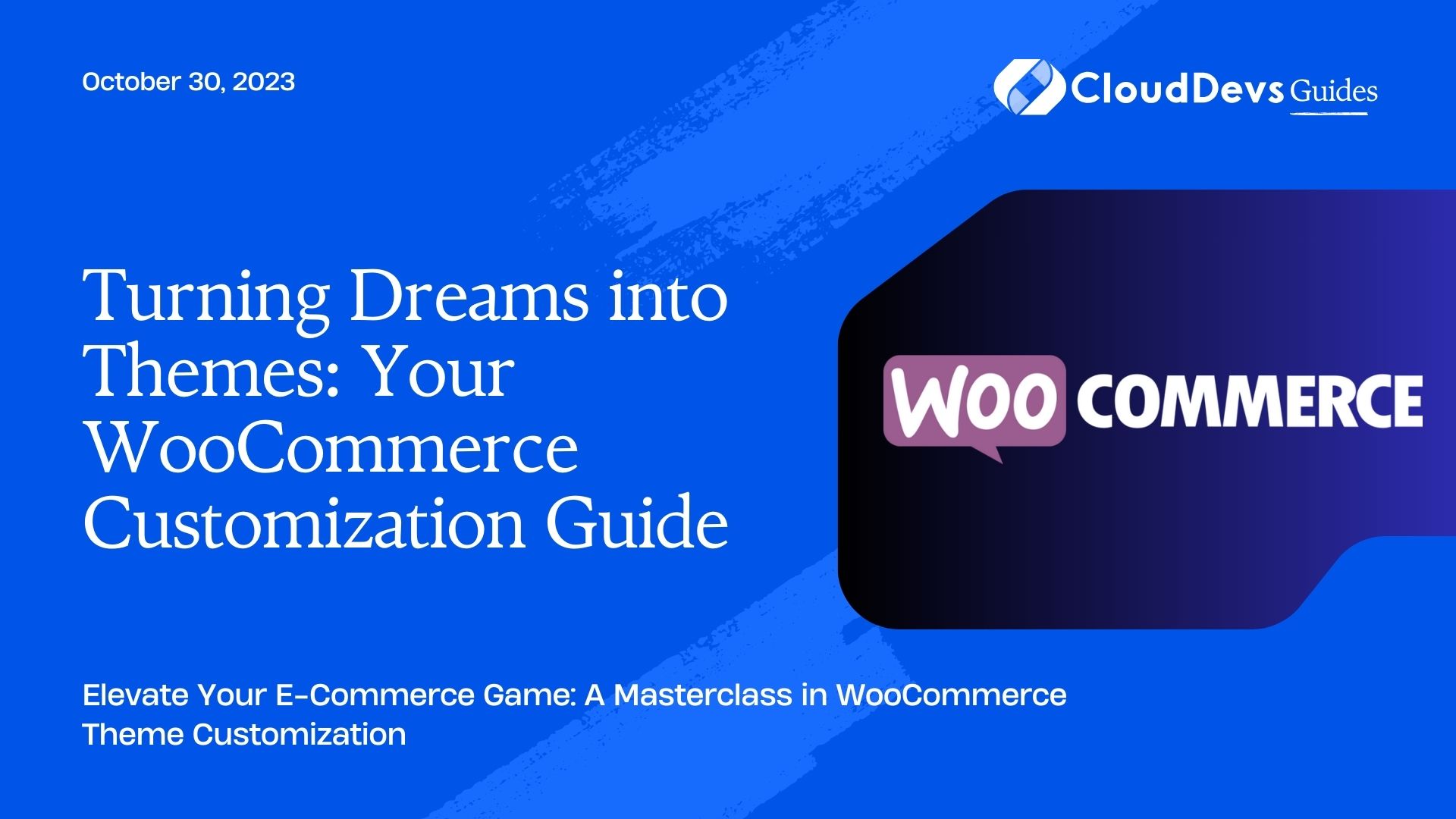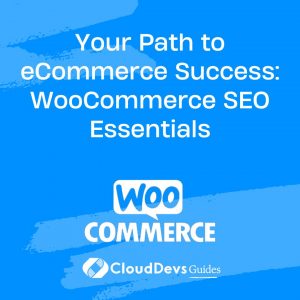Turning Dreams into Themes: Your WooCommerce Customization Guide
WooCommerce, the popular e-commerce plugin for WordPress, has revolutionized the way businesses sell products online. With its robust features and user-friendly interface, WooCommerce has become the go-to choice for many online store owners. However, to truly make your online store stand out and reflect your brand’s unique identity, you’ll need to customize your WooCommerce theme. In this blog post, we’ll explore where to start with WooCommerce theme customization and provide you with some practical examples.
Why Customize Your WooCommerce Theme?
Before we dive into the how-to of WooCommerce theme customization, let’s briefly discuss why it’s essential for your online store:
- Branding: Your online store’s theme should align with your brand’s identity. Customization allows you to incorporate your brand’s colors, fonts, and overall aesthetic into the design.
- User Experience: A customized theme can enhance the user experience by making navigation more intuitive and responsive. This, in turn, can lead to higher conversion rates and customer satisfaction.
- Competitive Advantage: Customizing your theme sets your store apart from competitors who may be using the same default theme. A unique design can attract and retain customers.
- Functionality: You can add or modify features to meet your specific business needs. Whether it’s integrating a new payment gateway or enhancing product search capabilities, customization allows for flexibility.
Where to Start with WooCommerce Theme Customization
Now that we’ve established why WooCommerce theme customization is crucial, let’s explore where to begin:
1. Choose the Right Theme
The foundation of your customization journey starts with selecting the right theme. WooCommerce offers several themes designed specifically for e-commerce. When choosing a theme, consider factors like your industry, target audience, and desired features. Some popular WooCommerce themes include “Storefront,” “Astra,” and “Flatsome.” These themes often come with customizable options built-in, making your job easier.
2. Child Theme Creation
Before making any customizations, it’s crucial to create a child theme. A child theme inherits the functionality and styling of the parent theme, allowing you to make changes without affecting the original theme. To create a child theme:
– Create a new folder in your WordPress themes directory.
– Inside the folder, create a `style.css` file with a specific header.
– Create a `functions.php` file and enqueue the parent theme’s styles and scripts.
This step ensures that your customizations won’t be lost when the parent theme receives updates.
3. Customizing Styles with CSS
CSS (Cascading Style Sheets) is your best friend when it comes to fine-tuning the appearance of your WooCommerce site. You can use CSS to:
– Adjust colors, fonts, and typography.
– Modify spacing, margins, and padding.
– Change the layout and positioning of elements.
Here’s an example of how you can use CSS to change the color of your add-to-cart button:
```css
/* Change add-to-cart button color to red */
.single_add_to_cart_button {
background-color: #FF0000;
color: #FFFFFF;
}
```
4. Customizing Templates
WooCommerce provides templates for various components of your online store, such as product pages, cart, checkout, and more. You can customize these templates to tailor the design and functionality to your liking.
For instance, you can create a custom product page template to display additional product information, like a video demonstration or customer reviews, in a unique way. To do this, copy the relevant template file from the WooCommerce plugin directory to your child theme folder and make your modifications there.
5. Adding Custom Functions with PHP
To add new functionality to your WooCommerce store or modify existing features, you’ll need to work with PHP. WordPress has a rich ecosystem of hooks and filters that allow you to add custom functions without altering the core code.
For example, you can add a custom field to your product pages to collect additional information from customers:
```php
// Add a custom field to product pages
function custom_product_field() {
woocommerce_wp_text_input(
array(
'id' => '_custom_field',
'label' => 'Custom Field',
'placeholder' => 'Enter custom information',
'desc_tip' => 'true',
)
);
}
add_action('woocommerce_product_options_general_product_data', 'custom_product_field');
```
6. Utilize Plugins for Advanced Customization
While CSS and PHP are powerful tools for customization, you can simplify your WooCommerce theme customization process further by using plugins. There are numerous WooCommerce-specific plugins available that can help you achieve advanced functionality without extensive coding.
For instance, you can use plugins like “WooCommerce Customizer” or “WooCommerce Custom Product Addons” to add extra options to your product pages, such as custom product fields or pricing calculations.
7. Testing and Quality Assurance
As you make customizations, it’s vital to test your website thoroughly. Ensure that all functionalities work correctly, that the site is responsive on different devices, and that there are no display issues. Regular testing and quality assurance help you catch and resolve any issues before they affect your customers’ experience.
Conclusion
Customizing your WooCommerce theme is a critical step in building a unique and effective online store. By following the steps outlined in this guide and using practical examples, you can start your journey toward creating a WooCommerce store that not only looks great but also performs exceptionally well.
Remember that WooCommerce theme customization is an ongoing process. As your business grows and evolves, you may need to make further adjustments to your theme to keep up with changing trends and customer preferences. The key is to stay flexible and responsive to the needs of your online store and your customers, and WooCommerce’s customization options provide the perfect tools to do just that.
Table of Contents