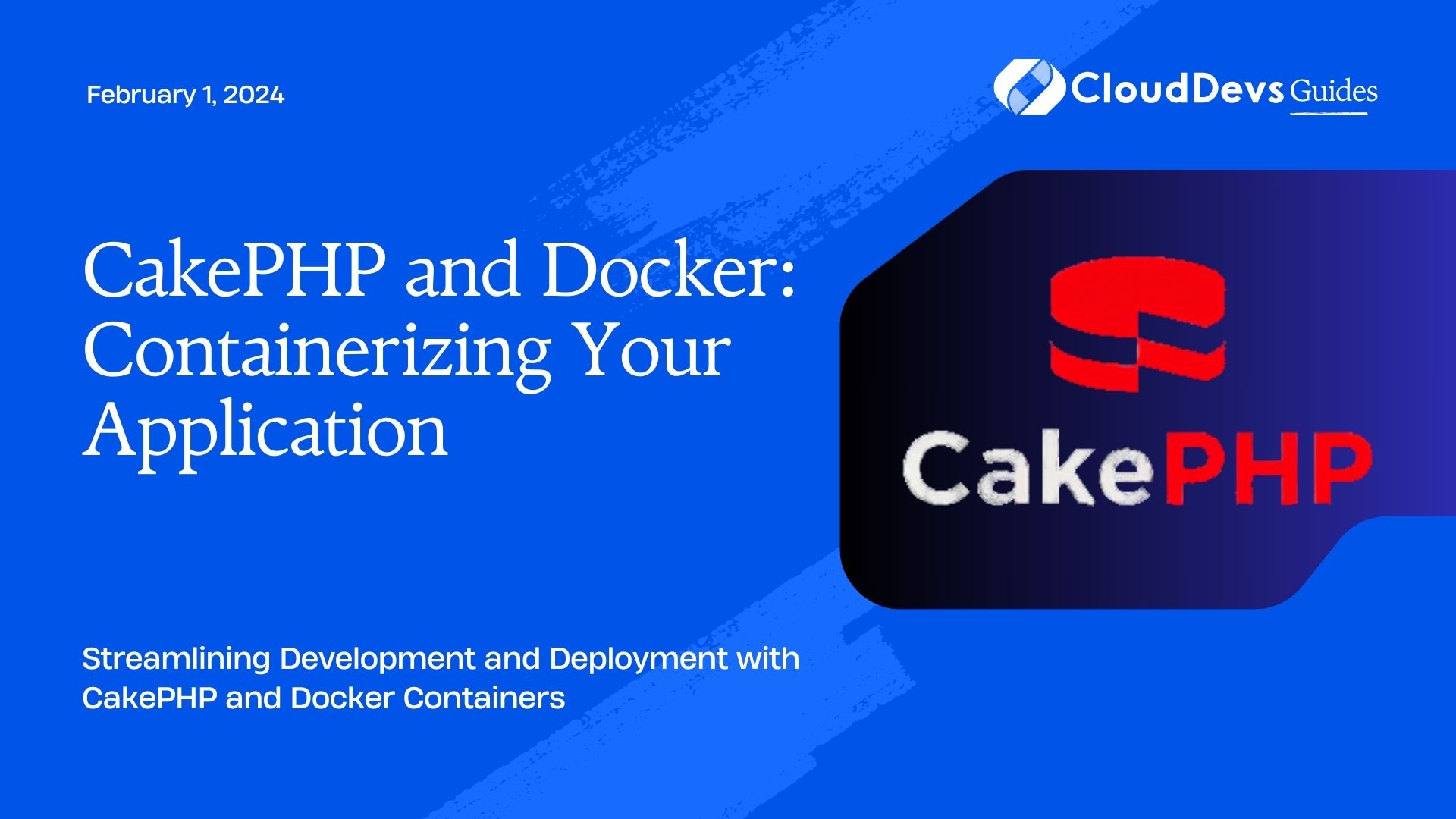CakePHP and Docker: Containerizing Your Application
In the ever-evolving landscape of web development, efficiency, scalability, and portability are paramount. Enter Docker – a revolutionary tool that has transformed the way applications are developed, deployed, and managed. CakePHP, a popular and robust PHP framework, combined with Docker, can provide a seamless development and deployment experience. In this guide, we’ll explore how to containerize a CakePHP application using Docker, ensuring your project is well-organized, easily distributable, and can effortlessly scale to meet your demands.
Table of Contents
1. Understanding Docker Containers
Before diving into containerizing CakePHP, let’s get a grasp of what Docker containers are. Containers are lightweight, standalone, and executable software packages that encompass everything needed to run a piece of software, including the code, runtime, libraries, and system tools. Docker containers guarantee consistency between development, testing, and production environments, reducing the dreaded “it works on my machine” scenario.
2. Why Containerize CakePHP Applications?
Containerization offers several benefits for CakePHP applications:
- Isolation: Containers encapsulate application dependencies, reducing conflicts and ensuring that changes to one container don’t affect others.
- Portability: Docker containers can run consistently on different environments, reducing deployment headaches and increasing reliability.
- Scalability: Containers can be easily replicated and orchestrated, enabling effortless scaling to meet traffic demands.
- Version Control: Docker images serve as snapshots of your application, allowing you to roll back or roll forward with ease.
3. Setting Up Docker for CakePHP
Let’s embark on containerizing your CakePHP application step by step:
Step 1: Docker Installation
If you haven’t installed Docker yet, visit the official Docker website to download and install Docker Desktop for your operating system. Once installed, Docker’s CLI (docker) and runtime will be available.
Step 2: Creating a Dockerfile
A Dockerfile is a text file that contains instructions to build a Docker image. In your CakePHP project directory, create a file named Dockerfile. This example assumes you’re using Apache as your web server:
Dockerfile # Use the official PHP image as the base image FROM php:7.4-apache # Set the working directory WORKDIR /var/www/html # Copy the CakePHP application into the container COPY . . # Install necessary extensions and dependencies RUN docker-php-ext-install pdo pdo_mysql # Expose port 80 for Apache EXPOSE 80
Step 3: Building the Docker Image
Open your terminal, navigate to the project directory containing the Dockerfile, and run the following command to build the Docker image:
bash docker build -t cakephp-app .
The -t flag assigns a tag (name) to the image.
Step 4: Running the Container
Once the image is built, it’s time to spin up a container:
bash docker run -d -p 8080:80 cakephp-app
The -d flag runs the container in the background, and the -p flag maps port 8080 on your host to port 80 in the container.
4. Managing Environment Variables
In a real-world scenario, CakePHP applications require configuration via environment variables. Docker makes managing these variables straightforward. Let’s see how:
Step 1: Creating a .env File
In your CakePHP project, create a .env file to store your environment variables. For example:
dotenv DB_HOST=mysql DB_PORT=3306 DB_USER=root DB_PASS=mysecretpassword
Step 2: Using Environment Variables in Docker Compose
Docker Compose is a tool for defining and running multi-container Docker applications. Create a docker-compose.yml file in your project directory with the following content:
yaml
version: '3'
services:
app:
build:
context: .
dockerfile: Dockerfile
ports:
- "8080:80"
environment:
- DB_HOST=${DB_HOST}
- DB_PORT=${DB_PORT}
- DB_USER=${DB_USER}
- DB_PASS=${DB_PASS}
mysql:
image: mysql:5.7
environment:
- MYSQL_ROOT_PASSWORD=${DB_PASS}
In this example, the app service references the Docker image we built earlier and sets the environment variables from the .env file.
Step 3: Running with Docker Compose
Run your CakePHP application using Docker Compose:
bash docker-compose up -d
The -d flag detaches the containers, running them in the background.
5. Scaling with Docker Compose
Scaling your CakePHP application is a breeze with Docker Compose. If your app requires more resources to handle increased traffic, simply update the docker-compose.yml file:
yaml
version: '3'
services:
app:
# ... (same as before)
environment:
# ... (same as before)
scale:
app: 3
In this example, the scale option is set to 3, meaning Docker Compose will spin up three instances of the app service.
Conclusion
Containerizing your CakePHP application with Docker streamlines your development and deployment processes, fostering consistency, portability, and scalability. By embracing Docker, you empower your CakePHP projects to thrive in diverse environments while maintaining control over your application’s dependencies and configurations. From local development to production deployments, Docker opens doors to efficient and hassle-free CakePHP application management. So why wait? Take the plunge into the world of Docker containers and elevate your CakePHP experience to new heights.
Table of Contents