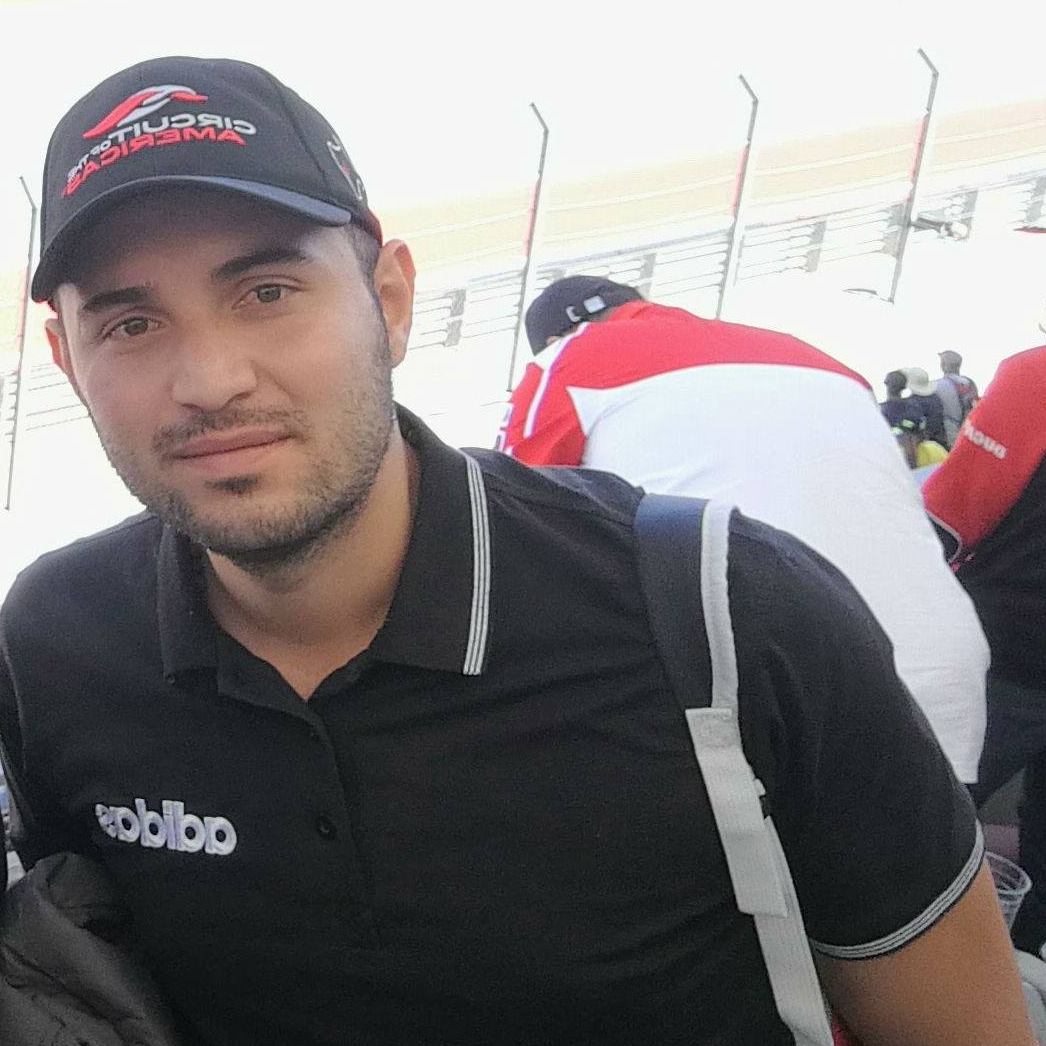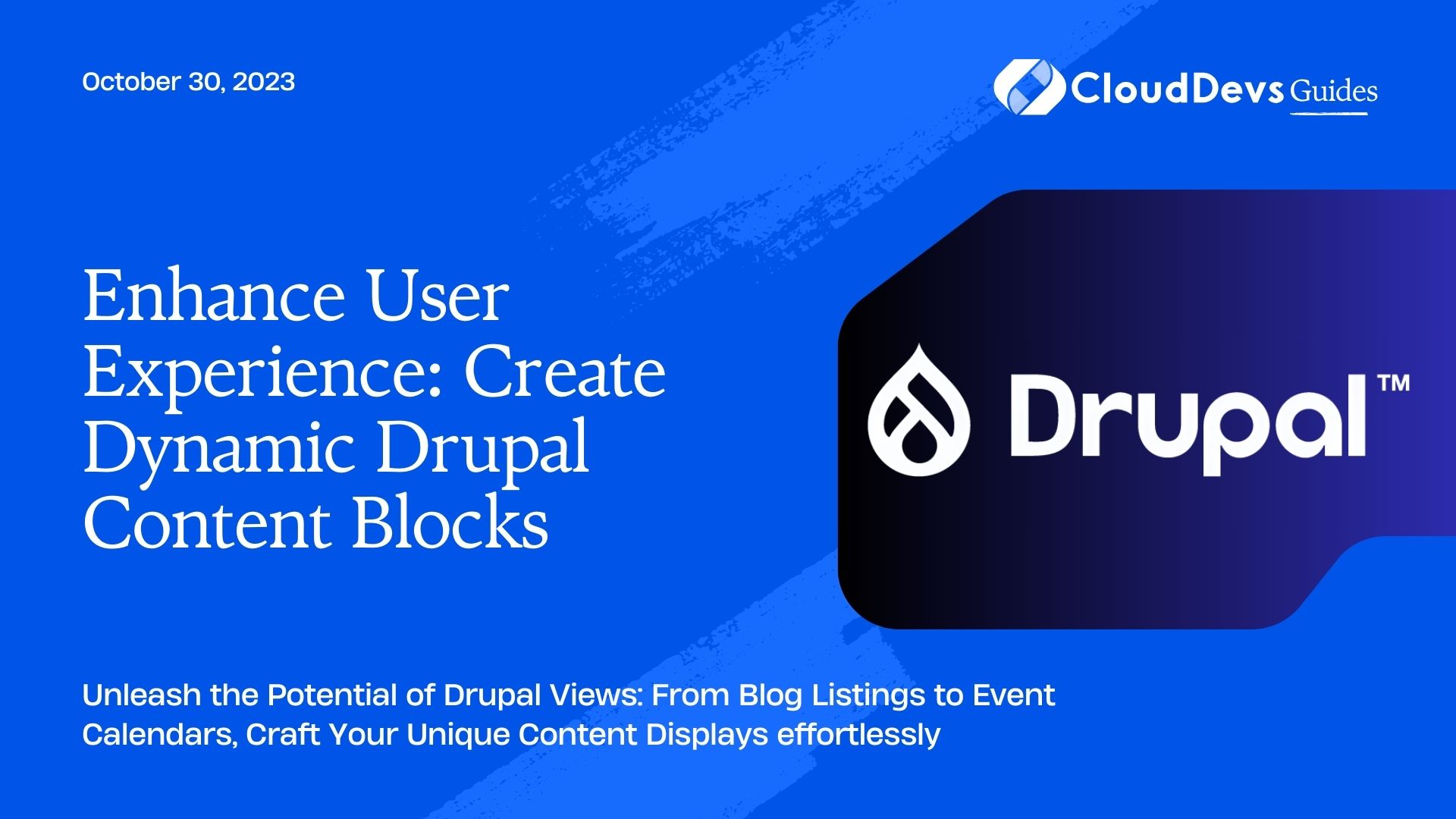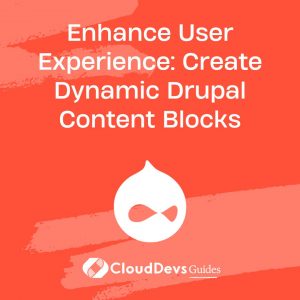Enhance User Experience: Create Dynamic Drupal Content Blocks
Drupal is a powerful content management system known for its flexibility and extensibility. One of its most versatile features is Views, a module that allows you to create custom content displays without writing a single line of code. In this blog post, we’ll explore how to use Drupal Views to craft custom content displays, and we’ll provide examples to illustrate its capabilities.
Understanding Drupal Views
Before diving into creating custom content displays, let’s understand what Drupal Views is and what it can do for you.
Drupal Views is a query builder and visualization tool that enables you to create, manage, and display content in various ways. You can think of it as a powerful data presentation layer that lets you filter, sort, and format your content without modifying the underlying data.
Here are some key features of Drupal Views:
- Custom Display: Views allows you to design custom displays for content, users, comments, and more. You can create lists, grids, tables, sliders, and other formats tailored to your specific needs.
- Filtering and Sorting: You can filter and sort content based on various criteria, such as content type, tags, date, author, and custom fields. This makes it easy to create dynamic and interactive content listings.
- Contextual Filters: Views supports contextual filters, which allow you to filter content based on contextual information, such as the current user, node, or term. This is incredibly useful for building complex displays.
- Relationships: You can establish relationships between different content types, enabling you to display related information in a single view. For example, you can display author information alongside their articles.
- Pagination: Views includes built-in pagination, so you can break up large lists of content into manageable pages.
Now that we have a basic understanding of Drupal Views, let’s jump into creating custom content displays with some practical examples.
Example 1: Creating a Blog Post Listing
Suppose you want to create a custom blog post listing page for your Drupal website. Here’s how you can do it with Drupal Views:
- Create a New View: Go to the Views section in your Drupal admin interface and click on “Add view.”
- Basic Settings: Give your view a name, such as “Blog Posts,” and choose to show “Content” of type “Blog Post.” Click “Save and edit.”
- Fields: Under the “Fields” section, add the fields you want to display in your blog post listing, such as Title, Author, and Publication Date.
- Filter Criteria: Add a filter criteria to show only published blog posts. You can also add additional filters, such as displaying posts tagged with a specific term.
- Sorting: Configure the sorting order of your blog posts, such as sorting by publication date in descending order to display the latest posts first.
- Save the View: Save your view, and you can now access your custom blog post listing page on your Drupal website.
With these simple steps, you’ve created a custom blog post listing without writing any code. You can further enhance this view by adding contextual filters, pagination, or additional fields to make it more feature-rich.
Example 2: Building a Related Content Block
Let’s say you have a content-heavy website and want to display related articles at the end of each article to keep visitors engaged. Here’s how you can achieve this with Drupal Views:
- Create a New View: Add a new view and name it “Related Articles.”
- Contextual Filters: Add a contextual filter for “Content: Nid.” This will allow you to filter content based on the current node (article) being viewed.
- Relationships: Add a relationship for “Content referenced from field_article_reference” (assuming you have a field that references related articles).
- Fields: Add the fields you want to display for related articles, such as Title, Image, and Summary.
- Filter Criteria: Set up filter criteria to exclude the current node from the related articles list and filter by content type and any other relevant criteria.
- Sorting: Sort the related articles by relevance or date.
- Block Display: Change the display type to “Block” and configure the block settings. You can place this block in a region of your choice, such as at the end of your article content.
- Save the View: Save the view, and the related articles block will now appear at the end of your article nodes.
With this setup, Drupal will automatically display a block of related articles for each article you publish, improving user engagement and encouraging further exploration of your content.
Example 3: Creating an Event Calendar
Suppose you want to display a calendar of upcoming events on your Drupal website. Drupal Views can help you create a dynamic event calendar without the need for custom coding:
- Create a New View: Add a new view and name it “Event Calendar.”
- Contextual Filters: Add a contextual filter for “Content: Date (Date).” This will allow you to filter events based on their date.
- Fields: Add the “Content: Title” field and the “Content: Date (Date)” field to display event titles and dates.
- Format: Change the format to “Calendar.”
- Settings: Configure the calendar settings, such as the date range, date format, and colors for event types.
- Save the View: Save the view, and you can now access your dynamic event calendar on your Drupal website.
This example demonstrates how Drupal Views can be used to create interactive and visually appealing content displays, such as event calendars, without the need for custom development.
Conclusion
Drupal Views is a powerful tool that empowers site administrators and developers to create custom content displays with ease. Whether you’re building a blog post listing, related content blocks, event calendars, or any other type of content display, Views offers the flexibility and versatility you need to make your website stand out.
In this blog post, we’ve explored the basics of Drupal Views and provided practical examples of how to use it to create custom content displays. With Views, you can save time, enhance user experience, and make your Drupal website a more engaging and dynamic platform for your audience. So, go ahead, harness the power of Drupal Views, and start crafting your own custom content displays today!
Table of Contents