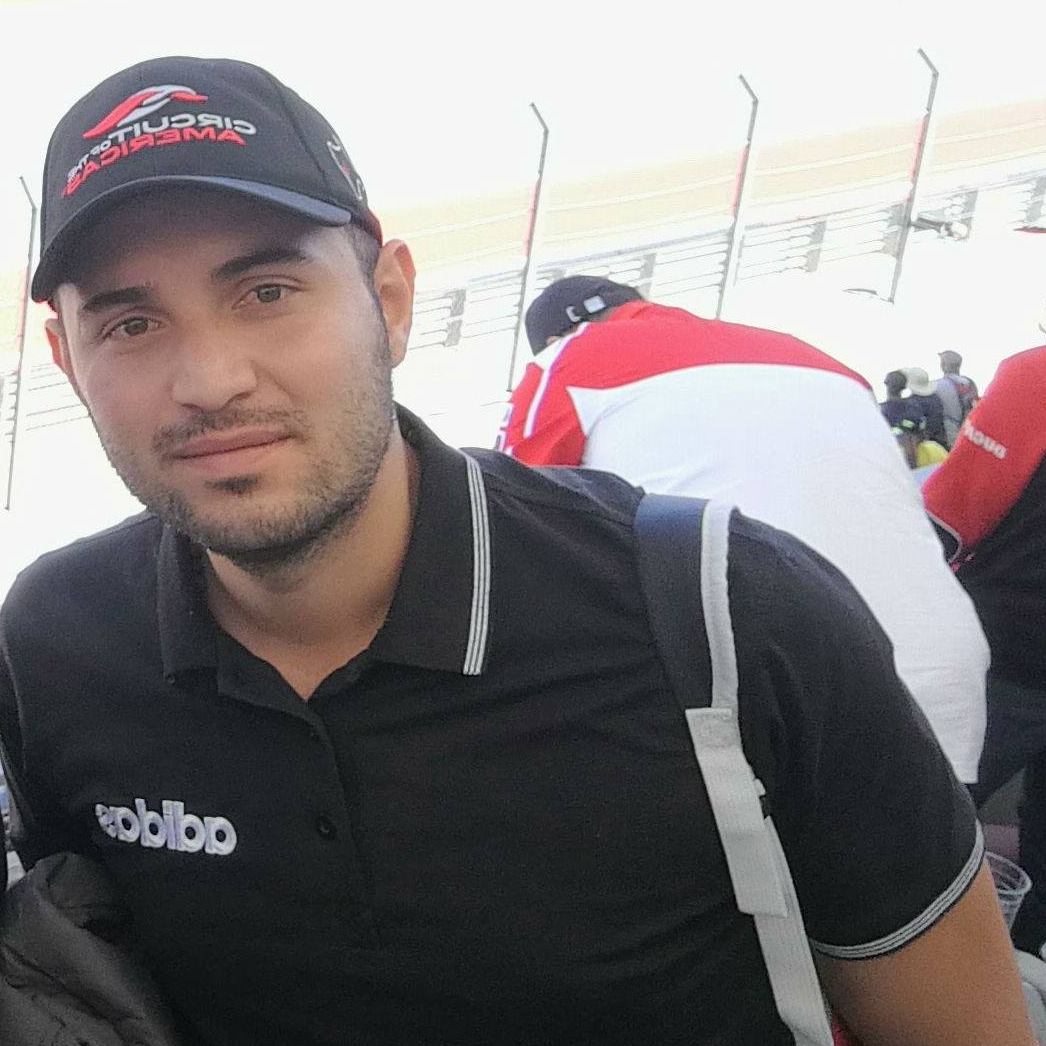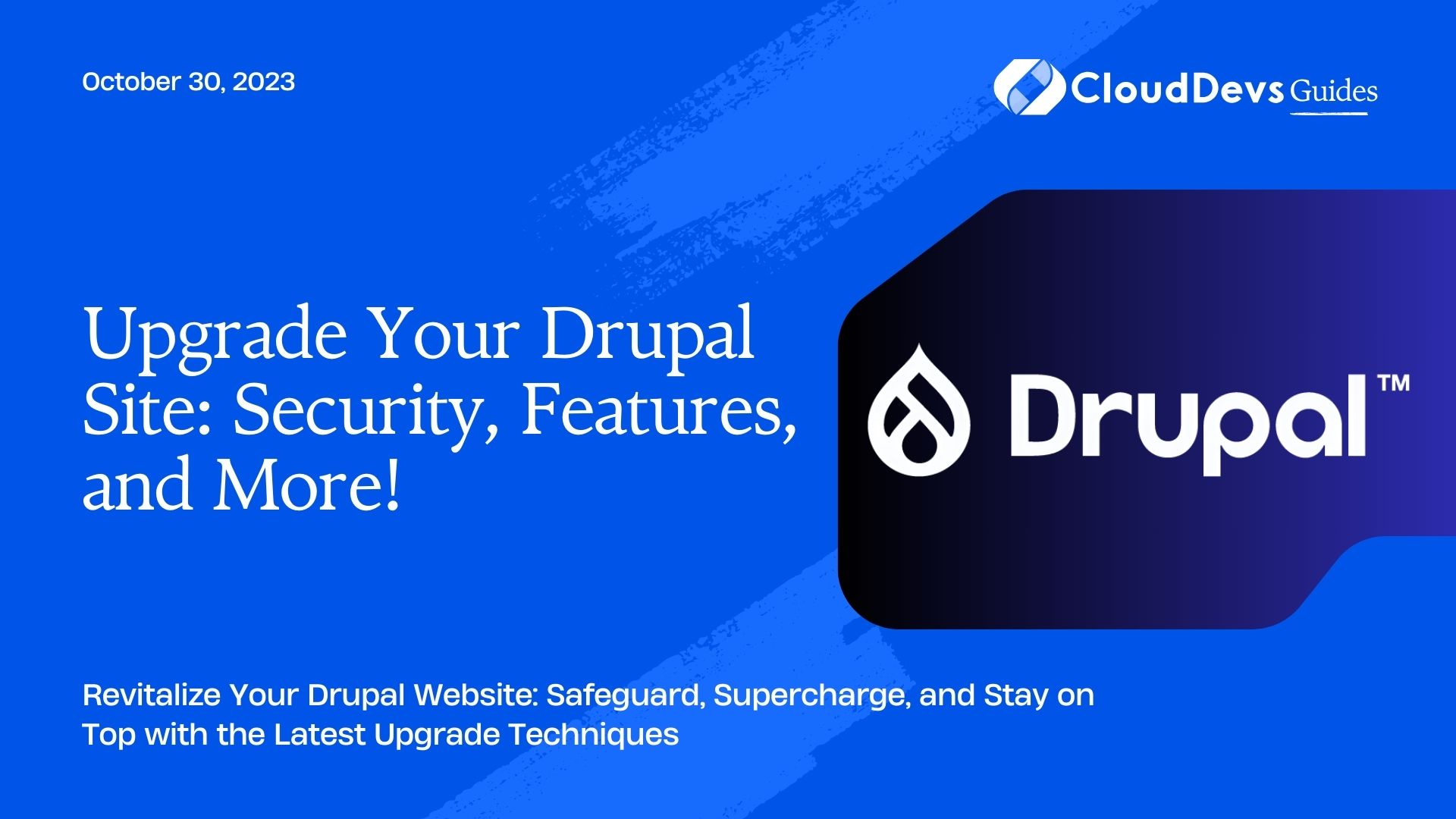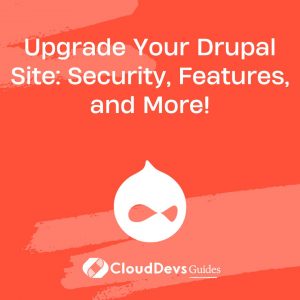Upgrade Your Drupal Site: Security, Features, and More!
Drupal, a robust and flexible content management system (CMS), is known for its frequent updates and security enhancements. Keeping your Drupal website up to date is crucial to ensure its performance, security, and the availability of the latest features. In this blog post, we’ll guide you through the process of upgrading Drupal to the latest version, covering best practices, potential challenges, and providing real-world examples.
Why Upgrade Drupal?
Before diving into the upgrade process, let’s understand why upgrading Drupal is essential:
- Security: New versions often include security patches that protect your site from vulnerabilities and cyber threats. An outdated Drupal installation can expose your website to security risks.
- Features: Upgrading allows you to access the latest features, improvements, and optimizations that can enhance your website’s functionality and user experience.
- Performance: Newer versions of Drupal often come with performance enhancements, which can lead to faster page loading times and better overall site performance.
- Long-term Support: Drupal offers long-term support (LTS) for some versions, ensuring that your website remains supported even after the release of a newer version.
- Community and Ecosystem: Staying up to date ensures you can leverage a thriving community of developers, themes, and modules.
Now, let’s go through the steps to upgrade Drupal to the latest version.
Step 1: Backup Your Website
Before making any changes, it’s crucial to create a full backup of your Drupal website, including the database and all files. You can use various backup methods, such as using hosting control panel tools or Drupal-specific backup modules like Backup and Migrate.
Example:
```bash # Create a backup of your Drupal database using Drush drush sql-dump > backup.sql ```
Step 2: Update Contributed Modules and Themes
Before upgrading Drupal, make sure that all contributed modules and themes are up to date. Outdated modules may not be compatible with the latest Drupal version and can cause issues during the upgrade.
Example:
```bash # Update all contributed modules using Drush drush up ```
Step 3: Check Drupal Requirements
Ensure that your hosting environment meets the requirements for the latest Drupal version. Verify that your server’s PHP version, database server, and other dependencies are compatible with the new release.
Example:
```bash # Check PHP version php -v ```
Step 4: Update Core Files
To upgrade Drupal, you need to update the core files. You can do this manually or by using Drush, a command-line tool for Drupal.
Example (Using Drush):
```bash # Update Drupal core using Drush drush up drupal ```
Step 5: Run Update.php
After updating the core files, run the update.php script to apply any necessary database updates. This step is crucial as it ensures that your site’s database schema matches the requirements of the new Drupal version.
Example:
- Access yoursite.com/update.php in your web browser.
- Follow the on-screen instructions to complete the database update.
Step 6: Test Your Website
After upgrading Drupal, thoroughly test your website’s functionality. Check for broken links, missing content, and any compatibility issues with custom modules or themes.
Example:
– Navigate through your website, testing various features.
– Use tools like the Drupal Site Audit module to identify potential issues.
Step 7: Review and Update Custom Code
If you have custom modules or themes, review and update them to ensure compatibility with the latest Drupal version. This step may require code modifications to align with new APIs and standards.
Example:
– Use version control systems like Git to track and manage changes in your custom code.
– Consult the Drupal API documentation for guidance on updating custom modules.
Step 8: Update Contributed Modules and Themes Again
After upgrading Drupal, check for updated versions of contributed modules and themes that may have become available since your initial update. Keeping these components up to date is crucial for long-term stability and security.
Example:
```bash # Update contributed modules and themes again using Drush drush up ```
Step 9: Monitor and Maintain
Once you’ve successfully upgraded Drupal to the latest version, it’s essential to monitor your website’s performance, security, and functionality continuously. Regularly check for updates, perform backups, and stay informed about security advisories.
Example:
– Set up automated security alerts to stay informed about vulnerabilities.
– Subscribe to Drupal newsletters and forums to stay updated on community developments.
Conclusion
Upgrading Drupal to the latest version is essential for maintaining a secure, feature-rich, and high-performance website. By following these steps and best practices, you can ensure a smooth transition and keep your Drupal site up to date.
Remember that each website may have unique requirements and challenges during the upgrade process. It’s advisable to test the upgrade in a development environment before applying it to your live site. Additionally, consider seeking professional assistance for complex or highly customized websites to ensure a successful upgrade.
Stay proactive, stay secure, and enjoy the benefits of the latest Drupal features and improvements by keeping your website up to date.
Table of Contents