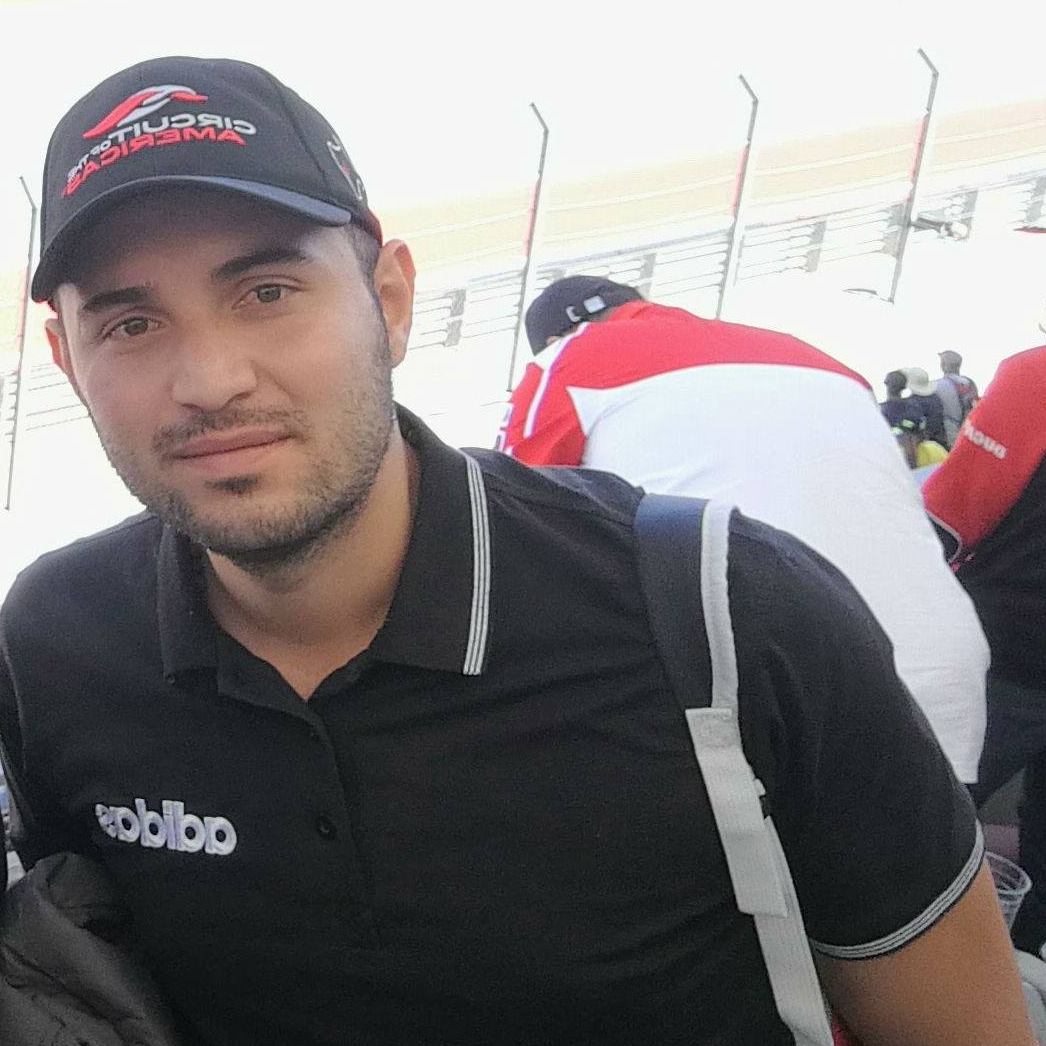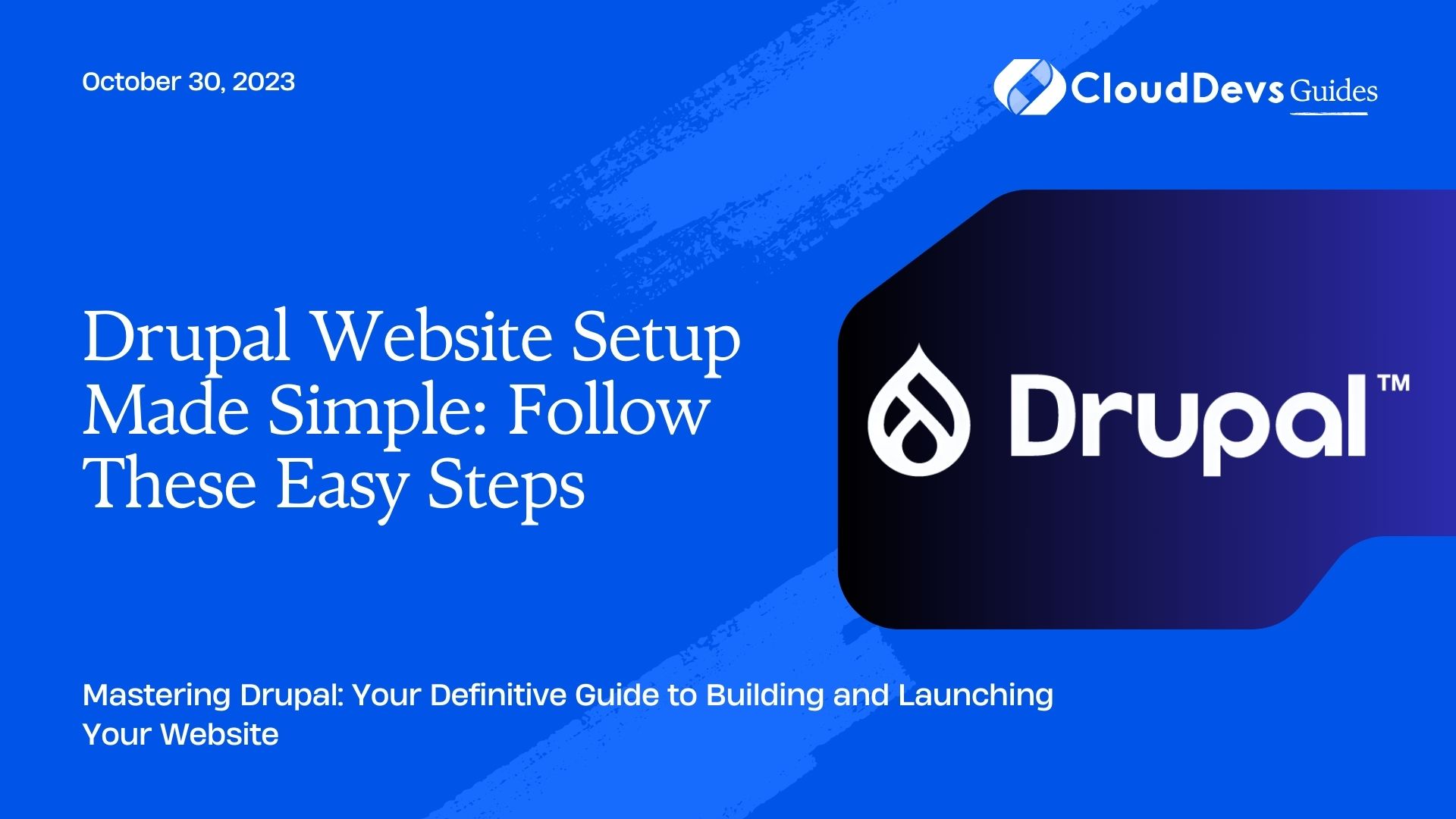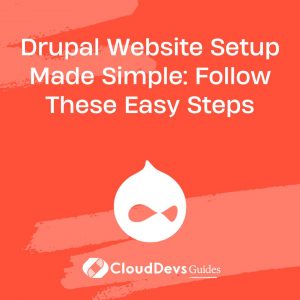Drupal Website Setup Made Simple: Follow These Easy Steps
Are you looking to create a dynamic and powerful website that can handle a wide range of content and user interactions? Drupal, a versatile and highly customizable content management system (CMS), might be just what you need. In this step-by-step guide, we will walk you through the process of setting up a Drupal website, from installation to basic configuration and content creation.
Why Choose Drupal?
Before diving into the setup process, let’s briefly discuss why Drupal is a great choice for your website:
- Flexibility: Drupal is known for its flexibility and scalability. Whether you’re building a small personal blog or a large corporate website, Drupal can adapt to your needs.
- Robust Content Management: Drupal excels at managing different types of content, from articles and images to videos and user-generated content.
- Security: Drupal takes security seriously. Its active community constantly updates the software to protect your website from vulnerabilities.
- Customization: With thousands of modules and themes available, you can customize your Drupal site to look and function exactly how you want.
- Community Support: Drupal has a thriving community of developers and users who are ready to help you with any questions or issues you may encounter.
Now that you understand the advantages of Drupal, let’s get started with the setup process.
Step 1: Choose a Hosting Provider
The first step in setting up your Drupal website is to choose a reliable hosting provider. Some popular options for Drupal hosting include:
– Pantheon: Known for its excellent performance and developer-friendly tools.
– Bluehost: A user-friendly option with one-click Drupal installation.
– SiteGround: Offers managed Drupal hosting with excellent support.
Once you’ve selected a hosting provider, follow their instructions to set up your hosting account and domain name.
Step 2: Install Drupal
Most hosting providers offer one-click installation for Drupal. Here’s a general overview of the installation process:
- Log into your hosting account and access your control panel (usually cPanel).
- Find the “Install Drupal” option (or similar) in your control panel. Click on it.
- Choose your domain name and directory for installation. You can typically leave the directory field blank if you want to install Drupal in the root folder.
- Create an administrator account by entering your desired username and password.
- Configure other settings as needed, such as the database name, and click “Install.”
- Wait for the installation process to complete. Once it’s done, you’ll receive a confirmation message.
Step 3: Basic Configuration
After a successful installation, it’s time to perform some basic configuration tasks:
- Choose a Theme: Drupal comes with a default theme, but you can customize the look and feel of your site by installing a new theme. Visit the “Appearance” section in your Drupal admin panel to browse and install themes.
- Configure Site Information: Update your site’s name, slogan, and email address under “Configuration” > “Site Information.”
- Set Up Clean URLs: Enable clean URLs for better SEO and user-friendliness. Go to “Configuration” > “Clean URLs” and enable them if they are not already.
- Configure User Roles: Define user roles and permissions under “People” > “Permissions.” This is important for managing who can do what on your site.
Step 4: Install Essential Modules
Drupal’s power lies in its modules, which extend its functionality. Here are some essential modules to consider:
– Pathauto: Automatically generates clean, SEO-friendly URLs for your content.
– Token: Provides tokens that can be used to customize content and configuration.
– Views: Allows you to create custom lists, grids, and displays of your content.
– CKEditor: Enhances the default text editor for content creation.
To install modules, navigate to “Extend” in your admin panel and search for the modules you want. Click “Install” and follow the prompts to configure them.
Step 5: Content Creation
With the basic setup in place, it’s time to start creating content:
- Content Types: Define the types of content you want on your site, such as articles, blog posts, events, or products, under “Structure” > “Content types.”
- Add Content: Go to “Content” > “Add content” and start creating content. You can add text, images, videos, and more to your pages.
- Taxonomy: Use taxonomy to categorize and tag your content. Create vocabularies and add terms under “Structure” > “Taxonomy.”
Step 6: User Management
Manage users and their roles to control access and permissions:
- Create User Roles: Under “People” > “Roles,” create custom roles and assign permissions to them.
- User Accounts: Manage user accounts by adding or editing them under “People” > “Add user” or “Edit.”
Step 7: Test and Launch
Before launching your website to the world, thoroughly test it:
- Functional Testing: Ensure that all features and functionality work as expected.
- Responsive Design: Check how your site looks on different devices and browsers.
- SEO Optimization: Optimize your content for search engines by using relevant keywords and meta tags.
Once you’re satisfied with the testing, it’s time to launch your Drupal website to the public. Promote it through social media, email marketing, and other channels to attract visitors.
Step 8: Maintenance and Updates
Your Drupal website is now live, but the work doesn’t stop here. Regularly update Drupal core, modules, and themes to keep your site secure and up to date. Additionally, monitor website performance, user engagement, and SEO to make ongoing improvements.
Conclusion
Setting up a Drupal website involves several steps, from choosing a hosting provider to configuring your site, creating content, and launching it to the world. Drupal’s flexibility and robust features make it a powerful choice for a wide range of websites, and with this step-by-step guide, you’re well on your way to building a successful online presence. Happy Drupal-ing!
Table of Contents