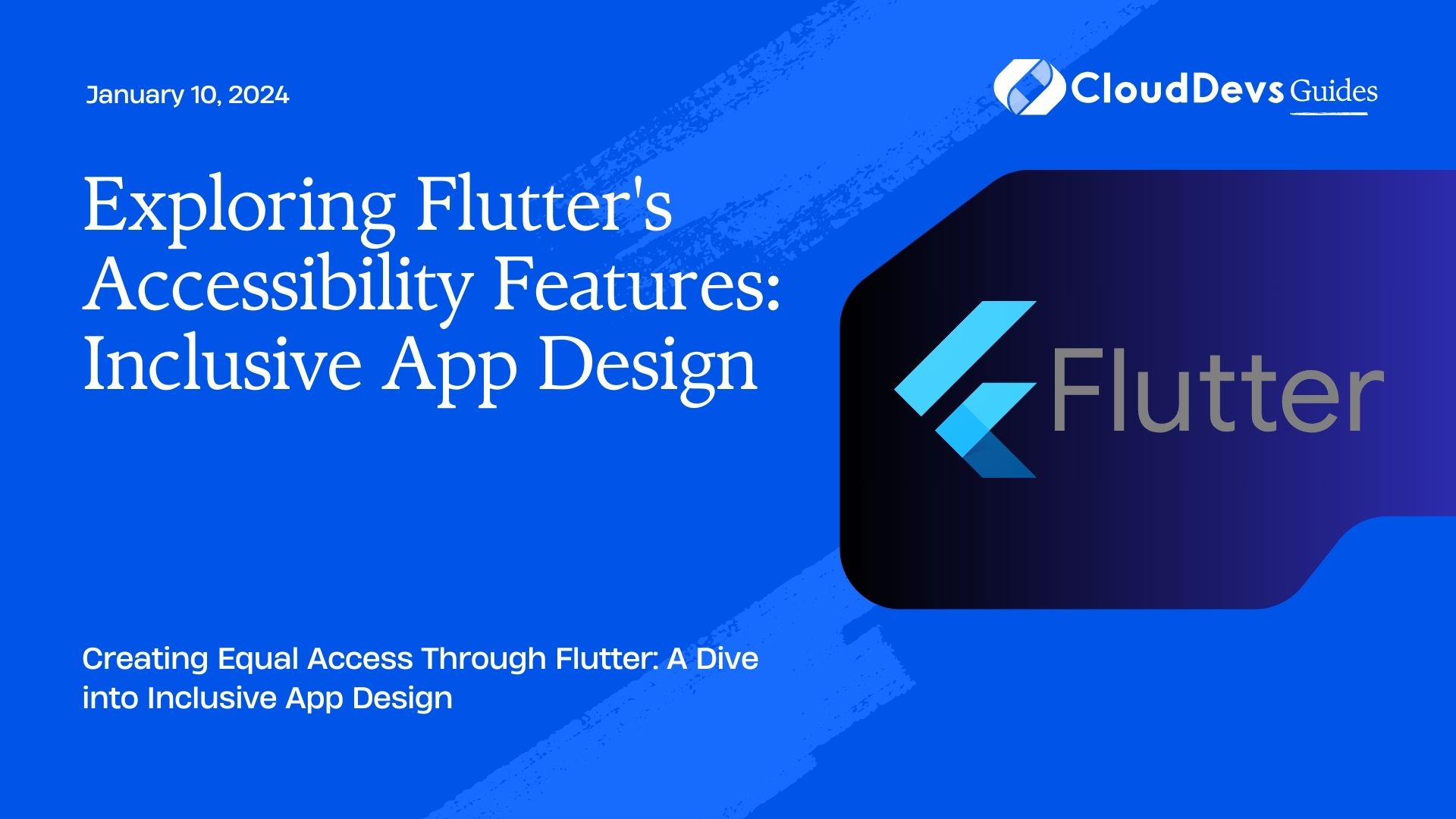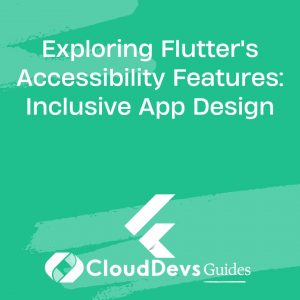Exploring Flutter’s Accessibility Features: Inclusive App Design
In today’s digital age, technology has the potential to transform lives and bridge gaps, making information and services more accessible to everyone. This inclusivity should extend to mobile applications, where equal access and usability are paramount. Flutter, Google’s UI toolkit, has taken significant strides in ensuring that app developers can create products that cater to a wide range of users, including those with disabilities. In this article, we’ll delve into the world of Flutter’s accessibility features and explore how they contribute to the design of inclusive apps.
Table of Contents
1. Understanding Accessibility: A Crucial Imperative
Accessibility, in the context of mobile app development, refers to the practice of making applications usable by people with disabilities. These disabilities can be visual, auditory, motor-related, or cognitive in nature. By incorporating accessibility features, developers can provide a seamless user experience to individuals who might face challenges in navigating and using traditional interfaces.
2. Flutter’s Commitment to Inclusivity
Flutter, with its rich set of widgets and tools, has embraced the importance of creating apps that are accessible to everyone. The framework provides a set of accessibility features that empower developers to build products that adhere to inclusivity principles.
2.1. Semantic Widgets
Flutter offers a range of semantic widgets that go beyond basic UI rendering. These widgets convey the meaning and role of UI elements to assistive technologies. Let’s take a look at an example:
dart
Semantics(
label: 'Search button',
hint: 'Press to initiate search',
child: ElevatedButton(
onPressed: () {
// Perform search operation
},
child: Text('Search'),
),
)
In this code snippet, the Semantics widget wraps an ElevatedButton and provides additional information about the button’s purpose (label) and a hint about its functionality (hint). Screen readers can utilize this information to convey context to users who may not be able to see the button visually.
2.2. Screen Reader Support
Flutter seamlessly integrates with screen readers, which are assistive technologies that convey visual information audibly to users. By utilizing semantic information from widgets, Flutter enables screen readers to provide a comprehensive description of the app’s interface. This ensures that users with visual impairments can navigate through the app efficiently.
2.3. Focus Management
Efficient keyboard navigation is essential for users who rely on keyboards or other input devices. Flutter’s focus management system allows developers to specify the order in which UI elements are traversed when using the keyboard. This is vital for creating an intuitive and logical navigation flow for all users.
dart
FocusScope(
child: Column(
children: <Widget>[
FocusableWidget(
focusNode: _focusNode1,
child: Text('First Name'),
),
FocusableWidget(
focusNode: _focusNode2,
child: Text('Last Name'),
),
// Other form fields
],
),
)
Here, the FocusScope and FocusableWidget components ensure that keyboard users can navigate through the form fields in a structured manner.
2.4. Customizable Text Scaling
People with varying degrees of visual impairment might require larger text sizes for readability. Flutter makes it simple to implement dynamic text scaling, allowing users to adjust text size according to their preferences.
dart
Text(
'Welcome to our app!',
style: TextStyle(
fontSize: _userPreferredFontSize,
),
)
By linking the text size to a user-defined variable, you can create a responsive and adaptable design that caters to individual needs.
3. Best Practices for Inclusive App Design in Flutter
While Flutter provides a robust set of accessibility tools, it’s essential to follow best practices to ensure that your app is genuinely inclusive. Here are some guidelines to consider:
3.1. Use Semantics Wisely
Take advantage of semantic widgets to provide meaningful labels, hints, and descriptions for UI elements. However, avoid overloading widgets with excessive information, as this can be overwhelming for screen reader users.
3.2. Prioritize Focus Order
Arrange the focus order of interactive elements in a logical sequence. This ensures that keyboard and screen reader users can navigate through your app without feeling disoriented.
3.3. Provide Text Alternatives for Images
When using images to convey information, ensure that you include descriptive alternative text. Screen readers can then articulate this text to users, making your app’s content more comprehensible.
3.4. Test with Real Users
Engage individuals with disabilities to test your app’s accessibility features. Their feedback can provide valuable insights into how well your app caters to diverse needs.
3.5. Regularly Update and Improve
As your app evolves, continue to assess and enhance its accessibility features. Stay updated with Flutter’s latest developments to leverage new tools that enhance inclusivity.
4. Embracing the Future of Inclusive App Design
In a world that thrives on innovation, Flutter has demonstrated a deep commitment to making technology accessible to all. By integrating a range of accessibility features, Flutter empowers developers to create apps that cater to a diverse user base. As the importance of inclusivity gains recognition in the tech industry, incorporating these features isn’t just a good practice—it’s a necessary one. So, whether you’re a seasoned Flutter developer or just starting, remember that your code has the power to break down barriers and pave the way for a more inclusive digital landscape.
Conclusion
In conclusion, Flutter’s accessibility features hold immense potential for shaping the future of mobile app development. By embracing these features and adhering to best practices, developers can ensure that their creations are not only functional but also accessible to a wider audience. As technology continues to transform lives, let’s ensure that its benefits are within reach of everyone, regardless of their abilities.
Remember, the path to inclusivity begins with a single line of code.
Table of Contents