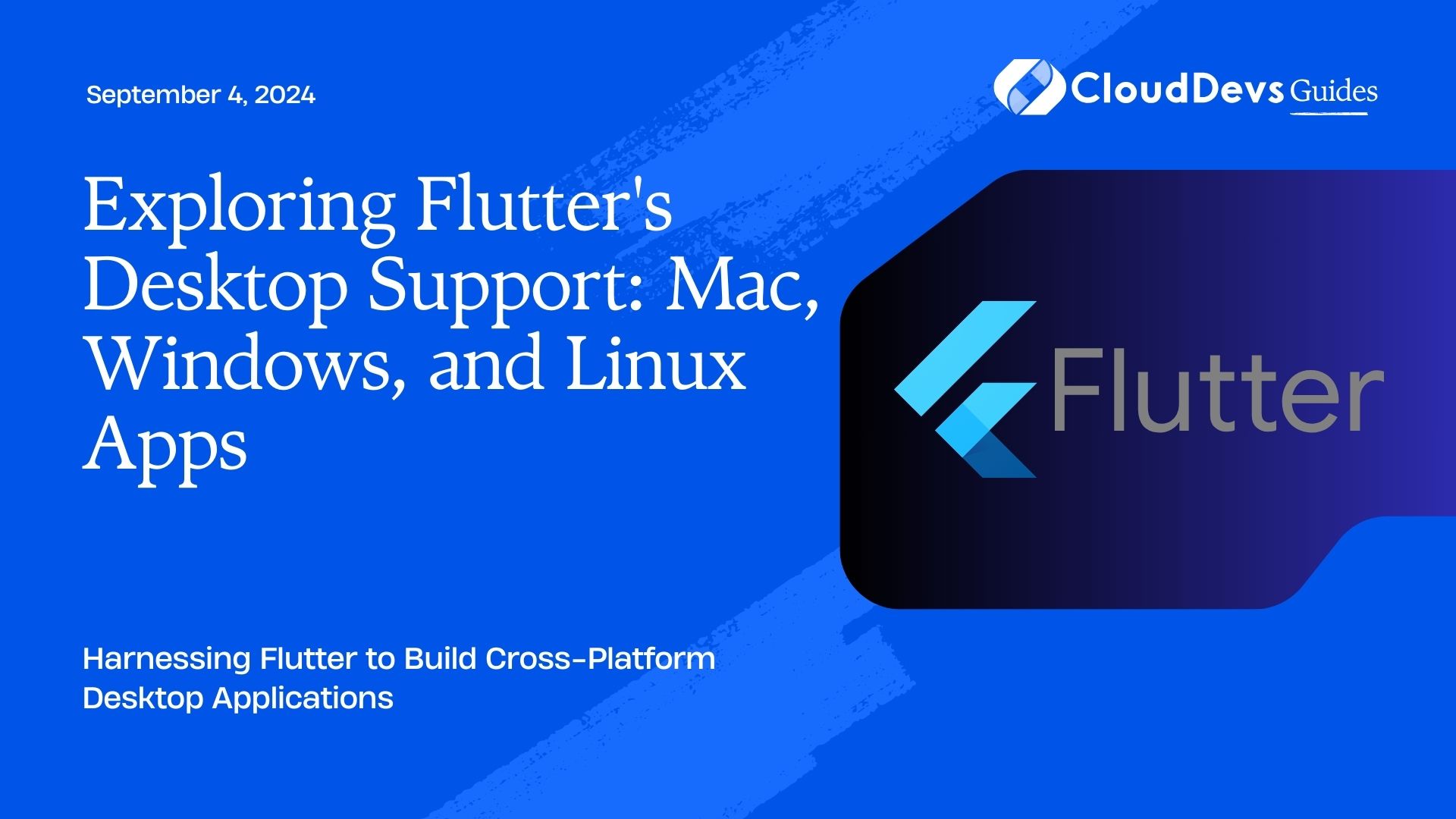Exploring Flutter’s Desktop Support: Mac, Windows, and Linux Apps
Flutter is known for its ability to build beautiful and performant mobile applications, but its capabilities extend beyond mobile devices. With Flutter’s desktop support, you can now create cross-platform applications for Mac, Windows, and Linux. This article explores how Flutter can be utilized for desktop app development, highlighting its benefits and providing a guide on getting started.
Understanding Flutter’s Desktop Support
Flutter’s desktop support enables developers to build applications that run on multiple desktop operating systems from a single codebase. This support brings the same rich, expressive UI and fast performance that Flutter is known for on mobile devices to desktop platforms.
Getting Started with Flutter for Desktop
Here’s how you can begin building desktop applications using Flutter.
1. Setting Up Your Development Environment
To start developing desktop applications with Flutter, you need to set up your development environment for Mac, Windows, or Linux.
Example: Setting Up Flutter for Desktop
- Install Flutter SDK
Download and install the [Flutter SDK](https://flutter.dev/docs/get-started/install) for your operating system.
- Enable Desktop Support
Run the command `flutter config –enable-macos-desktop`, `flutter config –enable-windows-desktop`, or `flutter config –enable-linux-desktop` based on your target platform.
- Create a New Flutter Project
Use the command `flutter create my_desktop_app` to create a new Flutter project.
- Run Your Application
Navigate to your project directory and use `flutter run -d <platform>` to run the application on your target desktop platform.
2. Building Mac, Windows, and Linux Apps
Flutter supports building applications for Mac, Windows, and Linux, each with its own specific setup and considerations.
Example: Building a Mac Application
- Set Up macOS Development Environment
Ensure you have Xcode installed on your Mac.
- Build Your Application
Use `flutter build macos` to compile your Flutter application for macOS.
- Run and Test
Test your application by running it on macOS and checking for performance and compatibility.
Example: Building a Windows Application
- Set Up Windows Development Environment
Install Visual Studio with the Desktop development with C++ workload.
- Build Your Application
Use `flutter build windows` to compile your Flutter application for Windows.
- Run and Test
Test your application on Windows to ensure it meets your requirements.
Example: Building a Linux Application
- Set Up Linux Development Environment
Ensure you have the necessary build tools and libraries installed.
- Build Your Application
Use `flutter build linux` to compile your Flutter application for Linux.
- Run and Test
Test your application on Linux to verify its performance and usability.
3. Leveraging Flutter’s UI Capabilities
Flutter’s powerful UI toolkit can be used to create desktop applications with a rich and consistent user interface across all platforms.
Example: Using Flutter Widgets
- Design Your UI
Use Flutter’s [widgets](https://flutter.dev/docs/development/ui/widgets) to design your application’s user interface.
- Customize Widgets
Customize widgets to fit the desktop environment, such as using larger controls and optimizing layout for different screen sizes.
- Test Responsiveness
Ensure your UI is responsive and adapts well to different desktop resolutions and orientations.
Conclusion
Flutter’s desktop support opens up new possibilities for cross-platform development, allowing you to build high-performance applications for Mac, Windows, and Linux from a single codebase. By setting up your development environment, understanding platform-specific considerations, and leveraging Flutter’s rich UI capabilities, you can create compelling desktop applications that meet diverse user needs.
Further Reading:
Table of Contents