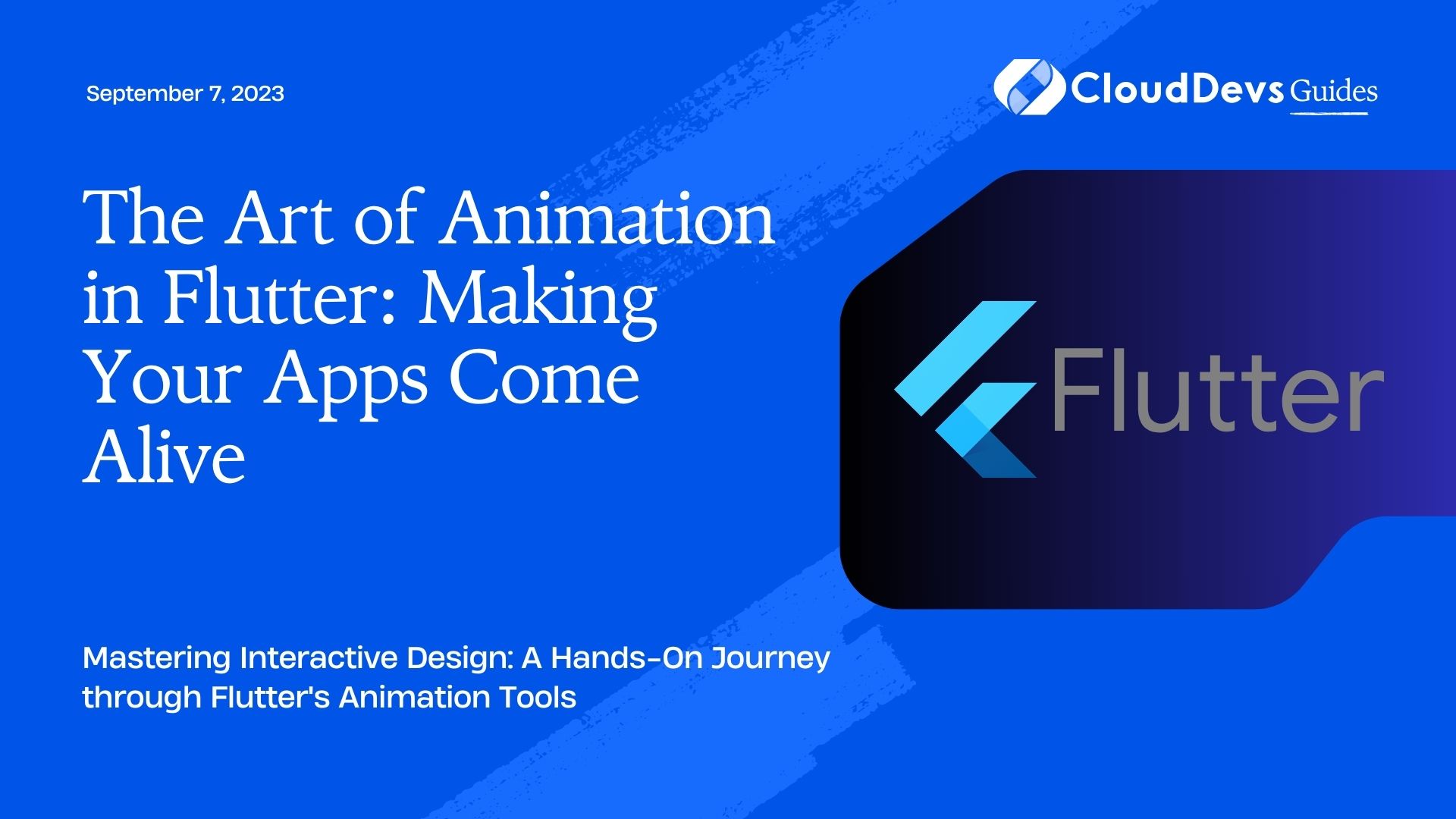The Art of Animation in Flutter: Making Your Apps Come Alive
Designing beautiful and interactive mobile applications is the name of the game in today’s digital landscape. One technology that has become increasingly popular in this realm is Flutter, a UI toolkit by Google. With the rising demand for this technology, businesses are opting to hire Flutter developers to leverage its advantages. Flutter makes it straightforward to create visually stunning apps for mobile, web, and desktop from a single codebase. A key component of its appeal is the robust suite of animation tools it provides. These tools are part of the reason why Flutter developers are in high demand. This blog post will dive deep into the topic of Flutter animations, explaining why they are so important and showcasing some powerful examples. If you’re looking to bring your app idea to life, hiring a Flutter developer could be the perfect solution.
What Makes Animation So Important?
Before we venture into the nuts and bolts of Flutter animations, it’s crucial to understand the significance of animation in mobile applications. Animation can:
– Make your app more engaging and interactive.
– Give feedback on user actions, making your app more intuitive.
– Direct the attention of the user towards important elements.
– Make the whole experience more enjoyable, leading to increased user retention.
Basics of Flutter Animation
The fundamental concept behind Flutter animations is the `Animation` object. This is a type in Flutter that generates a new value at each tick of the Flutter rendering engine. `Animation` objects can generate linear outputs, curved outputs, outputs that oscillate over time, and more.
There are two fundamental types of animations in Flutter:
– Tweens: These are animations that transition smoothly between two values over a set duration.
– Physics-based: These animations mimic real-world physics, such as gravity or spring forces, to provide a natural feel.
Flutter Animation Examples
Now, let’s explore some Flutter animation examples to understand how these tools can help make your apps come alive.
Example 1: Fade-In Animation
The simplest way to get started with Flutter animations is by creating a fade-in effect. It’s a Tween animation where the opacity of a widget transitions from 0 to 1.
Here is an example of a simple fade-in animation:
```dart
FadeTransition(
opacity: Tween(begin: 0.0, end: 1.0).animate(
CurvedAnimation(
parent: _controller,
curve: Curves.easeIn,
),
),
child: Text('Hello, Flutter!'),
);
```
In this example, `_controller` is an instance of `AnimationController`, which controls the timing of animations.
Example 2: Scaling Animation
Scaling animations can be used to increase or decrease the size of an object. These animations can give the impression of depth and movement, making the app feel more dynamic. Here’s a simple scaling animation:
```dart
ScaleTransition(
scale: Tween(begin: 0.0, end: 1.0).animate(
CurvedAnimation(
parent: _controller,
curve: Curves.elasticInOut,
),
),
child: FlutterLogo(size: 200),
);
```
In this example, the Flutter logo is scaled from 0 (not visible) to its original size.
Example 3: Rotation Animation
Rotation animations can add a spin to your objects. They are great for loading spinners, interactive buttons, or even game elements. Here’s an example of a rotation animation:
```dart
RotationTransition(
turns: Tween(begin: 0.0, end: 1.0).animate(
CurvedAnimation(
parent: _controller,
curve: Curves.easeInOut,
),
),
child: FlutterLogo(size: 200),
);
```
In this example, the Flutter logo will rotate 360 degrees.
Example 4: Position Animation
Position animations or ‘slide’ animations, move an object from one point to another. They are great for creating side menus, swipe-to-delete actions, or moving objects. Here’s how you can create a slide animation:
```dart
SlideTransition(
position: Tween<Offset>(begin: Offset.zero, end: Offset(1.0, 0.0)).animate(
CurvedAnimation(
parent: _controller,
curve: Curves.easeInOut,
),
),
child: FlutterLogo(size: 200),
);
```
In this example, the Flutter logo will slide from its current position to a position that is 100% of its width to the right.
Staggered Animations
While all these animations are useful individually, Flutter also allows you to combine multiple animations to create more complex effects. These are called Staggered Animations.
Here’s an example of a staggered animation that combines scaling, rotation, and position animations:
```dart StaggeredAnimation( controller: _controller, child: FlutterLogo(size: 200), ); ```
In this example, the `StaggeredAnimation` is a custom widget that takes an `AnimationController` and a child widget and applies a sequence of animations to the child.
Conclusion
Animations play a vital role in enhancing the user experience of an application. They make applications lively, interactive, and more engaging. Flutter, with its powerful animation library, makes it easier for developers to implement beautiful animations in their apps. For this reason, businesses looking to create engaging apps often opt to hire Flutter developers.
Whether it’s a simple fade-in effect or a complex staggered animation, Flutter provides the tools to make it happen. Flutter developers are adept at harnessing these tools to create stunning, user-friendly applications.
Remember that while animations can greatly improve the user experience, they can also be distracting if overused. Always keep your users in mind when designing animations, ensuring that they enhance usability and enjoyment rather than detracting from it. When you hire Flutter developers, you gain the expertise to strike this balance effectively. With the right balance, animations can take your Flutter apps to the next level. Happy coding!
Table of Contents