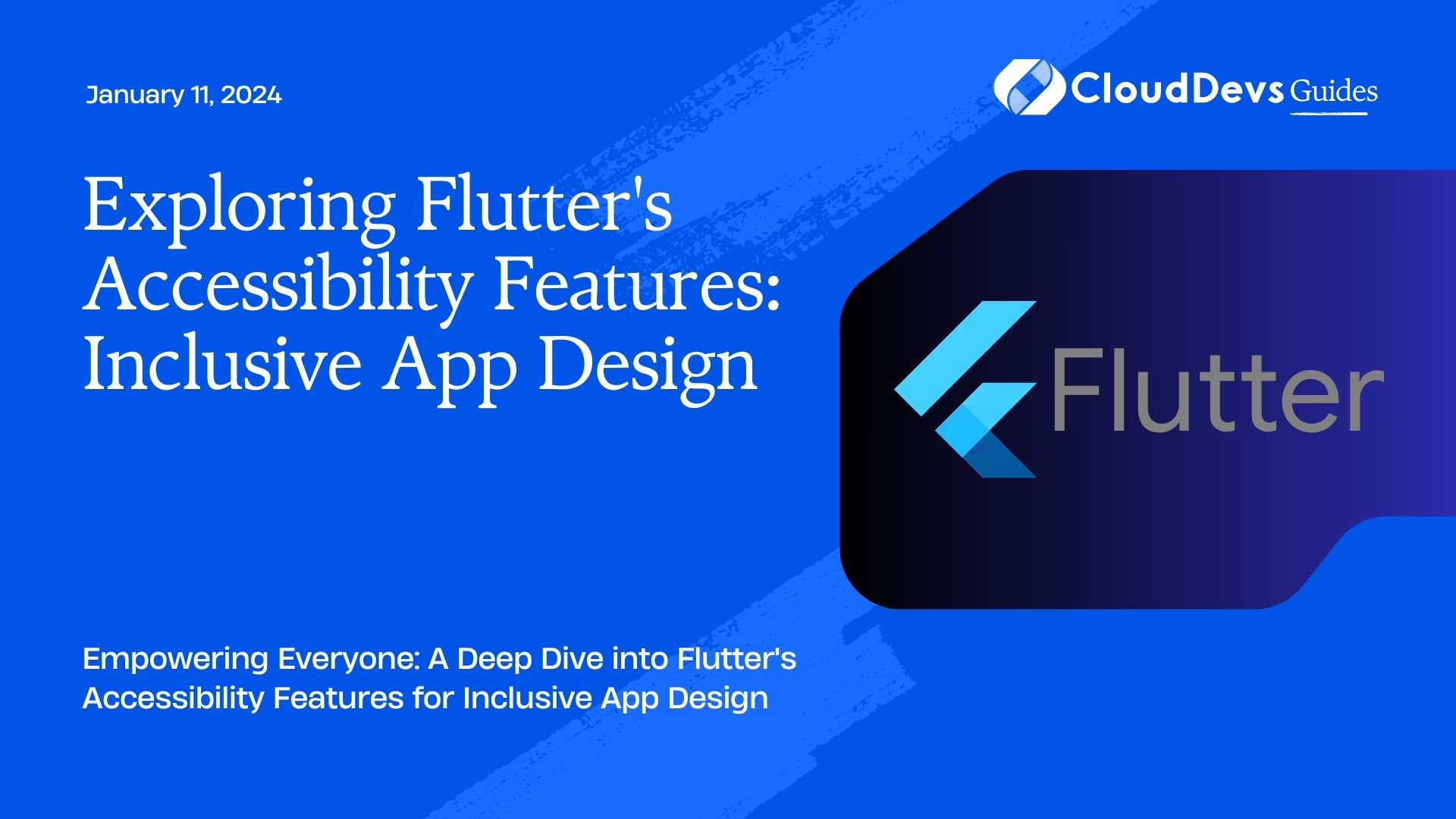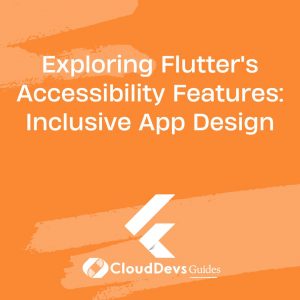Exploring Flutter’s Accessibility Features: Inclusive App Design
In today’s digital age, creating inclusive mobile applications is not just a good practice; it’s a necessity. Accessibility should be at the forefront of every app developer’s mind, ensuring that everyone, regardless of their abilities or disabilities, can use and enjoy the application. Flutter, Google’s open-source UI software development kit, makes it easier than ever to create inclusive apps. In this blog post, we’ll delve into Flutter’s accessibility features and explore best practices for designing inclusive apps.
Table of Contents
1. Why Accessibility Matters
Before we dive into Flutter’s accessibility features, let’s understand why accessibility matters. Accessibility is about ensuring that your app can be used by as many people as possible, including those with disabilities such as vision impairments, hearing impairments, motor skill limitations, and cognitive disabilities. Here are a few key reasons why accessibility is crucial:
1.1. Legal Compliance
Many countries have laws and regulations that require digital content, including mobile apps, to be accessible to people with disabilities. Failing to comply with these regulations can result in legal consequences and penalties.
1.2. Increased User Base
By making your app accessible, you can reach a broader audience. According to the World Health Organization, approximately 15% of the world’s population lives with some form of disability. By neglecting accessibility, you may be excluding a significant portion of potential users.
1.3. Positive User Experience
Accessibility features not only benefit users with disabilities but also enhance the overall user experience. Features like voice commands, screen readers, and larger text options can improve usability for everyone.
2. Flutter’s Accessibility Features
Flutter provides a range of accessibility features and tools to help you create inclusive apps. Here are some of the key features:
2.1. Semantics Tree
Flutter uses a semantics tree to describe the structure and content of your app’s user interface in a way that is understandable by assistive technologies such as screen readers. This tree provides information about the hierarchy of widgets, their roles, and their properties.
You can add semantic information to your widgets using the Semantics widget. For example, if you have a button, you can provide a description of its purpose to make it clear to users with vision impairments.
dart
Semantics(
label: 'Submit button',
child: ElevatedButton(
onPressed: () {
// Add button functionality here
},
child: Text('Submit'),
),
)
In this code snippet, the Semantics widget is used to label the elevated button as “Submit button.”
2.2. Accessibility Widgets
Flutter offers a variety of accessibility widgets that help you implement common accessibility patterns. Some of these widgets include:
- ExcludeSemantics: Used to exclude specific widgets from the semantics tree, which can be useful for decorative or non-interactive elements.
- MergeSemantics: Used to merge the semantics of multiple widgets into a single unit, ensuring that related widgets are presented together.
- SemanticsFromProperties: Allows you to create custom semantics for widgets based on their properties.
These widgets simplify the process of making your app more accessible without the need for extensive custom code.
2.3. Focus Management
Managing user focus is essential for accessibility. Flutter provides a Focus widget and FocusNode class to control the focus order and behavior of interactive elements.
dart
Focus(
child: TextField(
decoration: InputDecoration(labelText: 'Username'),
),
)
In this example, the Focus widget is used to manage the focus of a text field, making it easier for users to navigate your app using keyboard or screen reader inputs.
2.4. Custom Accessibility Actions
You can define custom accessibility actions for your widgets using the AccessibilityAction class. This allows you to create specific actions that make sense for your app.
dart
AccessibilityAction(
label: 'Play',
onTap: () {
// Implement custom action logic here
},
)
In this code snippet, we define a custom accessibility action called “Play” and specify the logic to execute when the action is triggered.
2.5. Platform-Specific Accessibility
Flutter also provides platform-specific accessibility support. This means that your app’s accessibility features will work seamlessly on both Android and iOS devices, following each platform’s accessibility guidelines and best practices.
3. Best Practices for Inclusive App Design
Now that we’ve covered some of the accessibility features Flutter offers, let’s explore best practices for designing inclusive apps:
3.1. Provide Clear and Descriptive Text
Make sure all text elements, including buttons, labels, and error messages, are clear and descriptive. Screen reader users rely on this text to understand the content and functionality of your app.
3.2. Use Semantic Widgets
Whenever possible, use Flutter’s semantic widgets like Semantics, ExcludeSemantics, and MergeSemantics to add meaningful information to your app’s UI. This ensures that assistive technologies can convey the correct context to users.
3.3. Test with Accessibility Tools
Regularly test your app with accessibility tools and screen readers to identify any issues. Both Android and iOS provide built-in accessibility tools for this purpose. Additionally, consider involving users with disabilities in your testing process to gather valuable feedback.
3.4. Provide Alternative Content
For non-text content like images and videos, provide alternative descriptions or transcripts. This allows users with vision or hearing impairments to understand the content.
3.5. Ensure Keyboard Navigation
Make sure that all interactive elements in your app can be accessed and used with a keyboard. This is not only essential for users with disabilities but also for power users who prefer keyboard shortcuts.
3.6. Follow Platform Guidelines
Adhere to the accessibility guidelines provided by Android and iOS for consistent user experiences. This includes using platform-specific widgets and patterns when appropriate.
3.7. Regularly Update and Maintain
Accessibility is an ongoing effort. As your app evolves, ensure that new features and updates maintain accessibility standards. Regularly review and update your app’s accessibility features.
Conclusion
Creating inclusive mobile apps is a responsibility that every app developer should embrace. Flutter’s accessibility features make it easier than ever to design apps that can be used by people of all abilities. By following best practices for inclusive app design, you not only ensure legal compliance but also open up your app to a broader user base and provide a better overall experience for all users. So, as you embark on your Flutter app development journey, remember that inclusivity is key to making a positive impact on the lives of your users.
Table of Contents