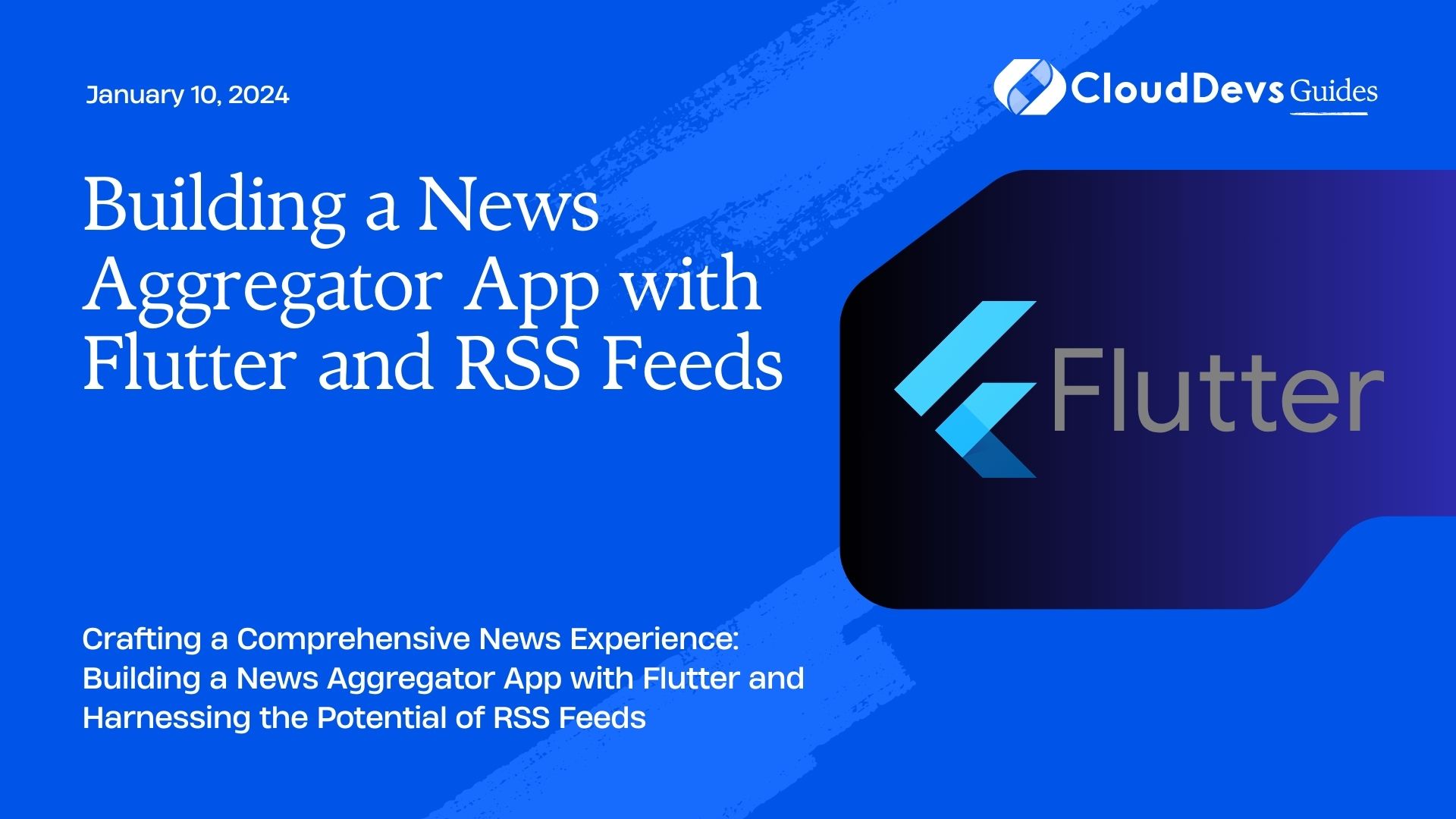Building a News Aggregator App with Flutter and RSS Feeds
In today’s fast-paced world, staying updated with the latest news and information is crucial. With the advent of technology, mobile apps have become the primary medium for consuming news on the go. In this tutorial, we will explore how to build a News Aggregator App using Flutter and leverage the capabilities of RSS feeds to deliver a seamless and comprehensive news consumption experience to users.
Table of Contents
1. Why Choose Flutter?
Flutter, developed by Google, has gained immense popularity for cross-platform app development due to its high-performance rendering, expressive UI, and hot reload feature. It allows developers to create stunning apps for multiple platforms using a single codebase, which significantly reduces development time and effort. By using Flutter, we can ensure that our News Aggregator App works seamlessly on both Android and iOS devices.
2. Understanding RSS Feeds
RSS (Really Simple Syndication) feeds are a widely adopted standard for content distribution. They provide a structured format for delivering updates from websites, blogs, and news sources to users. RSS feeds contain information such as headlines, summaries, publication dates, and links to full articles. By integrating RSS feeds into our app, we can aggregate news from various sources and present it to users in an organized manner.
3. Setting Up the Project
Before diving into the implementation, make sure you have Flutter and Dart installed on your system. If not, you can follow the official installation guide provided by Flutter to get started.
Once Flutter is set up, create a new Flutter project using the following command:
bash flutter create news_aggregator_app
Navigate to the project directory:
bash cd news_aggregator_app
4. Designing the User Interface
The first impression of any app is its user interface. In our News Aggregator App, we want to provide users with an intuitive and visually appealing interface to browse news from different sources. Let’s start by designing the UI components.
4.1. Creating the News Card
We’ll create a custom widget called NewsCard to display individual news articles. This card will include the article’s title, summary, publication date, and an image if available. Here’s a snippet of how the NewsCard widget might look:
dart
import 'package:flutter/material.dart';
class NewsCard extends StatelessWidget {
final String title;
final String summary;
final String pubDate;
final String imageUrl;
NewsCard({
required this.title,
required this.summary,
required this.pubDate,
this.imageUrl = '',
});
@override
Widget build(BuildContext context) {
return Card(
elevation: 2,
child: Column(
crossAxisAlignment: CrossAxisAlignment.start,
children: [
imageUrl.isNotEmpty
? Image.network(imageUrl)
: SizedBox.shrink(), // Display image if available
Padding(
padding: EdgeInsets.all(8.0),
child: Column(
crossAxisAlignment: CrossAxisAlignment.start,
children: [
Text(
title,
style: TextStyle(
fontSize: 18,
fontWeight: FontWeight.bold,
),
),
SizedBox(height: 8),
Text(
summary,
maxLines: 2,
overflow: TextOverflow.ellipsis,
),
SizedBox(height: 8),
Text(
pubDate,
style: TextStyle(
color: Colors.grey,
),
),
],
),
),
],
),
);
}
}
4.2. Implementing the News List
We’ll use a ListView.builder to display a list of NewsCard widgets. This allows us to efficiently render only the visible news articles, saving resources and ensuring smooth scrolling.
dart
import 'package:flutter/material.dart';
import 'news_card.dart';
class NewsList extends StatelessWidget {
final List<NewsArticle> articles;
NewsList({required this.articles});
@override
Widget build(BuildContext context) {
return ListView.builder(
itemCount: articles.length,
itemBuilder: (context, index) {
final article = articles[index];
return NewsCard(
title: article.title,
summary: article.summary,
pubDate: article.pubDate,
imageUrl: article.imageUrl,
);
},
);
}
}
5. Fetching and Parsing RSS Feeds
Now that we have our UI components ready, it’s time to fetch and parse the RSS feeds from various sources. For this purpose, we can use the http package to make HTTP requests and the webfeed package to parse the RSS feed data.
5.1. Adding Dependencies
In your pubspec.yaml file, add the following dependencies:
yaml
dependencies:
flutter:
sdk: flutter
http: ^package_version
webfeed: ^package_version
Replace package_version with the appropriate version number of the respective packages.
5.2. Fetching and Parsing Feeds
Create a new Dart file, e.g., rss_util.dart, to handle the fetching and parsing of RSS feeds:
dart
import 'package:http/http.dart' as http;
import 'package:webfeed/webfeed.dart';
class RssUtil {
static Future<List<NewsArticle>> fetchNewsArticles(String rssUrl) async {
final response = await http.get(Uri.parse(rssUrl));
if (response.statusCode == 200) {
final feed = RssFeed.parse(response.body);
return feed.items.map((item) {
return NewsArticle(
title: item.title ?? '',
summary: item.description ?? '',
pubDate: item.pubDate ?? '',
imageUrl: _extractImageUrl(item),
);
}).toList();
} else {
throw Exception('Failed to fetch RSS feed');
}
}
static String _extractImageUrl(RssItem item) {
final content = item.content?.value ?? '';
final imageUrlRegExp = RegExp(r'(https?://.*\.(?:png|jpg|jpeg|gif))',
caseSensitive: false);
final match = imageUrlRegExp.firstMatch(content);
return match?.group(0) ?? '';
}
}
Here, the RssUtil class contains a static method fetchNewsArticles that takes an RSS feed URL as a parameter and returns a list of NewsArticle objects. It uses the http package to fetch the RSS feed content and the webfeed package to parse it.
6. Integrating RSS Feeds
With the fetching and parsing logic in place, we can now integrate RSS feeds into our app and display news articles to users.
6.1. Displaying News in App
In your app’s main widget, you can use the FutureBuilder widget to handle the asynchronous fetching of news articles and display a loading indicator or an error message when needed:
dart
import 'package:flutter/material.dart';
import 'news_list.dart';
import 'rss_util.dart';
void main() => runApp(MyApp());
class MyApp extends StatelessWidget {
@override
Widget build(BuildContext context) {
return MaterialApp(
title: 'News Aggregator App',
home: NewsScreen(),
);
}
}
class NewsScreen extends StatelessWidget {
final String rssUrl = 'https://example.com/rss'; // Replace with your RSS feed URL
@override
Widget build(BuildContext context) {
return Scaffold(
appBar: AppBar(title: Text('News Aggregator')),
body: FutureBuilder<List<NewsArticle>>(
future: RssUtil.fetchNewsArticles(rssUrl),
builder: (context, snapshot) {
if (snapshot.connectionState == ConnectionState.waiting) {
return Center(child: CircularProgressIndicator());
} else if (snapshot.hasError) {
return Center(child: Text('Error fetching news'));
} else if (snapshot.hasData) {
final articles = snapshot.data!;
return NewsList(articles: articles);
}
return SizedBox.shrink();
},
),
);
}
}
In this code snippet, the NewsScreen widget uses the FutureBuilder widget to display news articles fetched from the provided RSS feed URL. It handles different connection states and displays appropriate UI components accordingly.
7. Enhancing the App
While the above implementation provides a functional News Aggregator App, there are numerous ways to enhance its features and user experience:
- Caching: Implement a caching mechanism to store and display previously fetched news articles even when the user is offline.
- Search Functionality: Add a search bar to allow users to search for specific news topics or keywords.
- Categories and Filters: Provide categories or filters to allow users to narrow down their news interests.
- Bookmarking: Allow users to bookmark their favorite articles for later reading.
- Customization: Let users customize their news feed by selecting preferred sources or topics.
Conclusion
In this tutorial, we explored how to build a News Aggregator App using Flutter and RSS feeds. By leveraging the power of Flutter’s cross-platform capabilities and integrating RSS feeds, we created a feature-rich app that keeps users updated with their favorite news from various sources. With the knowledge gained from this tutorial, you can further enhance and customize the app to create a truly engaging news consumption experience for your users. Happy coding!
Table of Contents