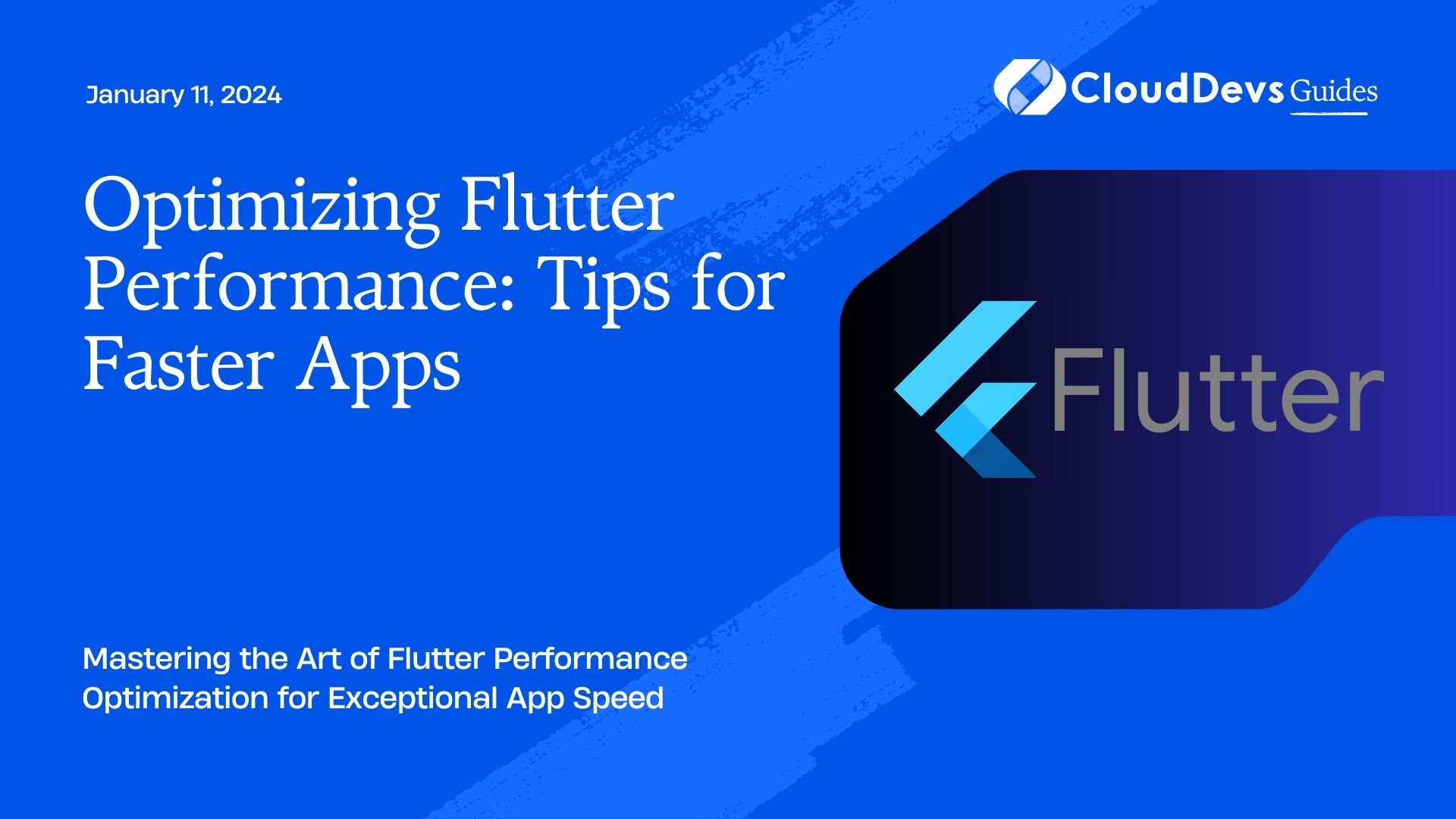Optimizing Flutter Performance: Tips for Faster Apps
Flutter has gained immense popularity among mobile app developers due to its ability to create beautiful, natively compiled applications for mobile, web, and desktop from a single codebase. However, achieving optimal performance in your Flutter app can be a challenging task, especially as your project grows in complexity. In this blog post, we will explore essential tips and techniques for optimizing Flutter performance, ensuring that your apps run faster and smoother than ever before.
Table of Contents
1. Why Flutter Performance Matters
Before diving into optimization techniques, it’s crucial to understand why Flutter performance is essential for your mobile app. In today’s competitive app market, users have high expectations when it comes to speed and responsiveness. A sluggish or unresponsive app can lead to negative reviews, decreased user retention, and ultimately, fewer downloads.
Optimizing your Flutter app’s performance can lead to several significant benefits, including:
- Enhanced User Experience: A fast and responsive app provides a more enjoyable user experience, leading to increased user satisfaction and engagement.
- Higher User Retention: Users are more likely to keep using an app that performs well and responds promptly to their actions.
- Better App Store Ratings: Positive reviews and ratings on app stores are often linked to performance. A well-optimized app is more likely to receive favorable reviews.
- Increased Revenue: High-performance apps tend to generate more revenue through in-app purchases, ads, and user subscriptions.
Now that we understand why Flutter performance is crucial, let’s explore some actionable tips to optimize your app.
2. Use Flutter DevTools
Flutter DevTools is a set of performance and debugging tools provided by the Flutter team. It offers valuable insights into your app’s performance, making it an indispensable tool for optimization. Here’s how you can get started with Flutter DevTools:
2.1. Installation
To use Flutter DevTools, you need to install it first. Open your terminal and run the following command:
bash flutter pub global activate devtools
2.2. Launching DevTools
Once DevTools is installed, you can launch it by running the following command:
bash flutter pub global run devtools
DevTools will open in your default web browser, allowing you to monitor various aspects of your app’s performance, including CPU, memory, and network usage.
2.3. Profiling Your App
DevTools provides a Profiler tab that allows you to record and analyze performance profiles of your app. You can identify bottlenecks, excessive widget rebuilds, and other performance issues using this tool. Make sure to run your app with the profiler enabled:
bash flutter run --profile
DevTools will display a detailed timeline of your app’s performance, helping you pinpoint areas that need optimization.
2. Minimize Widget Rebuilds
In Flutter, the user interface is constructed using widgets, and when changes occur, widgets are rebuilt. Excessive widget rebuilds can have a significant impact on your app’s performance. To minimize this, follow these best practices:
2.1. Use const Constructors
Use the const constructor when defining stateless widgets. This tells Flutter that the widget’s output is constant and can be reused, reducing unnecessary rebuilds.
dart
class MyWidget extends StatelessWidget {
const MyWidget({Key? key}) : super(key: key);
@override
Widget build(BuildContext context) {
// Widget content
}
}
2.2. Use const for Constants
When defining constant values, use the const keyword. This ensures that the value is computed at compile-time, reducing runtime overhead.
dart const double myConstant = 42.0;
2.3. Key Widgets Appropriately
Use keys to explicitly identify widgets that need to be rebuilt and those that should remain stable across updates. This can be especially useful when working with lists and grids.
dart
ListView.builder(
itemCount: items.length,
itemBuilder: (context, index) {
return MyListItem(
key: ValueKey(items[index].id), // Use a unique key
item: items[index],
);
},
)
2.4. Use const Widgets
Wherever possible, use const widgets instead of creating new instances of widgets with each rebuild. This reduces the widget tree’s size and rebuild frequency.
dart const MyTextWidget(text: 'Hello, World!');
By minimizing widget rebuilds, you can significantly improve your app’s performance, especially in scenarios with complex UIs.
3. Optimize Image Loading
Images are a common source of performance issues in mobile apps. To optimize image loading in your Flutter app, consider the following tips:
3.1. Use cached_network_image
When loading images from the network, use the cached_network_image package. It provides caching and optimization out of the box, reducing unnecessary network requests and improving app responsiveness.
dart CachedNetworkImage( imageUrl: 'https://example.com/image.jpg', placeholder: (context, url) => CircularProgressIndicator(), errorWidget: (context, url, error) => Icon(Icons.error), )
3.2. Compress and Resize Images
Optimize images for mobile devices by compressing and resizing them before including them in your app. Tools like ImageMagick and OptiPNG can help you achieve this.
3.3. Lazy Load Images
Load images on-demand, especially if you have a long list of items. Only load images when they become visible in the viewport to reduce initial loading times.
dart
ListView.builder(
itemCount: items.length,
itemBuilder: (context, index) {
return LazyLoadImage(
imageUrl: items[index].imageUrl,
);
},
)
By following these image optimization techniques, you can reduce the impact of images on your app’s performance.
4. Use the ListView.builder Constructor
When working with lists in Flutter, it’s common to use the ListView widget. However, using the ListView.builder constructor is more efficient, especially for long lists. It creates only the widgets that are currently visible on the screen, reducing memory usage and improving scrolling performance.
dart
ListView.builder(
itemCount: items.length,
itemBuilder: (context, index) {
return ListTile(
title: Text(items[index].title),
subtitle: Text(items[index].subtitle),
);
},
)
5. Leverage the const Keyword
The const keyword can be your best friend when optimizing Flutter apps. In addition to reducing widget rebuilds, as mentioned earlier, you can use const for various other elements in your app:
5.1. Use const for Text
When defining static text elements, use the const keyword to create them as compile-time constants.
dart
const myText = Text('This is a static text', style: TextStyle(fontSize: 18));
5.2. Use const for Colors
If you have a set of colors that won’t change during runtime, declare them as const to prevent unnecessary object creation.
dart const myBackgroundColor = Color(0xFFE0E0E0);
5.3. Use const for EdgeInsets
When defining padding or margins, consider using const EdgeInsets to optimize space definitions.
dart const myPadding = const EdgeInsets.all(16.0);
By using const where applicable, you minimize runtime object creation and save memory.
6. Implement Code Splitting
Code splitting is a technique that can significantly improve app startup times by loading only the necessary code when the app is launched. Flutter provides a package called flutter_bloc that can help you implement code splitting effortlessly.
6.1. Installation
To get started with flutter_bloc, add it to your ‘pubspec.yaml’ file:
yaml dependencies: flutter_bloc: ^7.0.0
6.2. Usage
flutter_bloc allows you to define separate feature modules and load them dynamically. Here’s a simplified example:
dart
class FeatureModule {
final String title;
FeatureModule(this.title);
}
Now, you can define a FeatureModuleBloc:
dart
class FeatureModuleBloc extends Bloc<FeatureModuleEvent, FeatureModuleState> {
FeatureModuleBloc() : super(FeatureModuleInitial());
@override
Stream<FeatureModuleState> mapEventToState(FeatureModuleEvent event) async* {
if (event is LoadFeatureModule) {
// Load the feature module dynamically
yield FeatureModuleLoaded(FeatureModule(event.title));
}
}
}
Next, configure your app to use flutter_bloc for code splitting:
dart
final _featureModuleBloc = FeatureModuleBloc();
void main() {
runApp(MyApp());
}
class MyApp extends StatelessWidget {
@override
Widget build(BuildContext context) {
return MaterialApp(
home: BlocProvider(
create: (context) => _featureModuleBloc,
child: MyHomePage(),
),
);
}
}
class MyHomePage extends StatelessWidget {
@override
Widget build(BuildContext context) {
final featureModuleBloc = BlocProvider.of<FeatureModuleBloc>(context);
featureModuleBloc.add(LoadFeatureModule('My Feature'));
return Scaffold(
appBar: AppBar(
title: Text('My App'),
),
body: Center(
child: BlocBuilder<FeatureModuleBloc, FeatureModuleState>(
builder: (context, state) {
if (state is FeatureModuleLoaded) {
return Text(state.featureModule.title);
}
return CircularProgressIndicator();
},
),
),
);
}
}
In this example, the FeatureModule is loaded dynamically when needed, reducing the initial app size and improving startup performance. Implementing code splitting becomes especially valuable as your app grows in complexity.
7. Reduce the Size of Your App
The size of your Flutter app can directly impact its performance, particularly during installation and updates. Here are some strategies to reduce the size of your app:
7.1. Remove Unused Dependencies
Regularly review and remove unused packages and dependencies from your pubspec.yaml file. Each unused package contributes to the app’s size without providing any benefit.
7.2. Use AOT Compilation
Ahead-of-Time (AOT) compilation can reduce the app’s size and improve runtime performance. To enable AOT compilation, run the following command when building your app:
bash flutter build apk --split-per-abi --release
This command generates a smaller, optimized binary.
7.3. Enable Code Shrinkage
Flutter’s tree shaking and code shrinking features can help eliminate unused code, reducing the app’s size further. To enable these features, make sure the following lines are in your build.gradle file:
gradle
buildTypes {
release {
signingConfig signingConfigs.debug
shrinkResources true
minifyEnabled true
useProguard true
proguardFiles getDefaultProguardFile('proguard-android.txt'), 'proguard-rules.pro'
}
}
By reducing the size of your app, you can make it more accessible to users and improve the overall user experience.
8. Optimize Network Requests
Efficient network requests are crucial for mobile app performance, especially if your app relies on data from the internet. Here are some tips to optimize network requests in your Flutter app:
8.1. Use http Package
The http package is a popular choice for making HTTP requests in Flutter. It offers features like connection pooling and request cancellation, making it efficient for handling network requests.
dart
import 'package:http/http.dart' as http;
Future<void> fetchData() async {
final response = await http.get(Uri.parse('https://api.example.com/data'));
if (response.statusCode == 200) {
// Parse and use the data
} else {
// Handle error
}
}
8.2. Implement Caching
Implement caching mechanisms to store frequently accessed data locally, reducing the need for repeated network requests. The shared_preferences package can be helpful for simple caching.
dart
import 'package:shared_preferences/shared_preferences.dart';
Future<void> cacheData(String key, String data) async {
final prefs = await SharedPreferences.getInstance();
prefs.setString(key, data);
}
Future<String?> getCachedData(String key) async {
final prefs = await SharedPreferences.getInstance();
return prefs.getString(key);
}
8.3. Optimize Image Loading (Again)
As mentioned earlier, optimizing image loading is crucial for network performance. Use the cached_network_image package for efficient image caching and loading.
By optimizing network requests, you can ensure that your app remains responsive and efficient even when dealing with data from external sources.
Conclusion
Optimizing Flutter performance is a critical aspect of developing high-quality mobile apps. By following the tips and techniques discussed in this blog post, you can significantly improve your app’s speed, responsiveness, and overall user experience. Remember that performance optimization is an ongoing process, and it’s essential to regularly test and profile your app to identify areas for improvement. With the right tools and practices, you can create Flutter apps that not only look great but also perform flawlessly.
Table of Contents