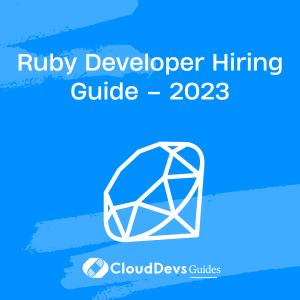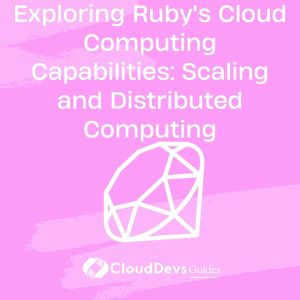Ruby Q & A
How to install Ruby on my computer?
Installing Ruby on your computer is a straightforward process, and there are several methods available depending on your operating system. Here, I’ll outline the general steps for installing Ruby on popular platforms like macOS, Linux, and Windows.
For macOS:
- Homebrew (Recommended): If you have Homebrew installed, open your terminal and run `brew install ruby`. This command will fetch and install Ruby for you. Homebrew is a popular package manager for macOS.
- RVM (Ruby Version Manager): Another option is to use RVM, which allows you to manage multiple Ruby versions. First, install RVM by running `\curl -sSL https://get.rvm.io | bash -s stable`. After that, you can install a specific Ruby version with `rvm install ruby-version`, where “ruby-version” is the desired version number.
For Linux (Ubuntu/Debian):
- Open your terminal and run `sudo apt update` to update the package list.
- Install Ruby using the package manager: `sudo apt install ruby-full`. This will install the latest Ruby version available in your distribution’s repository.
For Windows:
- Visit the RubyInstaller website (https://rubyinstaller.org/) and download the Ruby+Devkit installer, which is available in both 32-bit and 64-bit versions.
- Run the installer and follow the on-screen instructions. Make sure to check the box that says “Add Ruby executables to your PATH” during installation. This ensures that you can use Ruby from the command prompt.
After following these steps, you should have Ruby installed on your computer. To verify the installation, open a terminal or command prompt and type `ruby -v`. This command will display the installed Ruby version. You can also use `gem -v` to check the RubyGems version, which is Ruby’s package manager.
That’s it! You’re now ready to start writing and running Ruby code on your computer.

Previously at


Chile

GMT-3
Experienced software professional with a strong focus on Ruby. Over 10 years in software development, including B2B SaaS platforms and geolocation-based apps.