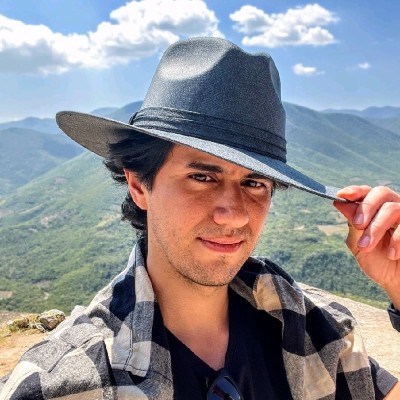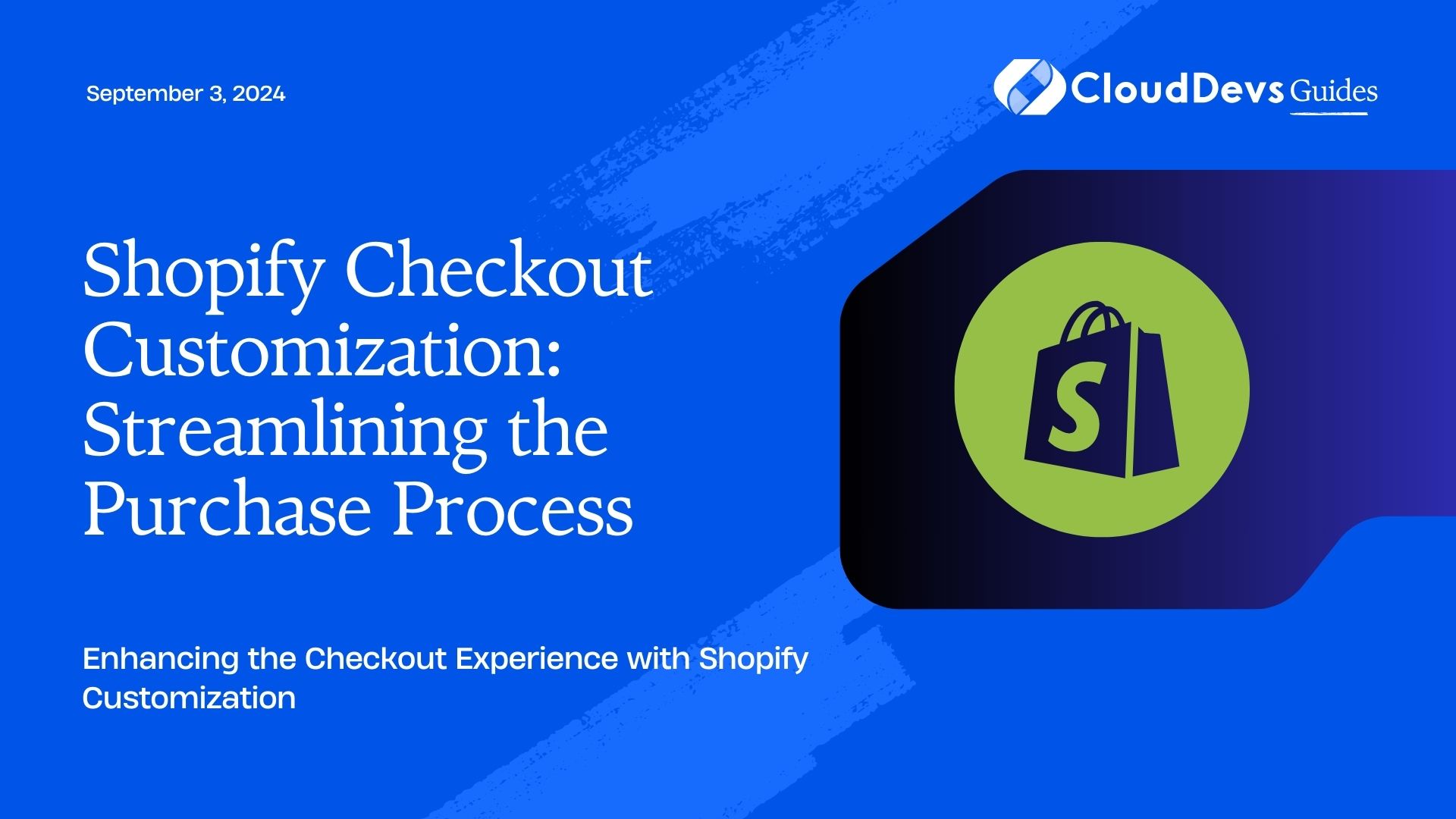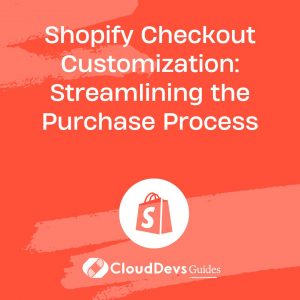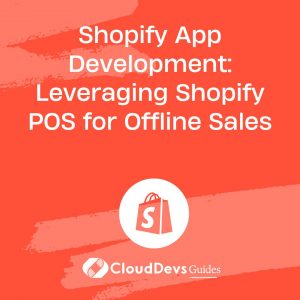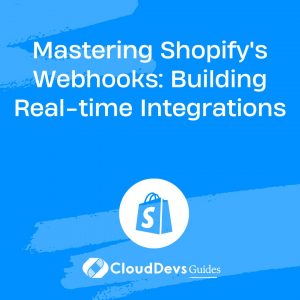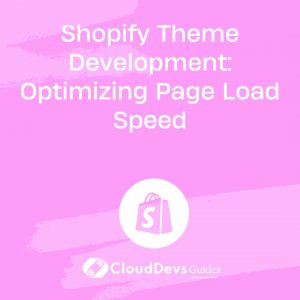Shopify Checkout Customization: Streamlining the Purchase Process
A smooth and user-friendly checkout process is essential for any eCommerce store. Shopify, one of the most popular eCommerce platforms, provides a robust checkout system out of the box. However, to meet specific business needs and enhance the customer experience, customizing the Shopify checkout process can be crucial. This blog explores various ways to customize the Shopify checkout and offers practical examples to streamline the purchase process.
Understanding the Importance of Checkout Customization
Checkout is the final and most crucial step in the customer journey. A well-optimized and customized checkout process can reduce cart abandonment, increase conversions, and improve customer satisfaction. Shopify offers a flexible platform that allows developers to modify the checkout experience to suit the needs of different businesses.
Customizing the Shopify Checkout
Shopify provides several tools and APIs for customizing the checkout process. Below are some key areas where customization can make a significant impact, along with examples to illustrate these customizations.
1. Adding Custom Fields to the Checkout
Adding custom fields allows you to collect additional information from your customers during the checkout process. This can include anything from gift messages to delivery instructions.
Example: Adding a Gift Message Field
You can add a custom gift message field to your checkout using Shopify’s Scripts or by editing the checkout.liquid file (if on Shopify Plus).
```liquid <!-- checkout.liquid --> <div class="field"> <label for="gift-message">Gift Message</label> <textarea id="gift-message" name="attributes[gift-message]" rows="4" placeholder="Enter your gift message here"></textarea> </div> ```
2. Streamlining the Checkout Flow
Simplifying the checkout flow can reduce friction and lead to higher conversion rates. This may include skipping unnecessary steps, auto-filling information, or providing a one-page checkout experience.
Example: Creating a One-Page Checkout
While Shopify’s native checkout is multi-step, you can streamline the process by minimizing fields and combining steps where possible.
```liquid <!-- This involves combining the shipping and payment information steps --> <form id="single-step-checkout" action="/checkout" method="post"> <!-- Shipping Information --> <input type="text" name="shipping_address[full_name]" placeholder="Full Name"> <input type="text" name="shipping_address[address1]" placeholder="Address"> <!-- Payment Information --> <input type="text" name="credit_card[card_number]" placeholder="Card Number"> <button type="submit">Complete Purchase</button> </form> ```
3. Customizing the Checkout Design
The look and feel of the checkout can be customized to align with your brand. This includes modifying the colors, fonts, and layout to match your store’s theme.
Example: Changing the Button Styles
You can customize the style of the checkout buttons by editing the checkout.css file or using Shopify Plus’s checkout.liquid.
```css
/* checkout.css */
.button--checkout {
background-color: #ff6600;
border-radius: 25px;
font-size: 18px;
padding: 10px 20px;
}
```
4. Integrating Third-Party Payment Gateways
Shopify supports various payment gateways, but sometimes businesses need to integrate specific third-party payment solutions for their checkout process.
Example: Adding a Custom Payment Gateway
You can integrate a custom payment gateway by using Shopify’s API and webhooks to handle payment processing outside of Shopify.
```javascript
// A simple example using JavaScript for a custom payment gateway integration
fetch('/custom-payment-gateway', {
method: 'POST',
body: JSON.stringify({ amount: totalAmount, currency: 'USD' }),
headers: {
'Content-Type': 'application/json'
}
})
.then(response => response.json())
.then(data => {
if (data.success) {
// Redirect to the thank you page
window.location.href = '/checkout/success';
} else {
alert('Payment failed. Please try again.');
}
});
```
5. Enhancing Security with Custom Scripts
Ensuring the security of customer data during checkout is paramount. Shopify allows the addition of custom scripts to enhance security, such as additional validation or CAPTCHA integration.
Example: Adding CAPTCHA to the Checkout
You can integrate CAPTCHA to prevent bots from abusing the checkout process by modifying the checkout.liquid or using Shopify Plus’s customizations.
```liquid <!-- Example using Google reCAPTCHA --> <div class="g-recaptcha" data-sitekey="your-site-key"></div> <script src="https://www.google.com/recaptcha/api.js"></script> ```
Conclusion
Customizing the Shopify checkout process is essential for creating a seamless and user-friendly experience that aligns with your business needs. By adding custom fields, streamlining the checkout flow, enhancing design, integrating third-party payment gateways, and improving security, you can significantly improve the checkout process and boost conversions.
Further Reading:
Table of Contents