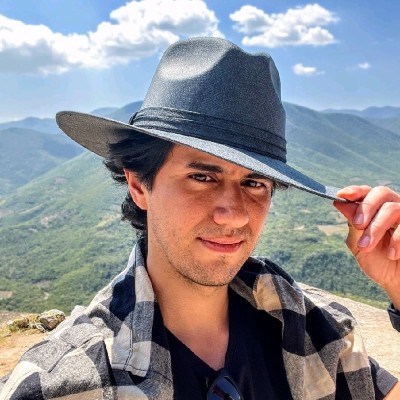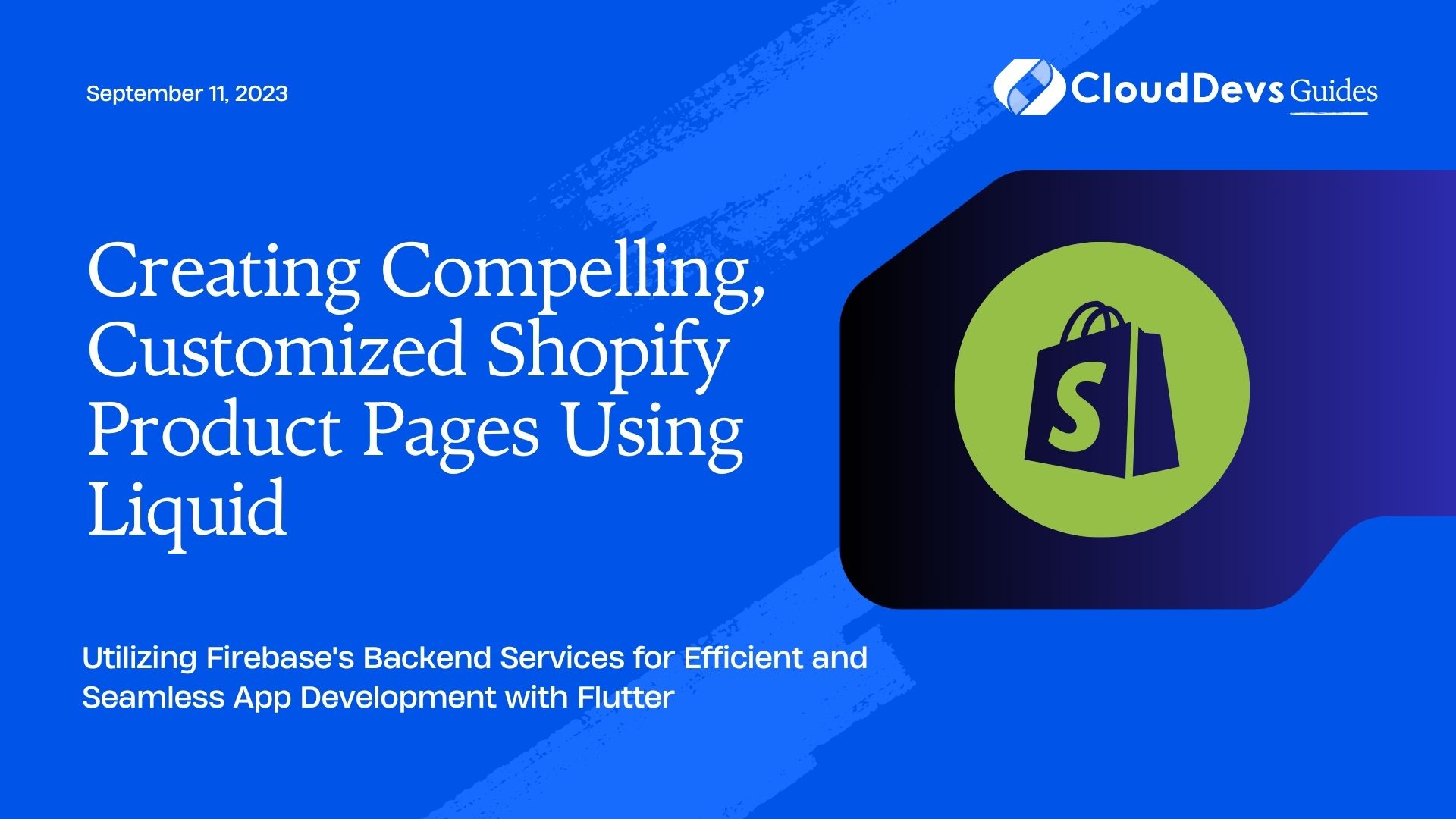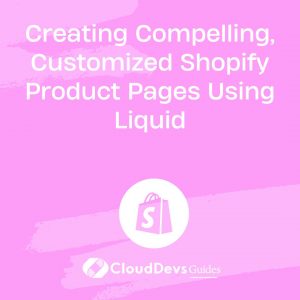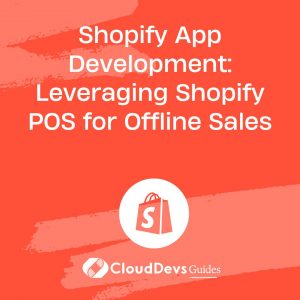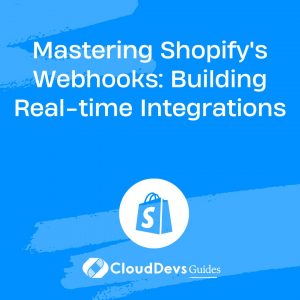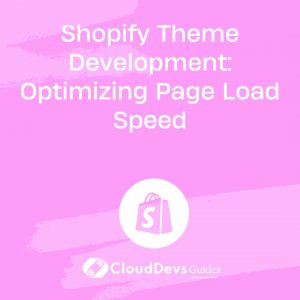How to build Shopify pages with Liquid
Shopify’s Liquid, the ecommerce platform’s proprietary coding language, offers online store owners the flexibility and power to customize product pages beyond the standard Shopify theme’s layout. This power to customize is why many online businesses choose to hire Shopify developers. Using Liquid, you can create dynamic product pages that enhance the customer experience, promote upselling and cross-selling, and reinforce your brand identity. Whether you choose to learn the intricacies of Liquid yourself or hire Shopify developers to assist, this article will provide insights into how you can leverage Liquid to create dynamic product pages on Shopify.
Understanding Liquid
Before we delve into how you can use Liquid to create dynamic Shopify product pages, it’s essential to understand what Liquid is. Liquid is a templating language created by Shopify, and it’s used across all Shopify themes. It’s a flexible and safe language that allows you to load dynamic content onto your online store.
Liquid code can be divided into three main parts:
– Objects: Display content from your Shopify store, such as product titles and prices.
– Tags: Create logical conditions. Tags are wrapped in `{%` and `%}`.
– Filters: Manipulate the output of objects and tags. Filters are used within an output and are denoted by a `|`.
Customize Product Page Layout with Liquid
Let’s see how we can customize a product page layout using Liquid.
Here’s a simple example of Liquid code that loads the product title and price onto a page:
```liquid
<h1>{{ product.title }}</h1>
<p>{{ product.price | money_without_currency }}</p>
```
In the above code:
– `product.title` and `product.price` are objects.
– `money_without_currency` is a filter that removes the currency symbol from the product price.
This code will display the product title as a heading and the product price below it.
However, you can take it a step further by creating a dynamic layout based on product details. Let’s say you want to display a special banner for products over $100. Here’s how you can achieve that with Liquid:
```liquid
{% if product.price > 100 %}
<div class="special-banner">Premium Product</div>
{% endif %}
<h1>{{ product.title }}</h1>
<p>{{ product.price | money_without_currency }}</p>
```
In this code, `{% if product.price > 100 %}` and `{% endif %}` are tags that create a condition: if the product price is more than $100, a div with the class “special-banner” will be displayed.
Displaying Related Products
You can also leverage Liquid to promote upselling and cross-selling by displaying related products on a product page.
Here’s an example of how you can display related products from the same collection:
```liquid
<h2>Related Products</h2>
<div class="related-products">
{% for product in collections[collection.handle].products limit:4 %}
<div class="related-product">
<a href="{{ product.url }}">
<img src="{{ product.featured_image | img_url: 'medium' }}" alt="{{ product.title }}">
<p>{{ product.title }}</p>
<p>{{ product.price | money_without_currency }}</p>
</a>
</div>
{% endfor %}
</div>
```
In this code, `{% for product in collections[collection.handle].products limit:4 %}` and `{% endfor %}` are tags that create a loop. This loop iterates over the products in the same collection and outputs the product details, such as the URL, featured image, title, and price.
Customize Product Options
Liquid can also be used to customize the options that a customer can select when adding a product to their cart. You can display product variants in a dropdown, radio buttons, or even swatches.
Here’s an example of how you can display product variants as radio buttons instead of a dropdown:
```liquid
{% for variant in product.variants %}
<input type="radio" name="id" value="{{ variant.id }}" id="variant-{{ variant.id }}" {% if variant == product.selected_or_first_available_variant %} checked {% endif %}>
<label for="variant-{{ variant.id }}">{{ variant.title }}</label>
{% endfor %}
```
In this code, `{% for variant in product.variants %}` and `{% endfor %}` are tags that create a loop. This loop iterates over the product variants and outputs each variant as a radio button. If the variant is the selected or first available variant, the radio button is checked by default.
Conclusion
Liquid allows you to create dynamic Shopify product pages tailored to your online store’s needs. If it seems complex, remember you always have the option to hire Shopify developers to help. They are skilled at leveraging the power of Liquid to enhance your store’s user experience, promote upselling and cross-selling, and reflect your brand’s identity.
Remember to always back up your theme before making any changes and test your changes in a preview before you publish them. Whether you decide to navigate Liquid yourself or hire Shopify developers, with a solid understanding of Liquid and a careful approach, you can unlock the full potential of your Shopify product pages.
Table of Contents