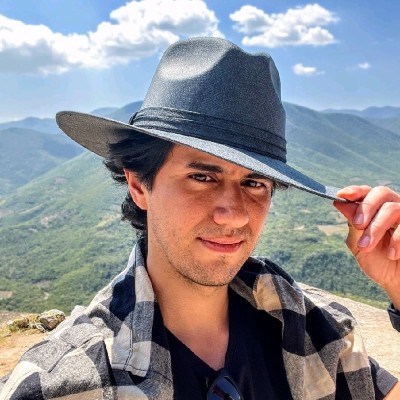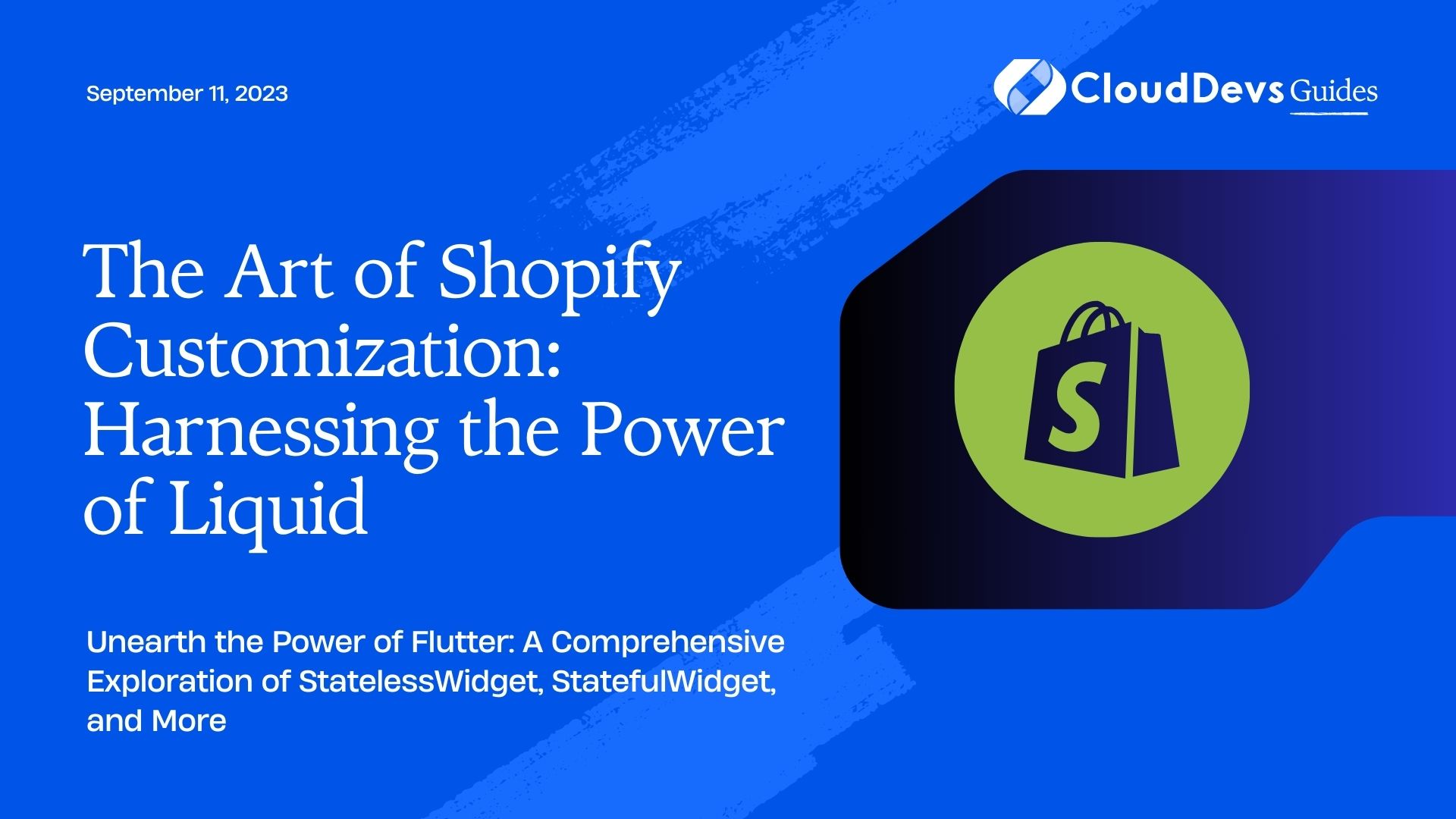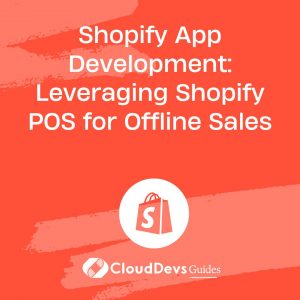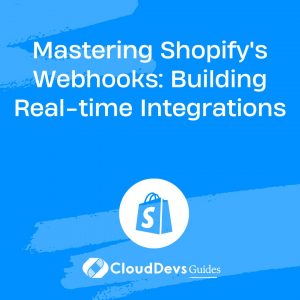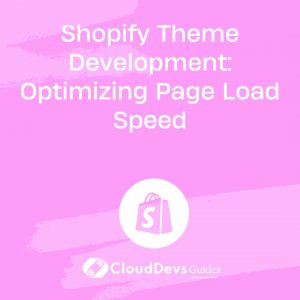The Art of Shopify Customization: Harnessing the Power of Liquid
Shopify is the go-to platform for entrepreneurs looking to sell their products online. One of the main reasons for its popularity is the flexibility and customization it offers. At the heart of Shopify’s customization capabilities is a powerful and intuitive templating language called “Liquid.”
In this blog post, we will delve into the world of Liquid to show how you can master it to build a fully personalized eCommerce store. However, mastering Liquid and other aspects of Shopify might require a steep learning curve and significant time investment. If you’re a business owner whose time is better spent on other aspects of your business, you might find it beneficial to hire Shopify developers.
These professionals possess the necessary skills and experience to handle all aspects of Shopify store customization. When you hire Shopify developers, you can leverage their expertise to create a truly personalized and high-performing online store, while freeing up your own time to focus on your business’s core operations.
What is Shopify Liquid?
Developed by Shopify, Liquid is an open-source templating language used to load dynamic content on storefronts. It offers a flexible and safe way to access data from Shopify stores. With Liquid, you can manipulate storefront layouts, create custom landing pages, design product pages, and much more.
Liquid code is written inside double curly braces `{% raw %}{{ }}{% endraw %}` and `{% raw %}{% %}{% endraw %}` tags. The former is for output, displaying data on the page, while the latter is for logic operations such as loops and conditions.
The Basics of Liquid
Before we dive into examples, let’s understand the basic elements of Liquid:
- Objects:
Objects contain the data that Liquid uses to generate the page. In Liquid code, they are denoted as `{% raw %}{{ object }}{% endraw %}`. For example, `{% raw %}{{ product.title }}{% endraw %}` outputs the title of a product.
- Tags:
Tags are used for the logic in the template. They are enclosed by `{% raw %}{% %}{% endraw %}`. For example, `{% raw %}{% if user.admin %} Hello Admin! {% endif %}{% endraw %}` will output “Hello Admin!” if the user is an admin.
- Filters:
Filters change the output of a Liquid object. They are used within an output and are denoted by a `|`. For example, `{% raw %}{{ ‘Hello World!’ | upcase }}{% endraw %}` outputs “HELLO WORLD!”.
Now that we have an understanding of the basics, let’s see some practical examples of using Liquid in Shopify.
Using Liquid to Customize Product Pages
Let’s say you want to display a message on product pages for items that are low in stock. You could do this with a simple Liquid conditional tag:
```liquid
{% raw %}
{% if product.inventory_quantity <= 10 %}
<p>This item is low in stock. Order soon!</p>
{% endif %}
{% endraw %}
```
In this snippet, the `{% raw %}{% if %}{% endraw %}` tag checks whether the product’s inventory quantity is less than or equal to 10. If it is, it will display the message.
Using Liquid to Personalize the Shopping Experience
Let’s say you want to greet customers who are logged in. You could do this by accessing the `customer` object:
```liquid
{% raw %}
{% if customer %}
<p>Welcome back, {{ customer.first_name }}!</p>
{% else %}
<p>Welcome to our store!</p>
{% endif %}
{% endraw %}
```
In this code, if a customer is logged in (i.e., the `customer` object exists), the message “Welcome back, [Customer’s First Name]!” is displayed. If a customer is not logged in, the message “Welcome to our store!” is displayed.
Using Liquid to Format Prices
Shopify provides a `money` filter that can be used to format product prices. Here’s how to use it:
```liquid
{% raw %}
{{ product.price | money }}
{% endraw %}
```
This code will output the product’s price in the format of the store’s chosen currency.
Using Liquid to Loop Through Products
Liquid tags can be used to loop over a list of items, such as the products in a collection:
```liquid
{% raw %}
{% for product in collection.products %}
<h2>{{ product.title }}</h2>
<p>{{ product.description }}</p>
{% endfor %}
{% endraw %}
```
This code will output the title and description for each product in the collection.
Advanced Liquid Techniques
As you grow more comfortable with Liquid, you can begin to implement more advanced techniques. Here are a few examples:
1. Creating Custom Filters
While Shopify provides a variety of built-in filters, sometimes you may need to create your own. This can be done by creating a new Liquid filter in your theme’s code.
For example, if you wanted a filter that pluralizes a product’s type, you could create a filter named `pluralize_type`:
```liquid
{% raw %}
{{ product.type | pluralize_type }}
{% endraw %}
```
The code for this filter would be written in Ruby (the language that Liquid is written in), and could look something like this:
```ruby
module Shopify
module Filters
def pluralize_type(input)
input.pluralize
end
end
end
```
2. Leveraging Liquid Drops
A Liquid “drop” is a way to access a particular piece of data. Shopify provides a number of pre-defined drops, such as `product`, `customer`, and `cart`.
For example, to access information about the shopping cart, you could use the `cart` drop:
```liquid
{% raw %}
Your cart has {{ cart.item_count }} items.
{% endraw %}
```
This would output something like “Your cart has 3 items.”
Wrapping Up
Mastering Liquid can give you tremendous power and flexibility when customizing your Shopify store. By understanding its basic principles and how to use objects, tags, and filters, you can manipulate Shopify’s templates to create a truly personalized shopping experience for your customers. As you grow more comfortable with Liquid, don’t be afraid to explore advanced techniques such as creating custom filters and leveraging Liquid drops. Alternatively, if mastering Liquid seems overwhelming, you can always hire Shopify developers. These professionals have honed their skills to create customized, customer-centric Shopify stores. With their expertise, they can handle all the complexities of Liquid and other advanced techniques, allowing you to focus on your core business activities. Happy coding, or should we say, happy hiring!
Table of Contents