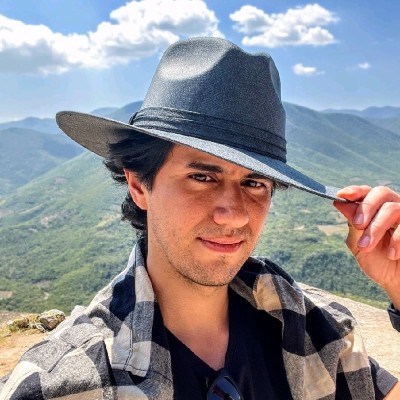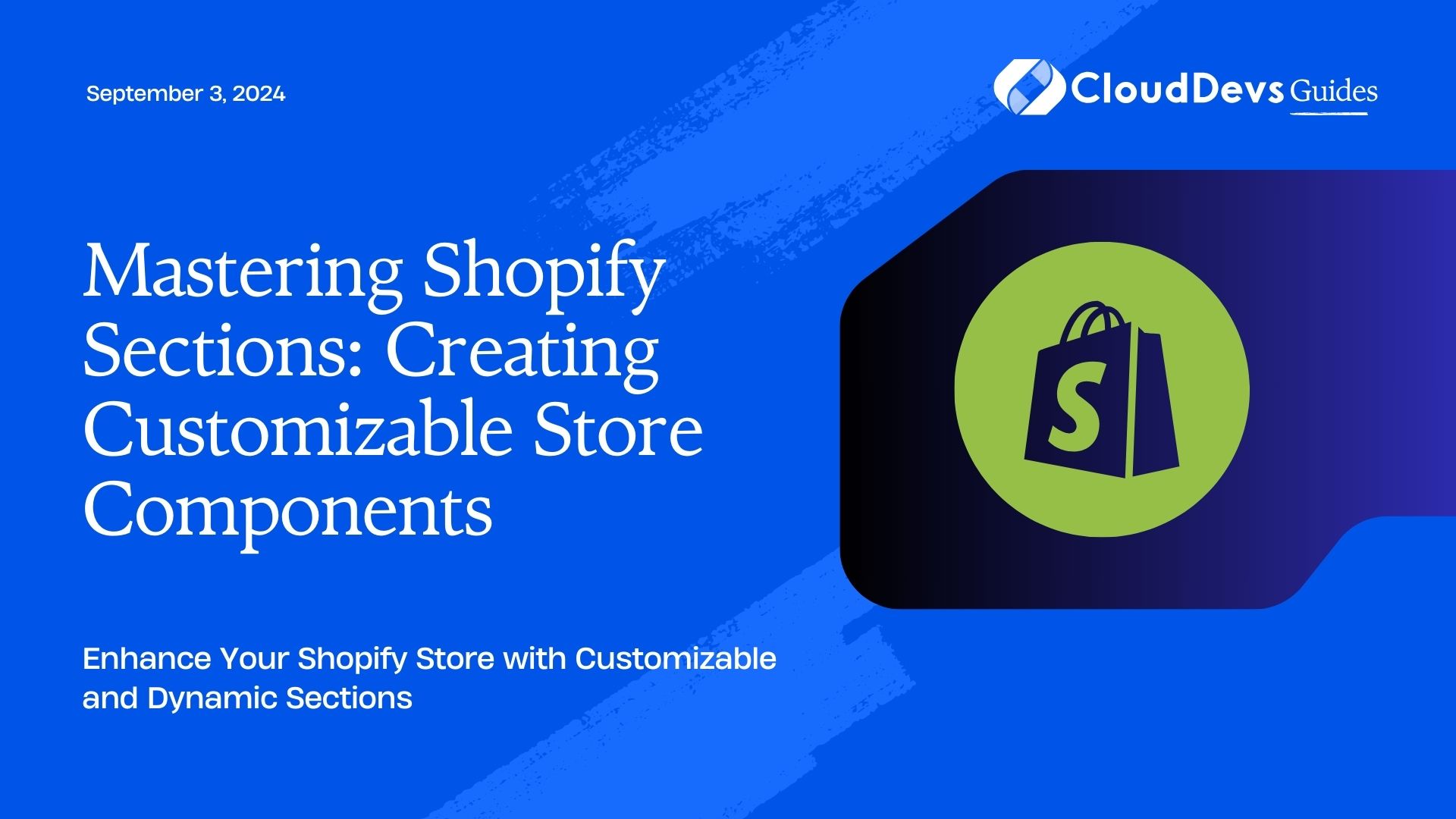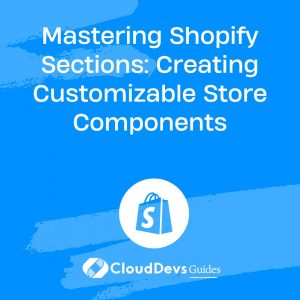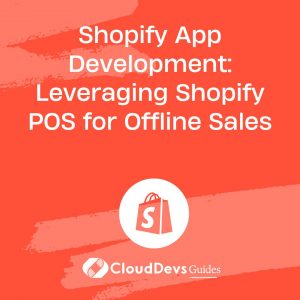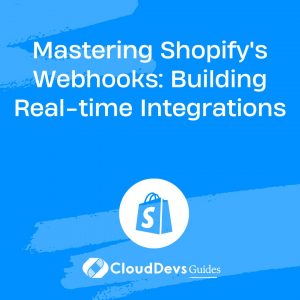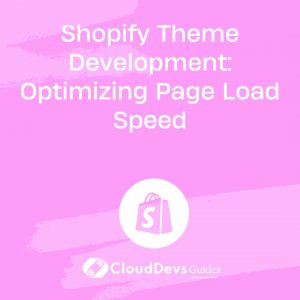Mastering Shopify Sections: Creating Customizable Store Components
Shopify sections are powerful tools that allow store owners to create dynamic and customizable components for their online stores. These sections enable merchants to easily modify their storefront without needing to dive into the code. By mastering Shopify sections, you can offer your clients more flexibility and a tailored shopping experience, setting your services apart from the competition. In this article, we’ll explore how to create customizable Shopify sections and provide practical examples to help you get started.
Understanding Shopify Sections
Shopify sections are modular components that can be added, removed, or rearranged on different pages of a Shopify store. These sections are designed to be reusable and highly configurable, allowing store owners to modify the content and layout directly from the Shopify admin without editing the code.
1. Creating a Basic Shopify Section
To begin, we’ll create a simple Shopify section that can be customized via the Shopify admin. This section will display a promotional banner on the store’s homepage.
Example: Creating a Promotional Banner Section
```liquid
<!-- sections/promo-banner.liquid -->
<div class="promo-banner">
<h2>{{ section.settings.banner_text }}</h2>
<a href="{{ section.settings.button_link }}" class="promo-button">{{ section.settings.button_text }}</a>
</div>
{% schema %}
{
"name": "Promo Banner",
"settings": [
{
"type": "text",
"id": "banner_text",
"label": "Banner Text",
"default": "Welcome to Our Store!"
},
{
"type": "text",
"id": "button_text",
"label": "Button Text",
"default": "Shop Now"
},
{
"type": "url",
"id": "button_link",
"label": "Button Link",
"default": "/collections/all"
}
],
"presets": [
{
"name": "Default Promo Banner"
}
]
}
{% endschema %}
```
In this example, we create a simple promotional banner with customizable text and a button. The store owner can change the banner text, button text, and button link directly from the Shopify admin interface.
2. Adding the Section to a Page
Once your section is created, you can add it to any page template, such as the homepage, by including it in the relevant Liquid file.
Example: Including the Section in the Homepage
```liquid
<!-- templates/index.liquid -->
{% section 'promo-banner' %}
```
This code snippet includes the `promo-banner` section on the homepage, allowing the store owner to customize the content from the Shopify admin.
3. Enhancing Section Customization with Blocks
Shopify sections can also include blocks, which allow for even more customization by adding repeatable elements within a section. For example, you can create a section with multiple blocks to showcase a series of featured products.
Example: Creating a Featured Products Section with Blocks
```liquid
<!-- sections/featured-products.liquid -->
<div class="featured-products">
<h2>{{ section.settings.heading }}</h2>
<div class="product-grid">
{% for block in section.blocks %}
<div class="product-item">
<img src="{{ block.settings.product_image | img_url: 'medium' }}" alt="{{ block.settings.product_name }}">
<h3>{{ block.settings.product_name }}</h3>
<p>{{ block.settings.product_description }}</p>
</div>
{% endfor %}
</div>
</div>
{% schema %}
{
"name": "Featured Products",
"settings": [
{
"type": "text",
"id": "heading",
"label": "Section Heading",
"default": "Our Featured Products"
}
],
"blocks": [
{
"type": "product",
"name": "Product",
"settings": [
{
"type": "text",
"id": "product_name",
"label": "Product Name"
},
{
"type": "textarea",
"id": "product_description",
"label": "Product Description"
},
{
"type": "image_picker",
"id": "product_image",
"label": "Product Image"
}
]
}
],
"presets": [
{
"name": "Default Featured Products"
}
]
}
{% endschema %}
```
In this example, the `featured-products` section includes multiple blocks, each representing a product. Store owners can add, remove, or reorder these blocks from the Shopify admin, making it easy to update featured products.
4. Dynamic Content with Section Schemas
Section schemas allow you to define the structure and settings of your sections. By using schemas effectively, you can create sections that are not only customizable but also dynamic, adapting to different content and layout requirements.
Example: Dynamic Testimonial Section
```liquid
<!-- sections/testimonial.liquid -->
<div class="testimonial-section">
<h2>{{ section.settings.heading }}</h2>
{% for block in section.blocks %}
<blockquote>
<p>"{{ block.settings.quote }}"</p>
<cite>- {{ block.settings.author }}</cite>
</blockquote>
{% endfor %}
</div>
{% schema %}
{
"name": "Testimonials",
"settings": [
{
"type": "text",
"id": "heading",
"label": "Section Heading",
"default": "What Our Customers Say"
}
],
"blocks": [
{
"type": "testimonial",
"name": "Testimonial",
"settings": [
{
"type": "textarea",
"id": "quote",
"label": "Quote"
},
{
"type": "text",
"id": "author",
"label": "Author"
}
]
}
],
"presets": [
{
"name": "Default Testimonials"
}
]
}
{% endschema %}
```
This testimonial section allows store owners to easily add customer testimonials with quotes and author names. The dynamic nature of blocks makes it easy to update or rearrange testimonials.
Conclusion
Mastering Shopify sections allows you to create highly customizable and dynamic components for your clients’ stores, providing them with the flexibility they need to manage their content effectively. By leveraging the power of Liquid, schemas, and blocks, you can create sections that enhance the shopping experience and contribute to a more professional and engaging storefront. As you continue to explore Shopify development, incorporating sections into your workflow will undoubtedly become an essential skill.
Further Reading:
Table of Contents