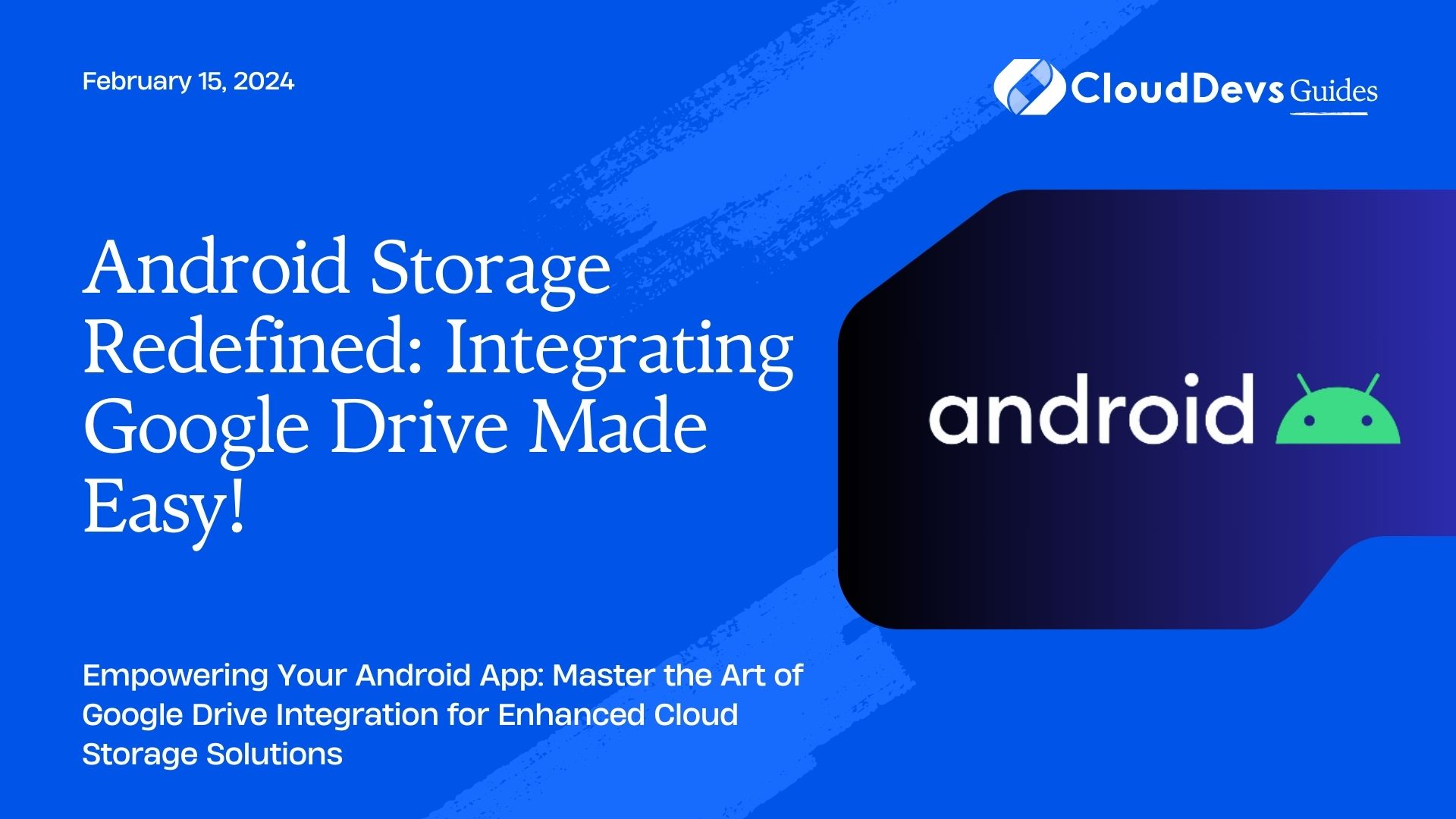Android Storage Redefined: Integrating Google Drive Made Easy!
In today’s digital age, cloud storage has become a pivotal aspect of data management, offering flexibility, security, and accessibility. For Android app developers, integrating cloud storage solutions like Google Drive can significantly enhance user experience by providing safe storage, easy access, and seamless synchronization of data across devices. You can hire Android developers for your projects to ensure greater success. In this article, we explore how to integrate Google Drive into Android applications, ensuring that your app stays connected, responsive, and ahead in the cloud storage game.
Table of Contents
1. Understanding Google Drive API
Google Drive API allows developers to interact with files stored in Google Drive from their Android apps. This API provides a plethora of functionalities including uploading, downloading, searching, and sharing files.
Key Features:
– File Storage and Retrieval: Securely store user data in Google Drive and access it from anywhere.
– Real-time Synchronization: Changes made in the app are immediately reflected in the Drive, and vice versa.
– Sharing and Collaboration: Users can easily share files and collaborate in real-time.
Further Reading: Google Drive API Documentation
2. Setting Up Your Environment
Before integrating Google Drive, ensure your development environment is set up correctly.
- Google Cloud Console: Create a project in the Google Cloud Console and enable the Drive API.
- Authentication: Set up OAuth 2.0 to authenticate user access.
- Dependencies: Add necessary dependencies in your app’s `build.gradle` file.
Further Reading: Setting up Google Drive API for Android
3. Integration Steps
Step 1: User Authentication
Implement OAuth 2.0 to authenticate users. This is crucial for accessing their Google Drive.
```java
// Example code for initializing Google Sign-In
GoogleSignInOptions gso = new GoogleSignInOptions.Builder(GoogleSignInOptions.DEFAULT_SIGN_IN)
.requestScopes(new Scope(DriveScopes.DRIVE_FILE))
.requestEmail()
.build();
```
Step 2: Connecting to Google Drive
Once authenticated, establish a connection with Google Drive.
```java
// Example code for connecting to Google Drive
Drive googleDriveService = new Drive.Builder(AndroidHttp.newCompatibleTransport(),
new GsonFactory(), GoogleSignIn.getLastSignedInAccount(this).getAccount())
.setApplicationName("YourAppName")
.build();
```
Step 3: File Operations
Implement file operations such as creating, reading, updating, and deleting files.
```java
// Example code for file operations
File fileMetadata = new File();
fileMetadata.setName("MyFile.txt");
java.io.File filePath = new java.io.File("path/to/file.txt");
FileContent mediaContent = new FileContent("text/plain", filePath);
File file = driveService.files().create(fileMetadata, mediaContent)
.setFields("id")
.execute();
```
4. Best Practices
– User Privacy: Always prioritize user privacy and data security.
– Efficient Data Usage: Optimize data usage to avoid excessive data consumption.
– Error Handling: Implement robust error handling for a smooth user experience.
Conclusion
Integrating Google Drive with your Android app not only offers a reliable cloud storage solution but also elevates the overall user experience. By following the steps outlined in this guide, you can efficiently implement Google Drive integration in your Android application.
You can check out our other blog posts to learn more about Android. We bring you a complete guide titled Elevating Your Skills: Essential Tips and Tricks for Android Development Mastery along with the Demystifying the Android App Lifecycle: An In-depth Exploration of Activity Execution Flow and Android Security: Best Practices to Protect User Data which will help you understand and gain more insight into the Android applications.
Table of Contents