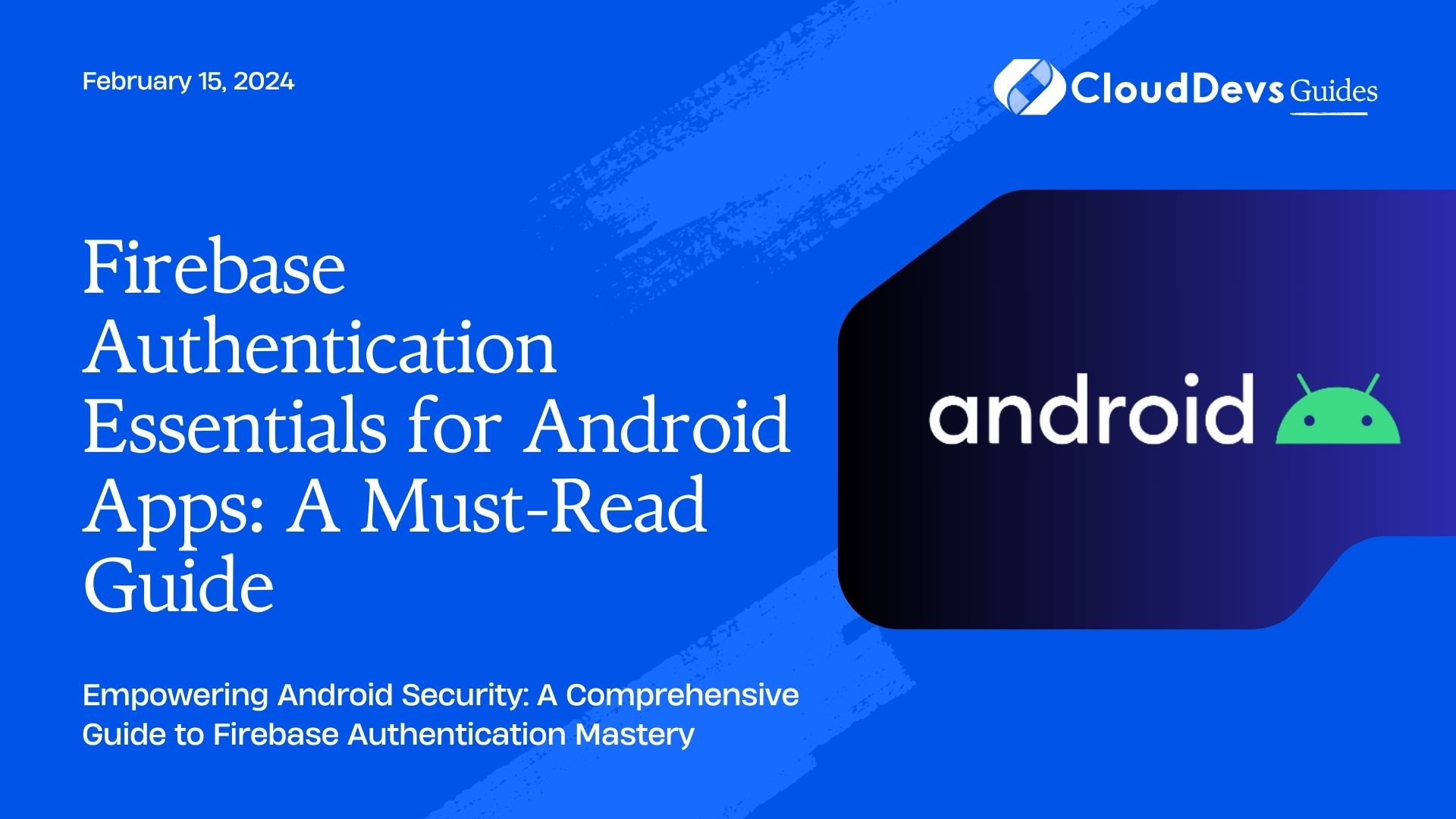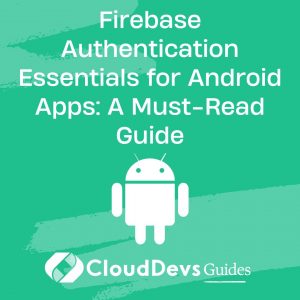Firebase Authentication Essentials for Android Apps: A Must-Read Guide
In the world of mobile app development, security is paramount, especially when it comes to user authentication. Firebase Authentication offers a robust, easy-to-use, and scalable solution for Android app developers. This blog post explores how to implement Firebase Authentication in your Android app to ensure secure user login and registration.
Table of Contents
1. What is Firebase Authentication?
Firebase Authentication is a service provided by Google’s Firebase platform. It offers various methods for authenticating users, including email and password, phone numbers, and popular third-party providers like Google, Facebook, and Twitter.
2. Setting Up Firebase Authentication
2.1 Prerequisites
– An Android Studio project.
– Firebase project linked to your Android app.
2.2 Steps
- Add Firebase to your Android project: Visit the [Firebase Console](#firebase-console-url) and follow the setup wizard.
- Add dependencies: Include Firebase Authentication dependencies in your app-level `build.gradle` file.
```gradle implementation 'com.google.firebase:firebase-auth:latest_version' ```
- Initialize Firebase Authentication:
```java FirebaseAuth mAuth = FirebaseAuth.getInstance(); ```
3. Implementing Email and Password Authentication
3.1 User Registration
To register users using their email and password, use the `createUserWithEmailAndPassword` method.
```java
mAuth.createUserWithEmailAndPassword(email, password)
.addOnCompleteListener(this, new OnCompleteListener<AuthResult>() {
@Override
public void onComplete(@NonNull Task<AuthResult> task) {
if (task.isSuccessful()) {
// Registration success
} else {
// If registration fails, display a message to the user.
}
}
});
```
3.2 User Login
For logging in users, use the `signInWithEmailAndPassword` method.
```java
mAuth.signInWithEmailAndPassword(email, password)
.addOnCompleteListener(this, new OnCompleteListener<AuthResult>() {
@Override
public void onComplete(@NonNull Task<AuthResult> task) {
if (task.isSuccessful()) {
// Sign in success
} else {
// If sign in fails, display a message to the user.
}
}
});
```
4. Integrating Third-Party Authentication
Firebase Authentication supports various third-party authentication methods. Here’s how you can integrate Google Sign-In as an example:
- Configure Google Sign-In: Refer to Google’s documentation on configuring Google Sign-In Google Sign-In documentation URL.
- Authenticate with Firebase:
```java
GoogleSignInOptions gso = new GoogleSignInOptions.Builder(GoogleSignInOptions.DEFAULT_SIGN_IN)
.requestIdToken(getString(R.string.default_web_client_id))
.requestEmail()
.build();
GoogleSignInClient mGoogleSignInClient = GoogleSignIn.getClient(this, gso);
// ...
private void firebaseAuthWithGoogle(GoogleSignInAccount acct) {
AuthCredential credential = GoogleAuthProvider.getCredential(acct.getIdToken(), null);
mAuth.signInWithCredential(credential)
.addOnCompleteListener(this, new OnCompleteListener<AuthResult>() {
@Override
public void onComplete(@NonNull Task<AuthResult> task) {
if (task.isSuccessful()) {
// Sign in success
} else {
// If sign in fails, display a message to the user.
}
}
});
}
```
5. Handling User Sessions
Managing user sessions is crucial for a seamless user experience. Firebase Authentication provides methods to check if a user is currently signed in and to sign out users.
5.1. Check Current User
```java
FirebaseUser currentUser = mAuth.getCurrentUser();
if(currentUser != null){
// User is signed in
}else{
// No user is signed in
}
```
5.2 Sign Out
```java mAuth.signOut(); ```
6. Security Considerations
While Firebase Authentication handles the security aspects of user authentication, it’s essential to implement additional security measures:
– Validation on the client side: Ensure the data entered by users is valid before sending it to Firebase.
– Security rules on Firebase: Set up Firebase Database and Storage security rules to protect user data.
Conclusion
Firebase Authentication is a powerful tool for Android developers, offering a variety of authentication methods and ensuring secure user login and registration processes. By following the steps outlined in this post, you can integrate Firebase Authentication into your Android app with ease.
You can check out our other blog posts to learn more about Android. We bring you a complete guide titled Elevating Your Skills: Essential Tips and Tricks for Android Development Mastery along with the Demystifying the Android App Lifecycle: An In-depth Exploration of Activity Execution Flow and Android Security: Best Practices to Protect User Data which will help you understand and gain more insight into the Android applications.
For more detailed information, visit Firebase’s official documentation on authentication Firebase Authentication documentation
Table of Contents