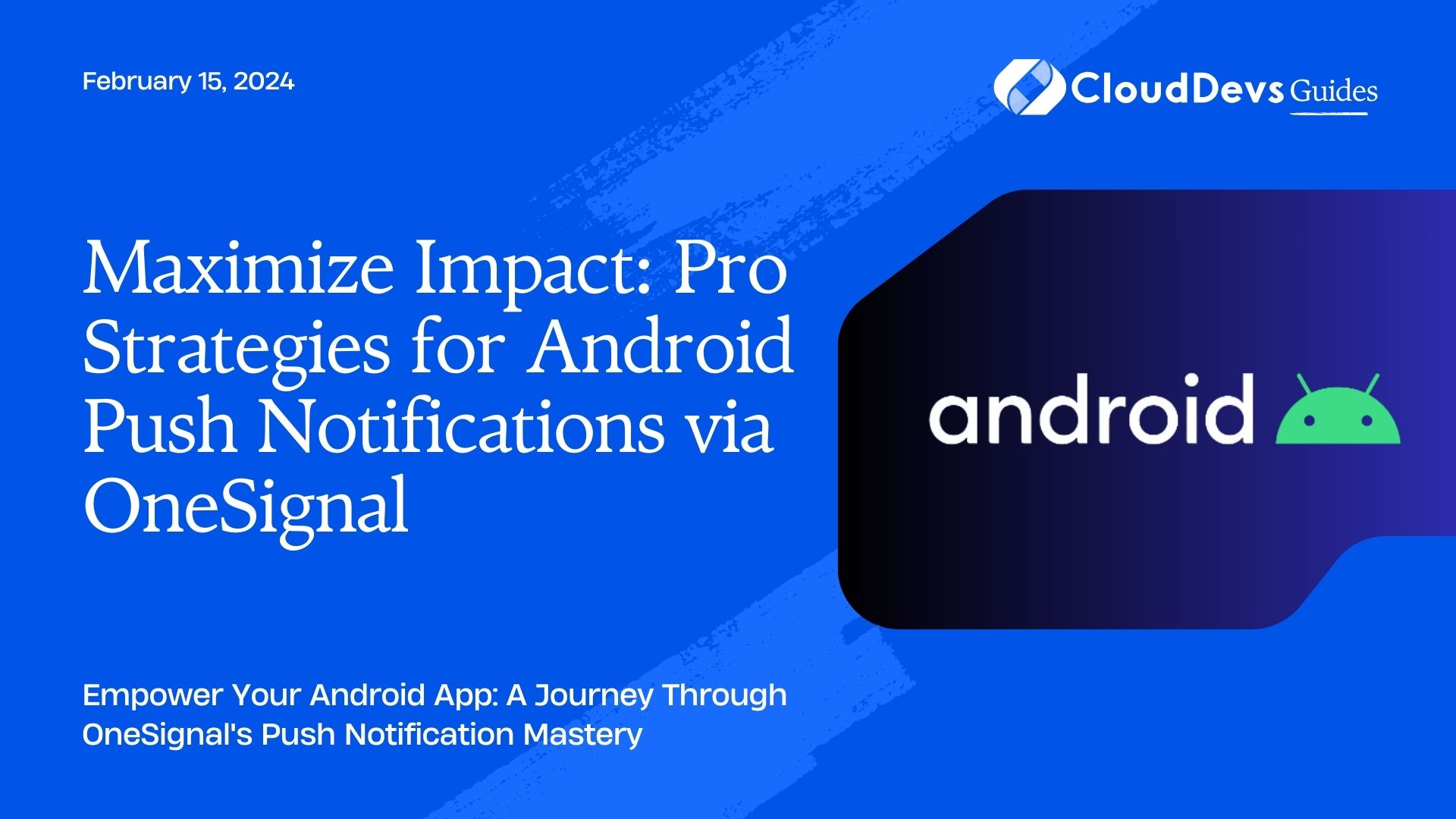Maximize Impact: Pro Strategies for Android Push Notifications via OneSignal
In the dynamic world of mobile app development, staying connected with users is a key to success. Android push notifications have emerged as a vital tool for enhancing user engagement and retention. This blog post provides an exhaustive guide on implementing Android push notifications using OneSignal, a leading service known for its simplicity, efficiency, and broad set of features. You can hire Android developers for your projects to ensure greater success.
Table of Contents
1. What are Push Notifications?
Push notifications are short messages that appear on a user’s device, sent from an app. They can serve various purposes, such as promoting products, delivering updates, or reminding users about important events. The immediacy and visibility of push notifications make them a more effective communication tool compared to traditional methods like emails or SMS.
2. Why Choose OneSignal?
OneSignal is a popular choice for implementing push notifications due to its user-friendly interface, comprehensive documentation, and robust feature set. It supports a range of platforms including Android, iOS, and web applications. With features like user segmentation, A/B testing, and real-time analytics, OneSignal enables developers to deliver personalized and effective communication strategies.
3. Setting Up OneSignal for Android
Step 1: Create a OneSignal Account
Begin by registering for a OneSignal account. Visit [OneSignal’s website](https://onesignal.com/) and sign up for free. Once your account is set up, you can create a new app on the OneSignal dashboard to get started.
Step 2: Configure Your Android App
To integrate OneSignal with your Android app, add the OneSignal SDK to your project. You can do this by including the OneSignal Gradle plugin in your app’s `build.gradle` file:
```gradle apply plugin: 'com.onesignal.androidsdk.onesignal-gradle-plugin' ```
Then, add the following dependencies:
```gradle
dependencies {
implementation 'com.onesignal:OneSignal:[3.11.2, 3.99.99]'
}
```
Replace `[3.11.2, 3.99.99]` with the latest OneSignal Android SDK version.
Step 3: Initialize OneSignal
Initialize OneSignal in your app. This is typically done in the `onCreate` method of your main `Activity` or `Application` class:
```java
OneSignal.startInit(this)
.inFocusDisplaying(OneSignal.OSInFocusDisplayOption.Notification)
.unsubscribeWhenNotificationsAreDisabled(true)
.init();
```
This code sets up basic notification handling.
4. Android Project Configuration
4.1 Modifying Manifest
Add the necessary permissions to your AndroidManifest.xml file. This includes internet access and wake lock permissions:
```xml <uses-permission android:name="android.permission.INTERNET"/> <uses-permission android:name="android.permission.WAKE_LOCK"/> ```
Also, ensure that your manifest includes the OneSignal service:
```xml
<application>
...
<service
android:name="com.onesignal.GcmIntentService"
android:exported="false"/>
<receiver
android:name="com.onesignal.GcmBroadcastReceiver"
android:permission="com.google.android.c2dm.permission.SEND">
<intent-filter>
<action android:name="com.google.android.c2dm.intent.RECEIVE"/>
<category android:name="your.package.name"/>
</intent-filter>
</receiver>
...
</application>
```
Replace `your.package.name` with your app’s package name.
4.2 Gradle Configuration
In your `build.gradle` file, ensure that you have Google’s Maven repository included:
```gradle
allprojects {
repositories {
...
maven { url 'https://maven.google.com' }
...
}
}
```
Conclusion
Implementing Android push notifications with OneSignal is a powerful and efficient way to engage with your app users and keep them informed. OneSignal offers a user-friendly platform that simplifies the process of sending push notifications, targeting specific user segments, and tracking the performance of your campaigns. With its robust features and extensive documentation, developers can easily integrate OneSignal into their Android applications, enhancing user engagement and retention. By utilizing OneSignal’s capabilities, you can create a seamless and personalized notification experience for your Android app users, ultimately improving your app’s user experience and driving better results.
You can check out our other blog posts to learn more about Android. We bring you a complete guide titled Elevating Your Skills: Essential Tips and Tricks for Android Development Mastery along with the Demystifying the Android App Lifecycle: An In-depth Exploration of Activity Execution Flow and Android Security: Best Practices to Protect User Data which will help you understand and gain more insight into the Android applications.
Table of Contents