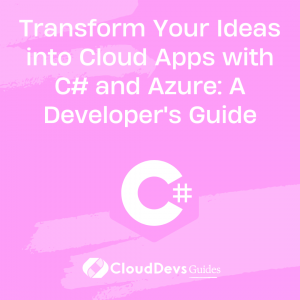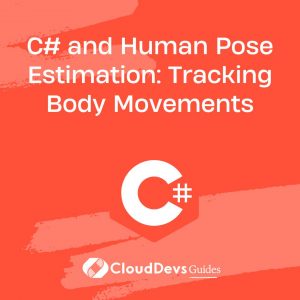Transform Your Ideas into Cloud Apps with C# and Azure: A Developer’s Guide
Table of Contents
Microsoft Azure, one of the world’s leading cloud computing services, combined with C#, a multi-paradigm, object-oriented programming language, provides a robust environment for developing modern cloud applications. In this blog post, we will be discussing how to utilize C# and Azure together to create scalable and secure applications. If you’re looking to rapidly boost your project, consider hiring C# developers, who are well-versed in these technologies and can effectively contribute to your cloud-based solutions.

Introduction to C# and Azure
C# is a programming language developed by Microsoft that blends the power of C and C++ with the ease of Visual Basic. It is most commonly used in .NET framework applications and offers excellent features for building various types of applications including desktop, web, and now, cloud applications.
Azure, on the other hand, is Microsoft’s public cloud computing platform. It provides a wide range of cloud services, including those for computing, analytics, storage, and networking. Developers can pick and choose from these services to develop and scale new applications, or run existing applications in the public cloud.
Together, C# and Azure can provide a powerful platform for developing and deploying cloud applications.
Getting Started with Azure and C#
To start with Azure, you’ll need to set up an account. Once you have your account, you can access the Azure portal, which is the hub for all your Azure activities.
In your local development environment, you’ll need Visual Studio. This Integrated Development Environment (IDE) supports C# and provides the tools necessary for Azure development.
Here is a step-by-step guide to setting up your environment:
- Sign up for Azure: Visit the Azure website and sign up.
- Access the Azure portal: Visit portal.azure.com and sign in with your account.
- Install Visual Studio: Visit the Visual Studio website, download the latest version, and install it.
Developing Cloud Applications: A Simple Example
Let’s take a look at a simple example of creating a cloud application using C# and Azure. We’ll create a web API that stores data in Azure’s Table Storage service.
1. Creating an Azure Storage Account
Before we start coding, we need to set up an Azure Storage Account.
– Go to the Azure portal
– Click “Create a resource”
– Choose “Storage account”
– Fill out the form, including the subscription, resource group, storage account name, and location
– Click “Review + create”, then “Create”
2. Setting Up Your ASP.NET Project
Next, let’s create a new ASP.NET Core Web API project.
– Open Visual Studio
– Choose “Create a new project”
– Choose “ASP.NET Core Web Application”
– Name your project, choose a location, and click “Create”
– Choose “API” and click “Create”
3. Installing the Azure Storage SDK
To interact with Azure Table Storage, we’ll use the Azure.Storage.Tables SDK. We can install it through NuGet:
– Right-click your project in Solution Explorer
– Choose “Manage NuGet Packages”
– Click “Browse”
– Search for “Azure.Storage.Tables”
– Click “Install”
4. Developing the Web API
Now, let’s create a simple Web API. We’ll create a model class, a controller, and an Azure Table Storage context.
```csharp
// Model
public class TodoItem
{
public string PartitionKey { get; set; }
public string RowKey { get; set; }
public string Title { get; set; }
public bool IsComplete { get; set; }
}
// Context
public class TodoContext
{
private readonly TableClient _tableClient;
public TodoContext(string connectionString)
{
_tableClient = new TableClient(connectionString, "TodoItems");
_tableClient.CreateIfNotExists();
}
// Other methods go here...
}
// Controller
[ApiController]
[Route("[controller]")]
public class TodoController : ControllerBase
{
private readonly TodoContext _context;
public TodoController(TodoContext context)
{
_context = context;
}
// Actions go here...
}
```
In the above code, we first define a `TodoItem` model that has properties we’ll store in the table. Next, we define a `TodoContext` that establishes a connection to our Azure Table Storage. The `TodoController` is where we’ll define our actions to manipulate the data.
5. Connecting to Azure Storage
Next, we need to configure our application to use the Azure Storage account we set up earlier. We do this by adding the connection string to our `appsettings.json` file, and then configuring our `Startup.cs` file to use `TodoContext` with this connection string.
```json
// appsettings.json
{
"ConnectionStrings": {
"AzureStorage": "DefaultEndpointsProtocol=https;AccountName=your-account-name;AccountKey=your-account-key;EndpointSuffix=core.windows.net"
},
// other settings...
}
```
```csharp
// Startup.cs
public class Startup
{
public IConfiguration Configuration { get; }
public Startup(IConfiguration configuration)
{
Configuration = configuration;
}
public void ConfigureServices(IServiceCollection services)
{
services.AddControllers();
services.AddSingleton(x => new TodoContext(Configuration.GetConnectionString("AzureStorage")));
// other services...
}
// rest of the file...
}
```
6. Implementing CRUD Operations
Finally, we can implement our CRUD (Create, Read, Update, Delete) operations in our `TodoContext` and `TodoController`.
Here’s an example of how you might implement the `Create` operation:
```csharp
// TodoContext.cs
public async Task<TodoItem> AddItemAsync(TodoItem item)
{
var entity = new TableEntity(item.PartitionKey, item.RowKey)
{
{ "Title", item.Title },
{ "IsComplete", item.IsComplete }
};
await _tableClient.AddEntityAsync(entity);
return item;
}
// TodoController.cs
[HttpPost]
public async Task<ActionResult<TodoItem>> PostTodoItem(TodoItem item)
{
await _context.AddItemAsync(item);
return CreatedAtAction(nameof(GetTodoItem), new { id = item.RowKey }, item);
}
```
This code adds an item to our Azure Table and then returns the item with a `201 Created` HTTP response.
Similarly, you can implement `Read`, `Update`, and `Delete` operations. Once you’ve implemented all the operations, you can run your application locally and test it using tools like Postman.
Conclusion
Developing cloud applications with C# and Azure is a powerful way to leverage the advantages of cloud computing. This article touched on some of the basics, but the Azure platform offers many more capabilities. Whether you’re building a simple web app or a complex distributed system, C# and Azure provides the tools and services you need to succeed. If your project needs a professional touch, consider hiring C# developers, who are proficient in utilizing these tools for creating optimized and scalable cloud applications.