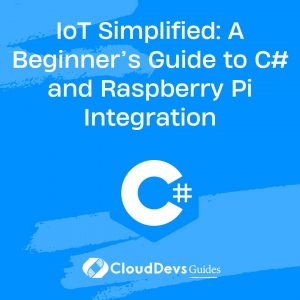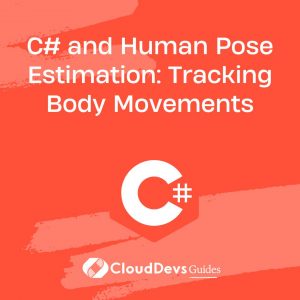IoT Simplified: A Beginner’s Guide to C# and Raspberry Pi Integration
Table of Contents
The Raspberry Pi is a versatile and affordable mini-computer that has been embraced by hobbyists and engineers alike for various projects, including IoT (Internet of Things) applications. In this post, we’ll explore how you can leverage the power of C#, a robust and widely-used programming language, to develop IoT projects on your Raspberry Pi.
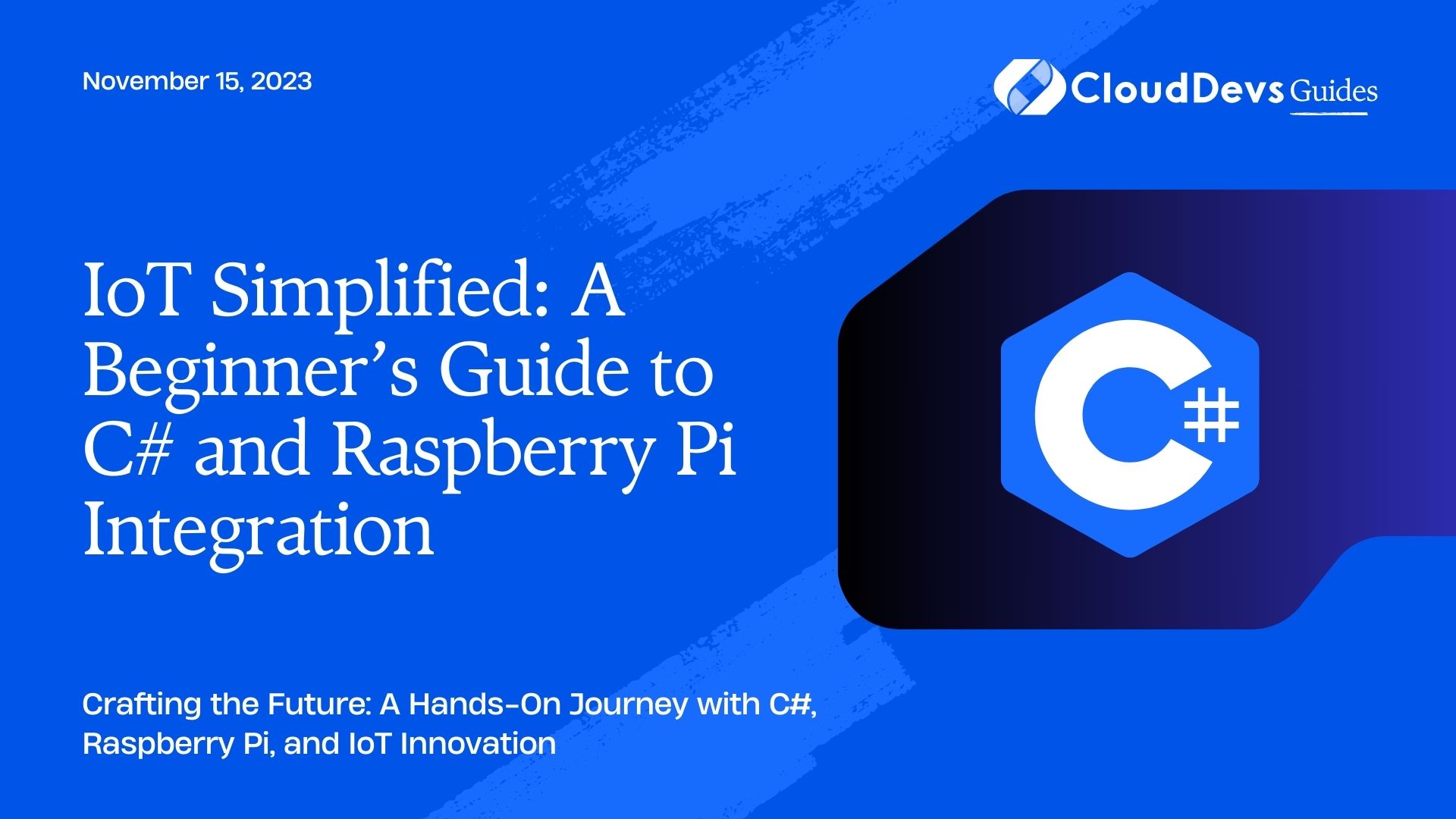
Table of Contents
1. Why C#?
C# is a statically typed, multi-paradigm programming language developed by Microsoft. It is part of the .NET family, which provides extensive libraries and frameworks. C# offers several advantages for IoT projects:
– Strongly Typed and Object-Oriented: Helps create robust and maintainable code.
– Cross-platform: With .NET Core, C# code can run on Windows, Linux, and macOS.
– Extensive Libraries: .NET libraries offer a vast array of functionalities.
– Mature and Popular: A wealth of community resources, tutorials, and support.
2. Getting Started
Before diving into examples, you need a Raspberry Pi (any model with GPIO pins will do), and a micro SD card with a Raspbian (or other Linux) OS installed. You’ll also need to install .NET Core on your Raspberry Pi.
2.1 Installing .NET Core on Raspberry Pi
- Access your Raspberry Pi: Connect to your Raspberry Pi using SSH, or open the terminal directly on the Pi.
- Download .NET Core SDK:
``` wget https://download.visualstudio.microsoft.com/download/pr/ccbcbf70-9911-40b1-a8cf-e018a13e720e/03c0621c6510f9c6f4cca6951f2cc1a3/dotnet-sdk-3.1.402-linux-arm.tar.gz ```
- Extract the SDK:
``` sudo mkdir -p /usr/share/dotnet sudo tar -xvf dotnet-sdk-3.1.402-linux-arm.tar.gz -C /usr/share/dotnet ```
- Link the SDK:
``` sudo ln -s /usr/share/dotnet/dotnet /usr/bin/dotnet ```
- Test Installation:
``` dotnet --version ```
This should output the version number, confirming that .NET Core is installed correctly.
3. Blinking an LED
The “Hello World” of the IoT is to blink an LED. In this example, we will write a simple C# application to blink an LED connected to the Raspberry Pi.
3.1 Hardware Setup
– Connect a LED to one of the GPIO pins on the Raspberry Pi (e.g., GPIO17) and to the ground (GND) pin through a 220-ohm resistor.
3.2 Create a New Console Application
- Create a New Folder for Your Project:
``` mkdir BlinkingLED cd BlinkingLED ```
- Create a New Console Application:
``` dotnet new console ```
3.3 Add the Required NuGet Package
We will use the `System.Device.Gpio` NuGet package to control the GPIO pins on the Raspberry Pi:
``` dotnet add package System.Device.Gpio --version 1.0.0 ```
3.4 Write the C# Code
In your `BlinkingLED` directory, open `Program.cs` in a text editor and replace its content with the following:
```csharp
using System;
using System.Device.Gpio;
using System.Threading;
namespace BlinkingLED
{
class Program
{
static void Main(string[] args)
{
const int ledPin = 17;
const int delayTime = 1000;
using (GpioController controller = new GpioController())
{
controller.OpenPin(ledPin, PinMode.Output);
while (true)
{
controller.Write(ledPin, PinValue.High);
Thread.Sleep(delayTime);
controller.Write(ledPin, PinValue.Low);
Thread.Sleep(delayTime);
}
}
}
}
}
```
3.5 Build and Run the Application
``` dotnet build dotnet run ```
Once you run the application, you should see the LED start blinking.
4. Reading a Temperature Sensor
Let’s build a more advanced project: reading data from a DS18B20 temperature sensor.
4.1 Hardware Setup
– Connect your DS18B20 to a GPIO pin on the Raspberry Pi, as per the sensor’s data sheet.
4.2 Create a New Console Application
- Create a New Folder for Your Project:
``` mkdir TemperatureSensor cd TemperatureSensor ```
- Create a New Console Application:
``` dotnet new console ```
- Add the Required NuGet Package
In this example, we’ll use the `Iot.Device.Bindings` package:
``` dotnet add package Iot.Device.Bindings --version 1.0.0 ```
- Write the C# Code
Open `Program.cs` in your `TemperatureSensor` directory and replace its content with the following:
```csharp
using System;
using Iot.Device.OneWire;
namespace TemperatureSensor
{
class Program
{
static void Main(string[] args)
{
string device = OneWireThermometerDevice.GetDefaultDevice();
OneWireThermometerDevice sensor = new OneWireThermometerDevice(device);
while (true)
{
Console.WriteLine($"Temperature: {sensor.ReadTemperature().DegreesCelsius}°C");
System.Threading.Thread.Sleep(1000);
}
}
}
}
```
4.3 Build and Run the Application
``` dotnet build dotnet run ```
Your Raspberry Pi should now be reading and printing the temperature in Celsius every second.
Conclusion
This post has demonstrated the ease with which a Raspberry Pi can be turned into a powerful IoT device using C#. We’ve explored two examples: blinking an LED and reading temperature data from a sensor. These examples illustrate the basic operations that most IoT devices perform: reading data from sensors and controlling hardware. Armed with this knowledge, the sky is the limit for your IoT projects using C# and Raspberry Pi.