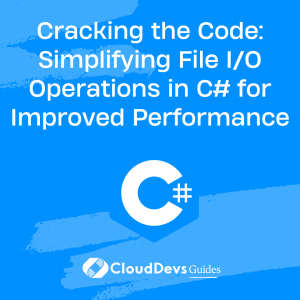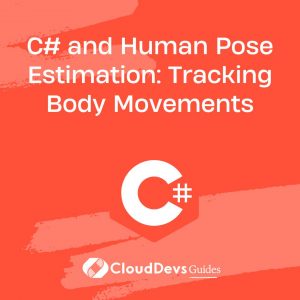Cracking the Code: Simplifying File I/O Operations in C# for Improved Performance
Table of Contents
File Input/Output (I/O) operations are an essential part of many software applications, especially those which require persistent storage of data. C#, a modern and powerful language developed by Microsoft, provides several classes and methods to efficiently perform file I/O operations. However, these tasks may seem daunting for developers who are new to C# or have not had much experience with file I/O. This makes it all the more vital to hire C# developers who have a firm grasp on such core operations.
This article aims to simplify the understanding of File I/O in C# by providing clear explanations and practical examples. By the end of this article, not only will you have a deeper understanding of how to read and write data to files in C#, but you will also be better equipped to hire C# developers, knowing the critical skills to look for. This knowledge simplifies the process of creating efficient and robust programs, and it underscores the importance of experienced C# developers in your team.
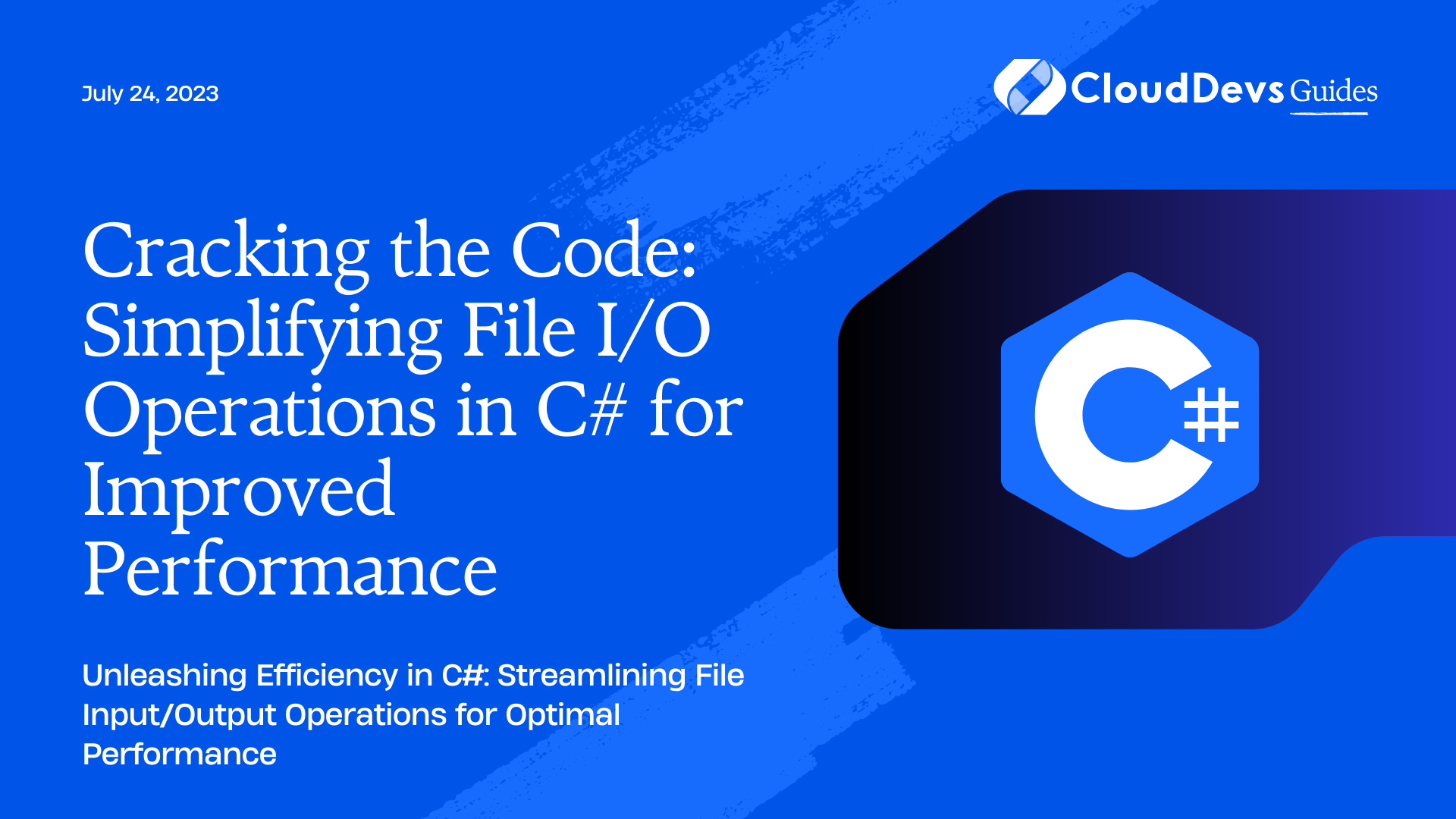
File I/O Basics in C#
Before we delve into the details of how to perform File I/O operations, let’s get familiar with some of the most useful classes in the System.IO namespace:
- File: Provides static methods for the creation, copying, deletion, moving, and opening of files, and aids in the creation of `FileStream` objects.
- FileInfo: Provides instance methods for the creation, copying, deletion, moving, and opening of files, and aids in the creation of `FileStream` objects.
- Directory: Offers static methods for creating, moving, and enumerating through directories and subdirectories.
- DirectoryInfo: Provides instance methods for creating, moving, and enumerating through directories and subdirectories.
- Path: Provides methods and properties for processing directory strings in a cross-platform manner.
- StreamReader and StreamWriter: They are used for reading from and writing to text files.
- FileStream: Provides a `Stream` for a file, supporting both synchronous and asynchronous read and write operations.
Writing Data to a File in C#
There are multiple ways to write data to a file in C#. The simplest way is to use the static methods provided by the `File` class.
Here’s an example:
```csharp
string path = @"C:\temp\MyTest.txt";
// Ensure that the target does not exist.
if (File.Exists(path))
{
File.Delete(path);
}
// Create the file.
using (FileStream fs = File.Create(path))
{
Byte[] info = new UTF8Encoding(true).GetBytes("This is some text in the file.");
// Add some information to the file.
fs.Write(info, 0, info.Length);
}
```
In the above example, we first ensure that the file doesn’t already exist by calling `File.Exists()`. If it does, we delete it with `File.Delete()`. We then use `File.Create()` to create a new file and get a `FileStream`. This `FileStream` is used to write the bytes of the string to the file.
Alternatively, we can use `StreamWriter` to write text to a file in a simpler way:
```csharp
string path = @"C:\temp\MyTest.txt";
using (StreamWriter sw = File.CreateText(path))
{
sw.WriteLine("Hello");
sw.WriteLine("And");
sw.WriteLine("Welcome");
}
```
In this case, we’re using `File.CreateText()` to create a new text file and obtain a `StreamWriter`. We then use `StreamWriter.WriteLine()` to write lines of text to the file.
Reading Data from a File in C#
The `File` and `StreamReader` classes provide simple methods for reading data from a file.
Here’s an example using the `File` class:
```csharp
string path = @"C:\temp\MyTest.txt";
// Read the file as one string.
string text = File.ReadAllText(path);
// Display the file contents to the console.
Console.WriteLine("Contents of WriteText.txt = {0}", text);
```
The `File.ReadAllText()` method reads a file and returns its contents as a string. This is useful when you want to load the entire contents of a small file into memory.
For larger files or for more control over the file reading process, use `StreamReader`:
```csharp
string path = @"C:\temp\MyTest.txt";
// Open the file to read from.
using (StreamReader sr = File.OpenText(path))
{
string s = "";
while ((s = sr.ReadLine()) != null)
{
Console.WriteLine(s);
}
}
```
In this example, we’re using `File.OpenText()` to open a text file and obtain a `StreamReader`. We then use `StreamReader.ReadLine()` in a loop to read the file line by line.
Working with Directories in C#
Sometimes, working with directories is just as important as working with files. The `Directory` class provides methods for creating, moving, and enumerating through directories and subdirectories.
Here’s how to create a directory:
```csharp
string path = @"C:\temp\MyTest";
// Specify the directory you want to manipulate.
DirectoryInfo di = Directory.CreateDirectory(path);
Console.WriteLine("The directory was created successfully at {0}.", Directory.GetCreationTime(path));
```
In the above code, we use `Directory.CreateDirectory()` to create a directory. This method also returns a `DirectoryInfo` object that you can use to get information about the directory.
To list the files in a directory, you can use the `Directory.GetFiles()` method:
```csharp
string path = @"C:\temp\MyTest";
// Get the files in the directory and print some information about them.
string[] fileEntries = Directory.GetFiles(path);
foreach(string fileName in fileEntries)
{
Console.WriteLine(fileName);
}
```
This will print the full path of each file in the directory.
Conclusion
C# provides a robust and powerful set of classes and methods for performing File I/O operations, simplifying the process of reading and writing data to files. These operations, mastered by experienced C# developers are fundamental for many software development tasks.
As a rule of thumb, use the `File` and `Directory` classes for simple, one-time operations. If you’re going to be performing multiple operations on the same file or directory, it’s more efficient to use `FileInfo`, `DirectoryInfo`, `StreamReader`, or `StreamWriter`. This knowledge is a must-have for those looking to hire C# developers, as it is key to many programming scenarios.
While the examples provided in this blog post should cover most common use cases, the .NET documentation is an invaluable resource for learning about all the capabilities of these classes. Continue exploring, and don’t be afraid to experiment – that’s the best way to learn and to assess when you hire C# developers!