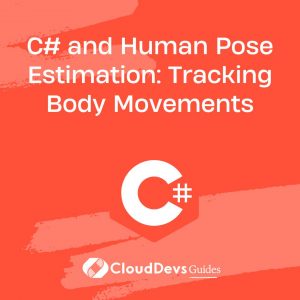Transcend Boundaries with C# and Unity: A Blueprint for Multi-Platform Games
Table of Contents
Developing video games is an art and a science, requiring a sound understanding of both design principles and technological concepts. Whether you’re looking to hire C# developers or use your coding skills, one of the most potent tools to assist in this endeavor is Unity. Unity is a game development engine that simplifies many aspects of game development, including 3D rendering, scripting, asset pipeline, and physics simulation. A significant advantage of Unity, especially when you hire C# developers, is its extensive support for various platforms, including Windows, macOS, Linux, Android, iOS, and many more. This article will delve into the utilization of C# and Unity to create games for multiple platforms, providing practical examples to illustrate the process.
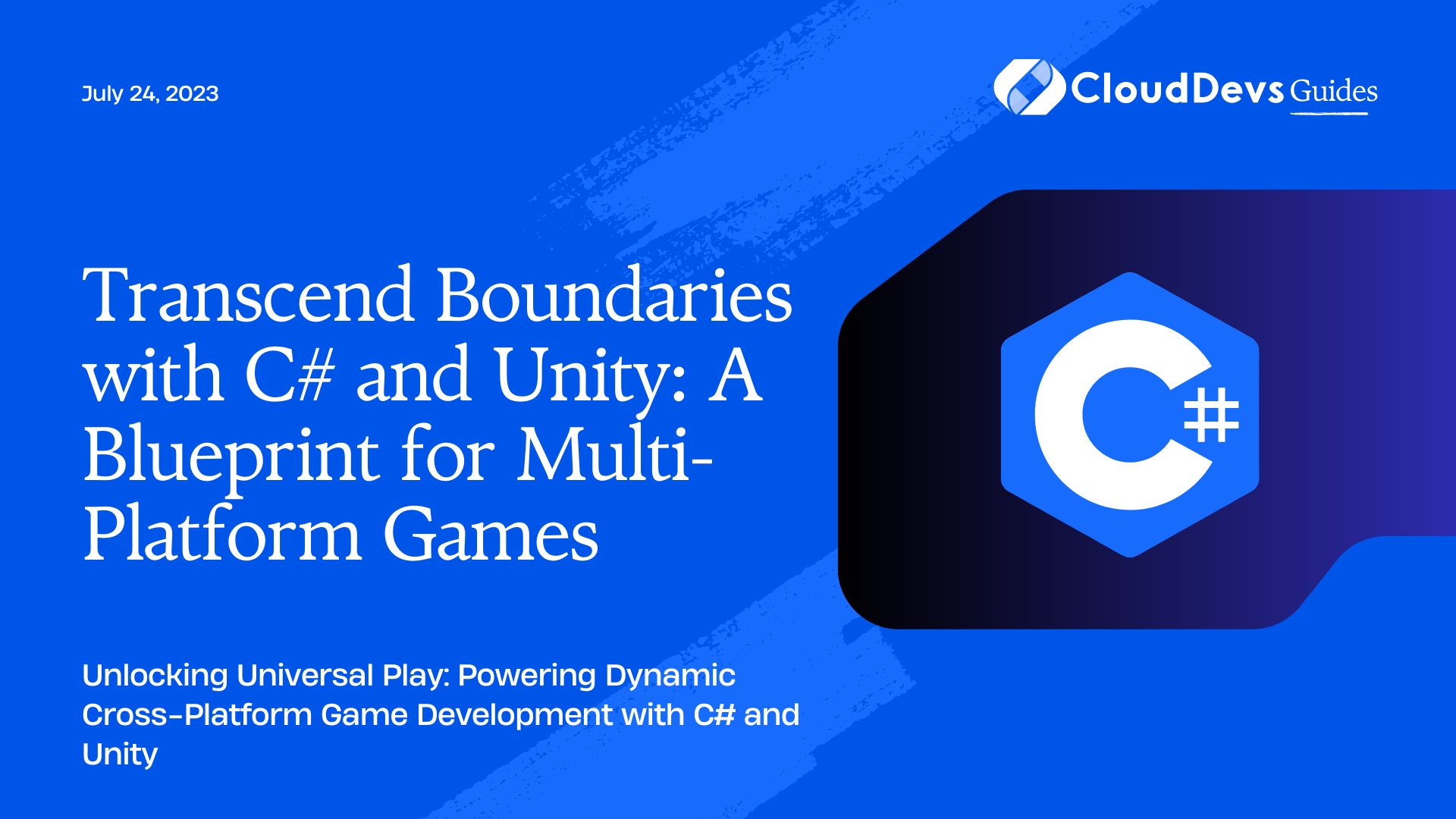
Why C# and Unity?
Before moving on to the examples, let’s explain why we would want to use C# and Unity. Unity is known for its user-friendly interface and ease of use, allowing both novices and professionals to create games effectively. Unity uses C# as its primary scripting language, which is a robust, statically typed, and multi-paradigm language developed by Microsoft. Being an object-oriented language, C# allows for clean and structured code, making it ideal for game development.
Unity Development Basics
Setting Up a New Project
Setting up a new project in Unity is simple. After opening the application, click on “New,” choose the project type as “3D,” give your project a name, and choose a location to save it.
```C# // This is not actual C# code. This is a simulation of Unity interface usage. Unity > New > 3D > "MyGame" > "C:\MyGameDirectory" ```
Creating a Simple Object
In Unity, everything in the game world is an object. Let’s create a simple cube object.
```C# // This is not actual C# code. This is a simulation of Unity interface usage. Unity > GameObject > 3D Object > Cube ```
Scripting in C#
To add behaviour to the objects, we use C#. In Unity, we can create a new C# script, name it, and attach it to an object.
```C# // This is not actual C# code. This is a simulation of Unity interface usage. Unity > Right Click > Create > C# Script > "MyScript" ```
Now, double-click on the created script to open it in an editor. Here’s an example of how a simple C# script in Unity might look:
```C#
using UnityEngine;
public class MyScript : MonoBehaviour
{
void Start()
{
// This code will run when the game starts.
Debug.Log("Game Started");
}
void Update()
{
// This code will run every frame.
transform.Rotate(0, 1, 0);
}
}
```
Building Games for Multiple Platforms
Setting up Build Settings
Before building your game for a specific platform, you need to adjust your build settings. Here’s how to set up for a Windows build:
```C# // This is not actual C# code. This is a simulation of Unity interface usage. Unity > File > Build Settings > PC, Mac & Linux Standalone > Switch Platform ```
Adjusting for Platform Specifics
Each platform has its unique characteristics and requirements. For example, mobile platforms like Android and iOS require touch input, while PC games typically use keyboard and mouse input.
Let’s add touch controls for an Android game. Here’s an example of a C# script to handle touch input:
```C#
using UnityEngine;
public class TouchControls : MonoBehaviour
{
void Update()
{
if (Input.touchCount > 0)
{
Touch touch = Input.GetTouch(0);
if (touch.phase == TouchPhase.Moved)
{
Vector2 pos = touch.position;
// do something with pos
}
}
}
}
```
Building for Different Platforms
Now you are ready to build your game for different platforms. Unity makes it straightforward:
For Windows:
```C# // This is not actual C# code. This is a simulation of Unity interface usage. Unity > File > Build Settings > PC, Mac & Linux Standalone > Build ```
For Android:
```C# // This is not actual C# code. This is a simulation of Unity interface usage. Unity > File > Build Settings > Android > Switch Platform > Build ```
Remember to switch back and forth between platforms in the Build Settings as necessary.
Cross-Platform Game Design Considerations
Building games for multiple platforms also implies considering design elements that work across these platforms. Here are a few tips:
1. Scalability
Design your game to scale well across devices with different performance capacities and screen resolutions. Ensure your game looks good and runs smoothly, whether on a high-end gaming PC or an entry-level smartphone.
2. Controls
As we’ve seen in the touch controls example above, different platforms often use different control schemes. Design your game controls to be adaptable to various input methods, including touch, keyboard and mouse, and gamepad.
3. Monetization and Distribution
Monetization and distribution strategies often vary between platforms. For example, mobile games frequently use the free-to-play model with in-app purchases, while PC games might have a one-time purchase price. Design your game’s monetization and distribution strategies with the target platforms in mind.
Conclusion
Unity, paired with C#, offers a robust toolset for creating games for a diverse array of platforms. Whether you’re looking to hire C# developers or plunge into the coding process yourself, it’s crucial to understand the flexibility this combination brings. It enables the creation of engaging games and the adaptation to various platforms with distinct requirements and characteristics. There’s truly never been a better time to dive into game development with Unity and C#, or hire C# developers to bring your gaming vision to life across multiple platforms!