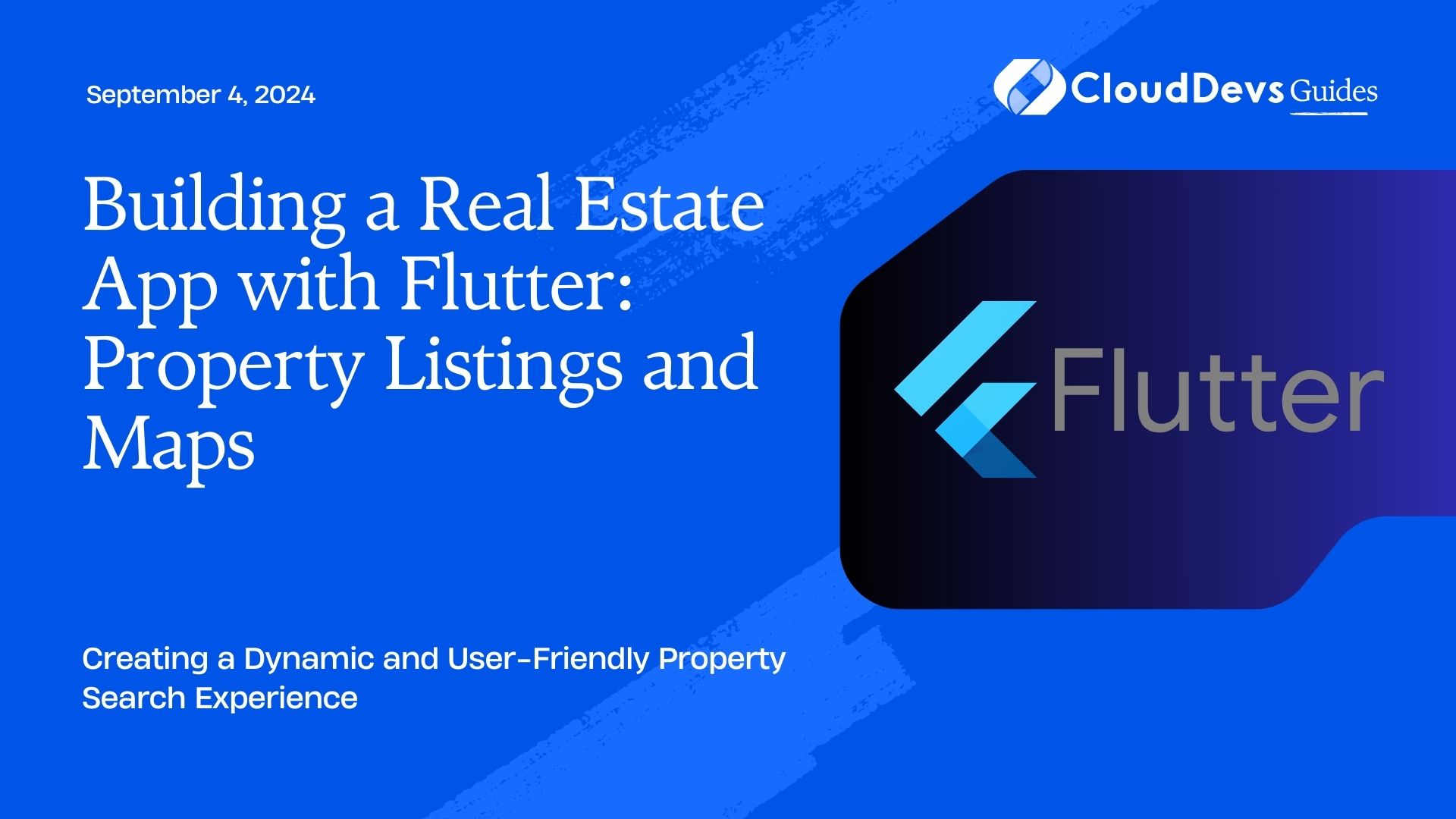Building a Real Estate App with Flutter: Property Listings and Maps
Building a real estate app involves creating a platform where users can search for, view, and interact with property listings. Flutter, Google’s open-source UI toolkit, offers a powerful framework for developing natively compiled applications for mobile, web, and desktop from a single codebase. This article explores how to use Flutter to build a real estate app with features for property listings and interactive maps.
Understanding Flutter for Real Estate Apps
Flutter is ideal for building high-performance, cross-platform applications. With its rich set of widgets and robust architecture, Flutter enables developers to create visually appealing and feature-rich real estate apps. Key features for a real estate app include property listings, search functionality, and interactive maps.
Building Property Listings
Property listings are the core of any real estate app. Flutter provides the tools to create a dynamic and user-friendly property listing page.
Example: Implementing Property Listings in Flutter
- Set Up Your Flutter Project
Create a new Flutter project using the command:
```bash flutter create real_estate_app ```
- Define Property Model
Create a model class to represent property data:
```dart
class Property {
final String id;
final String title;
final String description;
final String imageUrl;
final double price;
Property({this.id, this.title, this.description, this.imageUrl, this.price});
}
```
- Create a Property List Widget
Use a `ListView` to display properties:
```dart
class PropertyList extends StatelessWidget {
final List<Property> properties;
PropertyList(this.properties);
@override
Widget build(BuildContext context) {
return ListView.builder(
itemCount: properties.length,
itemBuilder: (ctx, index) {
final property = properties[index];
return ListTile(
leading: Image.network(property.imageUrl),
title: Text(property.title),
subtitle: Text('${property.price.toString()}'),
onTap: () {
// Navigate to property details
},
);
},
);
}
}
```
- Integrate with a Backend
Fetch property data from a backend service or API to populate your listings.
Implementing Interactive Maps
Maps enhance the user experience by providing geographical context to property listings. Flutter can integrate with popular mapping services to display interactive maps.
Example: Integrating Maps with Flutter
- Add Dependencies
Add the `google_maps_flutter` package to your `pubspec.yaml`:
```yaml dependencies: google_maps_flutter: ^2.0.0 ```
- Configure Google Maps API
Follow the [Google Maps documentation](https://developers.google.com/maps/documentation) to obtain an API key and configure your app.
- Create a Map Widget
Use the `GoogleMap` widget to display a map:
```dart
class PropertyMap extends StatelessWidget {
final LatLng initialPosition;
final Set<Marker> markers;
PropertyMap({this.initialPosition, this.markers});
@override
Widget build(BuildContext context) {
return GoogleMap(
initialCameraPosition: CameraPosition(
target: initialPosition,
zoom: 12.0,
),
markers: markers,
);
}
}
```
- Display Property Locations
Add markers for property locations on the map and handle user interactions for more details.
Conclusion
Building a real estate app with Flutter involves creating a seamless experience for users to browse property listings and interact with maps. By leveraging Flutter’s capabilities, you can develop a high-performance app with a modern user interface and robust functionality.
Further Reading:
Table of Contents