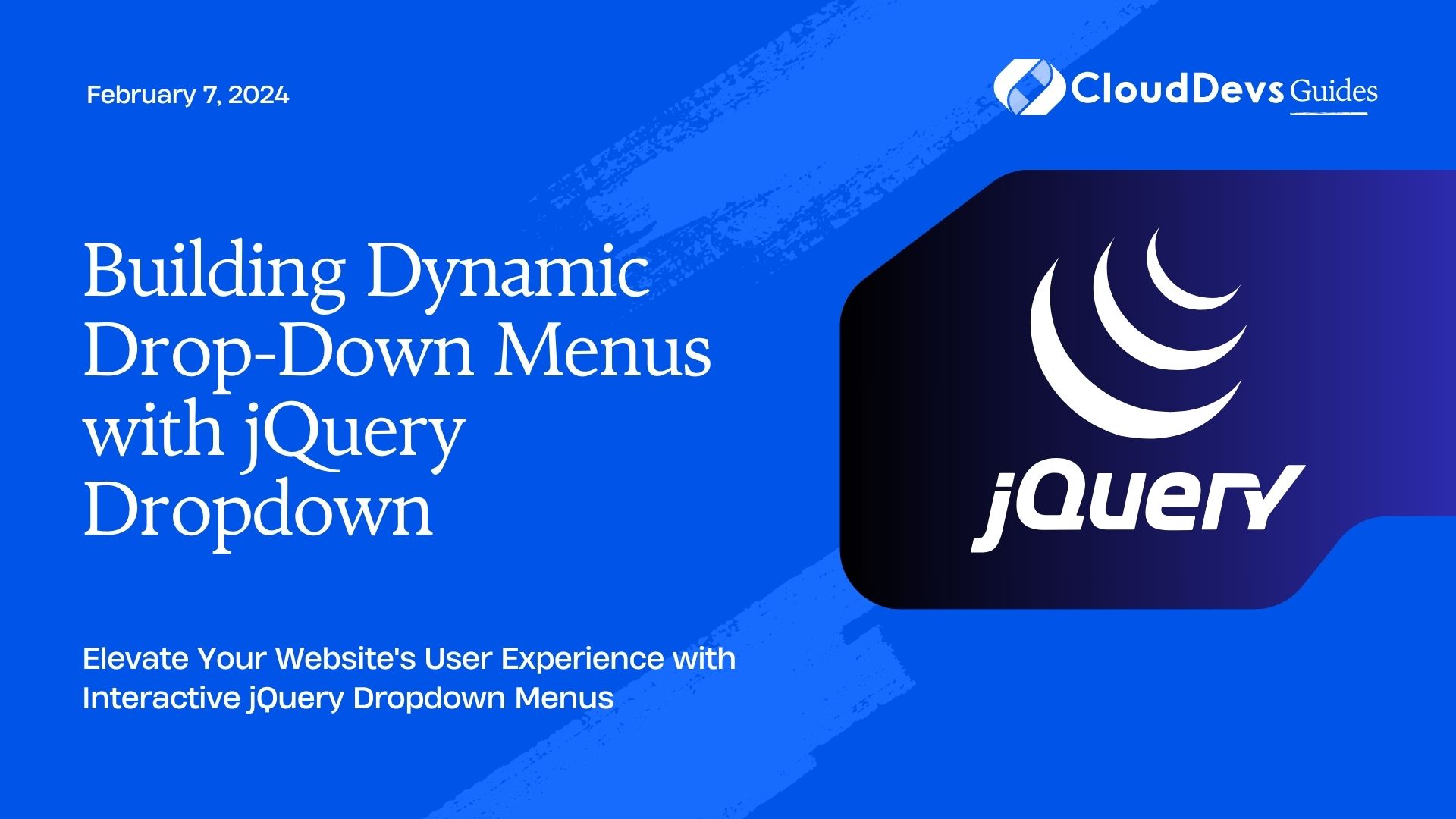Building Dynamic Drop-Down Menus with jQuery Dropdown
In the world of web development, creating dynamic and user-friendly navigation menus is crucial for providing a seamless user experience. One popular way to achieve this is by using jQuery Dropdown. In this tutorial, we will explore how to build dynamic drop-down menus with jQuery Dropdown, providing your website with an interactive and modern navigation system.
Table of Contents
1. What is jQuery Dropdown?
Before we dive into the tutorial, let’s briefly discuss what jQuery Dropdown is and why it’s a valuable tool for web developers.
1.1. Understanding jQuery Dropdown
jQuery Dropdown is a plugin built on top of the popular JavaScript library jQuery. It simplifies the process of creating interactive and dynamic drop-down menus for your website. With jQuery Dropdown, you can effortlessly add features like hover and click events, animation effects, and responsive behavior to your menus.
This plugin abstracts the complex coding required for such menus, making it accessible to developers of all skill levels. Whether you’re a beginner or an experienced developer, jQuery Dropdown can help you enhance your website’s navigation without spending hours writing custom JavaScript.
2. Prerequisites
Before we start building dynamic drop-down menus, make sure you have the following prerequisites in place:
2.1. HTML Structure
You should have an HTML structure in place for your navigation menu. Typically, this includes an unordered list (<ul>) containing list items (<li>) that represent the menu items. Here’s a simple example:
html
<ul class="menu">
<li><a href="#">Home</a></li>
<li><a href="#">About</a></li>
<li class="dropdown">
<a href="#">Services</a>
<ul class="submenu">
<li><a href="#">Web Design</a></li>
<li><a href="#">Graphic Design</a></li>
<li><a href="#">SEO</a></li>
</ul>
</li>
<li><a href="#">Contact</a></li>
</ul>
2.2. jQuery Library
Ensure that you’ve included the jQuery library in your project. You can either download it and host it locally or link to a CDN (Content Delivery Network) version. For simplicity, let’s use the CDN:
html <script src="https://code.jquery.com/jquery-3.6.0.min.js"></script>
2.3. jQuery Dropdown Plugin
Download the jQuery Dropdown plugin from its official GitHub repository or include it via a CDN:
html <script src="https://cdnjs.cloudflare.com/ajax/libs/jquery-dropdown/2.0.3/jquery.dropdown.min.js"></script>
With these prerequisites in place, we can now start building our dynamic drop-down menu.
Step 1: Initialize jQuery Dropdown
To get started, you need to initialize the jQuery Dropdown plugin on your menu. This process involves selecting the menu and applying the plugin’s functionality.
javascript
$(document).ready(function () {
// Initialize jQuery Dropdown
$('.menu').dropdown();
});
In this code snippet, we use the $(document).ready() function to ensure that the DOM (Document Object Model) is fully loaded before initializing the plugin. We select the menu with the class .menu and call the dropdown() method on it.
Step 2: Customize Dropdown Options
jQuery Dropdown provides various customization options to tailor the behavior of your drop-down menu. Let’s explore some of the most common options:
2.1. Hover vs. Click
You can choose whether the drop-down menu should appear on hover or click. Use the event option to specify this behavior:
javascript
$('.menu').dropdown({
event: 'hover' // or 'click'
});
For hover-based menus, the submenus will appear when the user hovers over a parent item. For click-based menus, the submenus will appear when the parent item is clicked.
2.2. Animation Effects
You can add animation effects to make your menus more visually appealing. The duration and easing options control the animation’s speed and style:
javascript
$('.menu').dropdown({
duration: 300, // Animation duration in milliseconds
easing: 'swing' // Easing function, e.g., 'swing' or 'linear'
});
Experiment with different values to achieve the desired animation effect for your menu.
2.3. Responsive Behavior
To make your drop-down menu responsive, use the toggle option. This option determines how the menu should behave on smaller screens:
javascript
$('.menu').dropdown({
toggle: 'mobile' // or 'tablet'
});
By setting toggle to ‘mobile’, the menu will always open on click, which is ideal for small screens. For tablets and larger screens, it can still follow the previously defined event behavior.
2.4. Positioning
You can control the positioning of the drop-down menu relative to its parent item using the alignment option:
javascript
$('.menu').dropdown({
alignment: 'right' // or 'left', 'center', 'justify', etc.
});
Experiment with different values to achieve the desired menu alignment.
2.5. Closing Submenus
By default, jQuery Dropdown automatically closes open submenus when you click or hover over another menu item. If you want to disable this behavior, use the autoclose option:
javascript
$('.menu').dropdown({
autoclose: false
});
With autoclose set to false, multiple submenus can remain open simultaneously until explicitly closed by the user.
These are just a few examples of the customization options available with jQuery Dropdown. Feel free to explore the official documentation for more advanced options and features.
Step 3: Styling Your Drop-Down Menu
Now that you’ve configured the functionality of your drop-down menu, it’s time to style it to match your website’s design. You can use CSS to customize the appearance of the menu and its submenus.
Here’s a simple example of how you can style your drop-down menu:
css
/* Style the main menu */
.menu {
list-style: none;
margin: 0;
padding: 0;
}
.menu li {
display: inline-block;
position: relative;
}
.menu li a {
text-decoration: none;
padding: 10px 20px;
display: block;
color: #333;
}
/* Style the submenus */
.menu .submenu {
display: none;
position: absolute;
background-color: #fff;
box-shadow: 0 2px 4px rgba(0, 0, 0, 0.2);
}
.menu .submenu li {
display: block;
}
.menu .submenu li a {
padding: 10px 20px;
display: block;
color: #333;
}
/* Hover effect for submenus */
.menu li:hover .submenu {
display: block;
}
This CSS code provides a basic style for the menu and its submenus. You can customize the colors, fonts, spacing, and other properties to match your website’s design.
Step 4: Testing Your Dynamic Drop-Down Menu
Once you’ve initialized jQuery Dropdown, customized its options, and styled your menu, it’s essential to test your drop-down menu across different devices and browsers to ensure it works seamlessly.
During testing, pay attention to the following aspects:
- Check the menu’s behavior on both desktop and mobile devices.
- Verify that the hover and click events work as expected.
- Test the animation effects and responsiveness on various screen sizes.
- Ensure that the menu aligns correctly with its parent items.
- Confirm that the submenus open and close smoothly.
Step 5: Adding Content to Your Menu
Now that you have a functional drop-down menu, you can start populating it with content. Depending on your website’s structure, you can manually add menu items or dynamically generate them from a database or other data source.
Here’s an example of how to add a new menu item using JavaScript:
javascript
// Create a new list item
var newItem = $('<li><a href="#">New Item</a></li>');
// Append it to the menu
$('.menu').append(newItem);
// Reinitialize jQuery Dropdown to include the new item
$('.menu').dropdown();
This code snippet creates a new list item with the label “New Item” and appends it to the existing menu. After adding the new item, reinitialize jQuery Dropdown to ensure it recognizes the changes.
Conclusion
In this tutorial, you’ve learned how to build dynamic drop-down menus using jQuery Dropdown. We covered the initialization of the plugin, customization options, styling, testing, and adding content to your menu. With this knowledge, you can create interactive and user-friendly navigation systems for your websites, enhancing the overall user experience.
jQuery Dropdown simplifies the process of creating dynamic menus, making it accessible to web developers of all skill levels. Whether you’re working on a personal blog, e-commerce site, or corporate web application, dynamic drop-down menus can elevate your website’s usability and aesthetics.
Experiment with different configurations and styles to match your specific project’s requirements, and don’t forget to test thoroughly to ensure a seamless user experience across all devices and browsers.
Now, it’s your turn to start building dynamic drop-down menus with jQuery Dropdown and take your web development skills to the next level. Happy coding!
Table of Contents