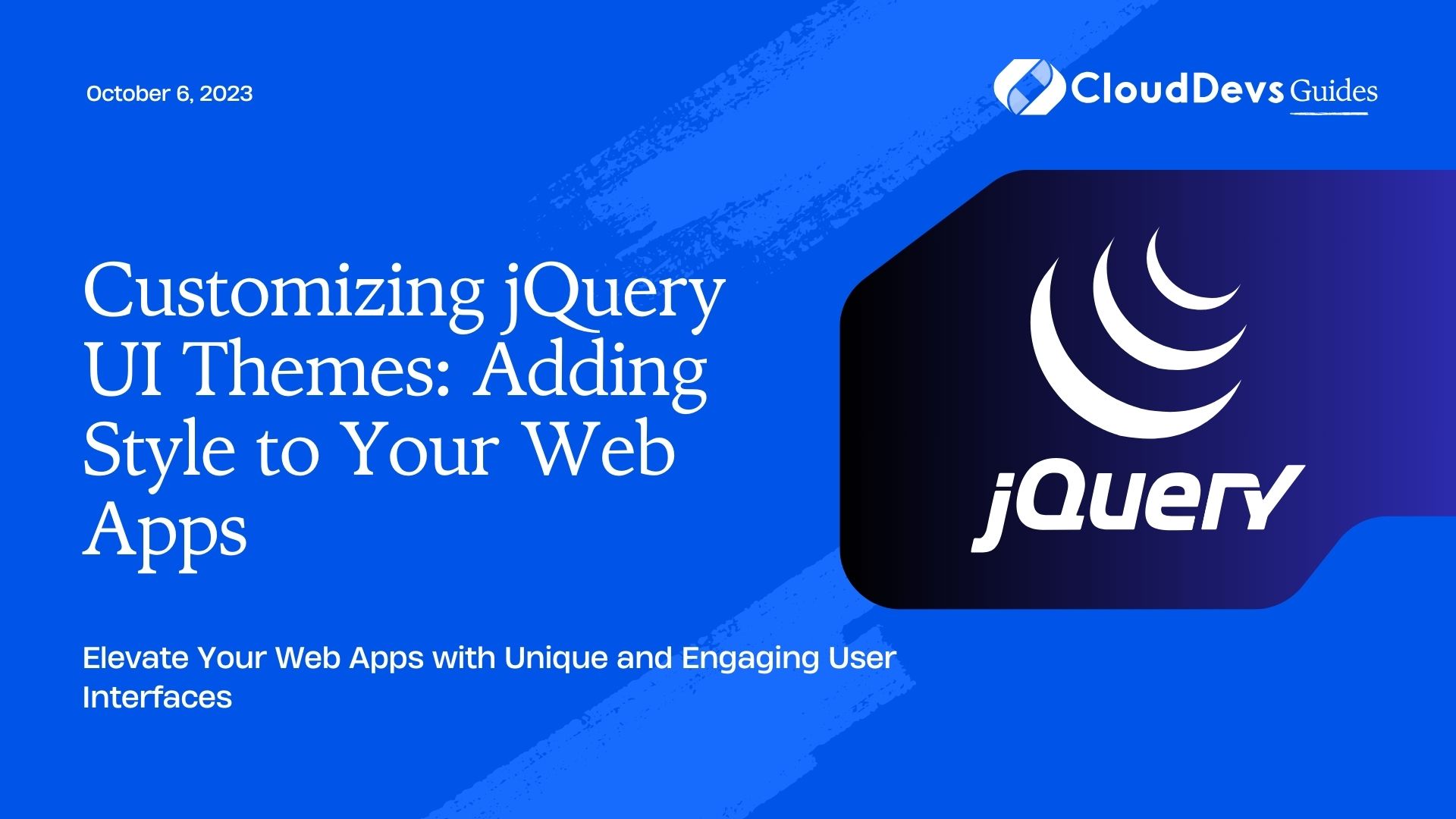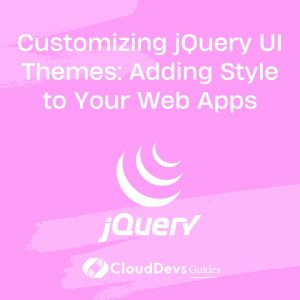Customizing jQuery UI Themes: Adding Style to Your Web Apps
In the world of web development, aesthetics play a crucial role in engaging users and creating memorable experiences. jQuery UI, a popular user interface library, provides a robust set of widgets and interactions to simplify front-end development. However, its default themes may not always align with your project’s unique requirements and branding. This is where customizing jQuery UI themes comes into play.
In this blog, we will explore the process of customizing jQuery UI themes step by step. Whether you are a beginner or an experienced developer, you’ll find valuable insights on adding your personal style to web apps. From subtle tweaks to complete overhauls, we’ve got you covered. Let’s dive in!
1. Understanding jQuery UI Themes
Before we delve into customization, let’s understand the basics of jQuery UI themes. Themes in jQuery UI are created using Cascading Style Sheets (CSS) and allow developers to change the look and feel of the UI components without altering the underlying functionality.
By default, jQuery UI provides a set of pre-built themes, including:
- Smoothness: A simple, sleek, and consistent theme, suitable for various applications.
- Redmond: Emulates the classic Microsoft Windows look, with a blue and grey color scheme.
- Flick: A theme with a dark header and rounded corners, perfect for contemporary designs.
- Overcast: A light-colored theme with shades of blue, great for a relaxed and calming vibe.
- Dark Hive: Ideal for creating modern, dark-themed applications with a striking appearance.
These themes are a fantastic starting point, but customizing them allows you to create a unique identity for your web apps.
2. Step-by-Step Guide to Customizing jQuery UI Themes
Step 1: Theme Roller – A Powerful Tool
The first stop on our customization journey is the ThemeRoller tool, provided by jQuery UI. It’s a web-based application that enables developers to create and customize themes interactively. Let’s see how it works:
- Navigate to ThemeRoller: Head over to the official jQuery UI website and locate the ThemeRoller tool.
- Choosing a Base Theme: Start by selecting a base theme that closely matches your desired style. You can pick any of the default themes mentioned earlier or any other theme available on the ThemeRoller.
- Customizing the Theme: ThemeRoller allows you to tweak various aspects of the theme, such as colors, font styles, and border properties, through an intuitive interface.
- Live Preview: As you make changes, the tool provides a live preview, allowing you to see the changes instantly.
- Download the Theme: Once you’re satisfied with the customizations, download the CSS file and the generated images to your project directory.
Step 2: Manually Tweaking the Theme
While ThemeRoller offers a user-friendly way to customize themes, you might have specific design requirements that go beyond its capabilities. In such cases, manual tweaking of the theme is the way to go.
- Inspecting the DOM: Use browser developer tools to inspect the DOM and identify the CSS classes applied to jQuery UI components you want to customize.
- Override the Styles: In your project’s CSS file, override the default styles by writing more specific CSS rules for the identified classes. Use !important sparingly and prefer specificity.
- CSS Preprocessors: If you’re using CSS preprocessors like Sass or Less, take advantage of their features to manage and organize your custom styles efficiently.
Step 3: Applying Custom Icons
Icons are an essential part of any UI. While jQuery UI comes with a default set of icons, you might want to use custom icons to match your project’s design language. Here’s how you can do it:
- Creating Icon Sets: Design your custom icons or use existing icon sets available from various sources like Font Awesome or Material Icons.
- Icon Fonts: Convert your icons into a web font format like Web Open Font Format (WOFF) or TrueType (TTF) and embed them in your project. Then, using CSS, define the appropriate classes to apply the custom icons to the jQuery UI elements.
- SVG Icons: Alternatively, you can use SVG (Scalable Vector Graphics) icons. Embed the SVG code directly into your HTML or include them as separate files and reference them using CSS. SVG icons have the advantage of being easily scalable without losing quality.
- Icon Sprites: To reduce HTTP requests and optimize performance, you can create an icon sprite sheet. Combine all your icons into a single image and use CSS background properties to display the appropriate icon by adjusting the background position.
Step 4: Adding CSS3 Transitions and Animations
Adding CSS3 transitions and animations can bring life and interactivity to your web apps. jQuery UI already includes some basic animations, but customizing them can further enhance the user experience. Let’s see how to do it:
1. CSS3 Transitions: Use transitions to add smooth animation effects when a CSS property changes value. For example, you can create a transition for a button’s background color when hovering over it.
css
/* Define a transition on the background color property */
button {
transition: background-color 0.3s ease;
}
/* Change the background color on hover */
button:hover {
background-color: #ff9900;
}
2. CSS3 Animations: CSS3 animations allow you to create more complex and dynamic effects. You can define keyframes and specify how the element should change its appearance at different points in time.
css
/* Define a bounce animation for an element */
@keyframes bounce {
0%, 20%, 50%, 80%, 100% {
transform: translateY(0);
}
40% {
transform: translateY(-30px);
}
60% {
transform: translateY(-15px);
}
}
/* Apply the bounce animation to an element */
element {
animation: bounce 2s infinite;
}
Step 5: Customizing Transitions and Animations in jQuery UI
jQuery UI provides its own set of transitions and animations, which you can customize to suit your app’s theme and requirements:
1. Easing Functions: jQuery UI animations come with various easing functions that control the speed of transitions. Experiment with different functions like ‘easeOutCubic,’ ‘swing,’ or ‘easeInOutExpo’ to achieve the desired effect.
javascript
// Customize the easing function for a slide animation
$(element).animate({ height: 'toggle' }, 1000, 'easeInOutExpo');
2. Duration and Delay: You can adjust the duration and delay of animations to make them faster or slower, and to create staggered effects for multiple elements.
javascript
// Customize the animation duration and delay
$(element1).animate({ opacity: 1 }, { duration: 1000, delay: 500 });
$(element2).animate({ opacity: 1 }, { duration: 1000, delay: 1000 });
Step 6: Implementing Theme Switching
Allowing users to switch between multiple themes is a fantastic feature for web applications. It lets users personalize their experience and can be a valuable addition to your app’s settings. Here’s how you can implement theme switching:
1. Preparing Theme Variations: Create multiple custom themes or choose pre-built themes that align with your app’s aesthetics. Store these themes as separate CSS files.
2. Dynamic Theme Switching: Implement a theme switcher feature, either through a settings panel or a dropdown menu. Use JavaScript to switch the CSS file associated with the current theme based on the user’s selection.
javascript
// Function to switch the theme
function switchTheme(themeName) {
const themePath = `path/to/${themeName}.css`;
$('#theme-link').attr('href', themePath);
}
// Event listener for theme switcher
$('#theme-selector').on('change', function () {
const selectedTheme = $(this).val();
switchTheme(selectedTheme);
});
Conclusion
Customizing jQuery UI themes provides developers with the freedom to create visually stunning web applications that resonate with their target audience. By following the steps outlined in this blog, you can effortlessly add your unique style to jQuery UI elements, transition effects, and animations.
Remember, the key to successful theme customization lies in understanding your audience, aligning with your branding, and paying attention to usability and accessibility. With the right balance of creativity and functionality, you can craft remarkable user experiences that leave a lasting impression.
So, go ahead and experiment with different color schemes, typography, transitions, and animations. Let your creativity flow, and turn your web applications into works of art that users will love to engage with!
Happy theming!
Table of Contents