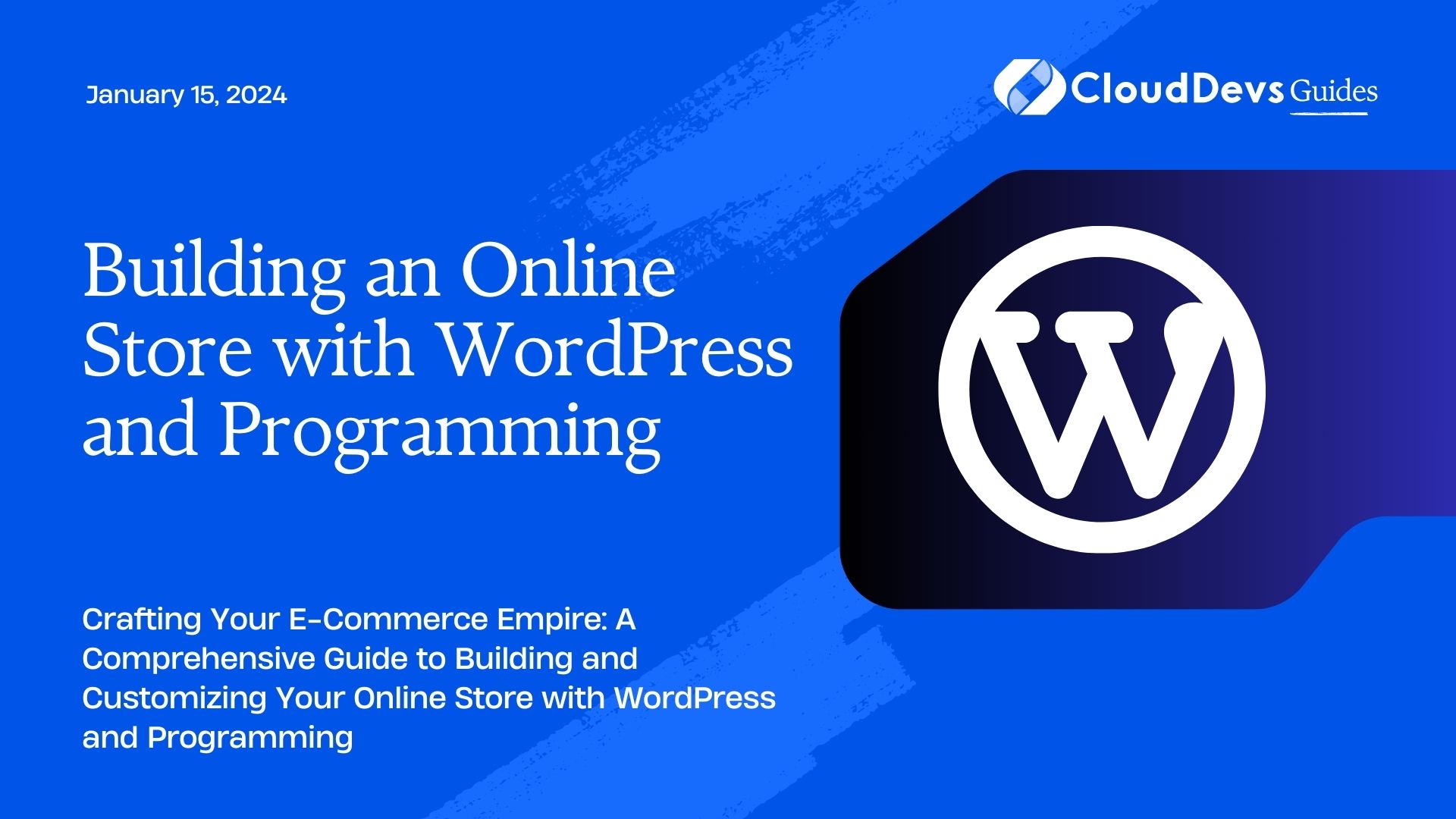Building an Online Store with WordPress and Programming
In today’s digital age, having an online store is not just an option; it’s a necessity. Whether you’re a small business owner, an entrepreneur, or someone with a passion for e-commerce, creating an online store can be a game-changer. And when it comes to building a robust and flexible online store, WordPress, along with some programming skills, is an excellent choice.
Table of Contents
This comprehensive guide will walk you through the process of building your online store using WordPress and programming. We’ll cover everything from setting up your WordPress site to implementing advanced e-commerce features, all with the power of programming at your fingertips.
1. Why Choose WordPress for Your Online Store?
Before we dive into the technical aspects, let’s briefly explore why WordPress is a fantastic platform for your online store.
1.1. User-Friendly
WordPress is renowned for its user-friendly interface. You don’t need to be a web development expert to use it. With its intuitive dashboard, you can easily manage your store, add products, and make updates without a steep learning curve.
1.2. Vast Ecosystem of Plugins
WordPress boasts an extensive library of plugins, including powerful e-commerce solutions like WooCommerce. These plugins allow you to extend your store’s functionality with ease, without having to reinvent the wheel.
1.3. SEO-Friendly
Search engine optimization (SEO) is crucial for the success of an online store. WordPress comes with built-in SEO features and offers numerous plugins to help you improve your store’s visibility in search engine results.
1.4. Customizability
WordPress is highly customizable. You can choose from a vast selection of themes and customize them to match your brand’s identity. If you’re comfortable with programming, you can take customization to the next level.
Now that you understand why WordPress is an excellent choice, let’s move on to the practical steps of building your online store.
2. Setting Up Your WordPress Site
2.1. Choose a Domain and Hosting
The first step in building your online store is selecting a domain name and web hosting provider. Your domain should reflect your brand, and your hosting should offer reliable performance and support for WordPress.
2.2. Install WordPress
Most hosting providers offer a one-click WordPress installation process. After setting up your hosting account, navigate to your control panel and install WordPress. Once it’s installed, you can access your WordPress dashboard.
2.3. Install a Theme
Select a WordPress theme that suits your online store’s style and functionality. You can find free and premium themes in the WordPress theme repository or from third-party developers. Install and activate your chosen theme from the WordPress dashboard.
2.4. Set Up WooCommerce
WooCommerce is the go-to e-commerce plugin for WordPress. To install it, go to the “Plugins” section in your WordPress dashboard, search for “WooCommerce,” and click “Install Now.” After installation, activate the plugin.
3. Customizing Your Online Store
Now that your WordPress site is set up, it’s time to customize it to fit your brand and products.
3.1. Configure WooCommerce Settings
In your WordPress dashboard, navigate to WooCommerce > Settings. Here, you can configure various aspects of your store, including currency, shipping options, payment gateways, and tax settings. Customize these settings according to your business needs.
3.2. Design Your Store
Customize the appearance of your online store by adjusting your chosen theme’s settings. You can change colors, fonts, and layout options to create a unique look that matches your brand.
3.3. Add Products
To start selling, you need to add products to your store. In the WordPress dashboard, go to Products > Add New. Fill in the product details, including title, description, price, and images. WooCommerce makes it easy to manage your inventory and product variations.
3.4. Implement Payment Gateways
Configure payment gateways that suit your target audience. WooCommerce supports various payment options like PayPal, credit cards, and more. Ensure that your customers can make secure and convenient transactions.
4. Enhancing Your Store with Programming
While WordPress and WooCommerce offer a wide range of features out of the box, you may want to implement custom functionalities and improve the user experience. This is where programming comes into play. Here are some programming tips to enhance your online store:
4.1. Customize Product Pages
If you want to create highly customized product pages, you can do so by modifying the PHP templates in your WordPress theme. This allows you to display product information exactly the way you want.
php
// Example: Custom product template
<?php
/**
* Template for displaying product content within loops
*
* This template can be overridden by copying it to yourtheme/woocommerce/content-product.php.
*/
if (!defined('ABSPATH')) {
exit;
}
?>
<li <?php wc_product_class(); ?>>
<h2 class="woocommerce-loop-product__title"><?php the_title(); ?></h2>
<?php
/**
* Hook: woocommerce_before_shop_loop_item.
*
* @hooked woocommerce_template_loop_product_link_open - 10
*/
do_action('woocommerce_before_shop_loop_item');
?>
<a href="<?php the_permalink(); ?>">
<?php
/**
* Hook: woocommerce_before_shop_loop_item_title.
*
* @hooked woocommerce_show_product_loop_sale_flash - 10
* @hooked woocommerce_template_loop_product_thumbnail - 10
*/
do_action('woocommerce_before_shop_loop_item_title');
?>
</a>
<?php
/**
* Hook: woocommerce_shop_loop_item_title.
*
* @hooked woocommerce_template_loop_product_title - 10
*/
do_action('woocommerce_shop_loop_item_title');
```
This code is just a starting point. You can modify it to achieve the exact layout and design you desire for your product pages.
4.2. Implement Custom Checkout Fields
If you need to collect additional information from customers during the checkout process, you can create custom checkout fields using programming. This might be useful for gathering specific data related to your products or services.
php
// Example: Adding a custom checkout field
function custom_woocommerce_checkout_fields($fields) {
$fields['billing']['custom_field'] = array(
'label' => __('Custom Field', 'woocommerce'),
'placeholder' => _x('Enter something', 'placeholder', 'woocommerce'),
'required' => true,
'clear' => false,
'type' => 'text',
);
return $fields;
}
add_filter('woocommerce_checkout_fields', 'custom_woocommerce_checkout_fields');
With this code, you can add a custom text field to the billing section of the checkout page.
4.3. Create Custom Widgets
Enhance the user experience by creating custom widgets that display specific product categories, featured products, or promotions. You can create these widgets using PHP and WordPress’s Widget API.
php
// Example: Custom widget to display featured products
class Featured_Products_Widget extends WP_Widget {
// Widget setup
public function __construct() {
parent::__construct(
'featured_products_widget',
__('Featured Products', 'text_domain'),
array('customize_selective_refresh' => true)
);
}
// Front-end display of the widget
public function widget($args, $instance) {
// Widget content here
}
// Back-end widget form
public function form($instance) {
// Widget form fields here
}
// Sanitize widget form values
public function update($new_instance, $old_instance) {
// Sanitization code here
}
}
// Register the widget
function register_featured_products_widget() {
register_widget('Featured_Products_Widget');
}
add_action('widgets_init', 'register_featured_products_widget');
With this code, you can create a custom widget to display featured products in your store’s sidebar or any widgetized area.
4.4. Implement User Reviews and Ratings
Customer reviews and ratings can boost trust and credibility for your online store. To implement these features, you can use programming to customize the way reviews are displayed and collected.
php
// Example: Customizing the display of product reviews
function custom_display_product_reviews() {
// Custom review display code here
}
add_action('woocommerce_after_single_product_summary', 'custom_display_product_reviews', 10);
By modifying the above code, you can customize the layout and style of product reviews on your product pages.
5. Going Mobile: Responsive Design
In today’s mobile-first world, it’s crucial to ensure that your online store is accessible and functional on various devices. WordPress and WooCommerce themes are typically responsive, but it’s essential to test your site thoroughly.
5.1. Mobile-First Approach
When customizing your store’s design and functionality, adopt a mobile-first approach. Start with a clean, responsive design and then enhance it for larger screens. This ensures that your online store looks and works great on smartphones and tablets.
5.2. Testing and Optimization
Regularly test your online store on different devices and browsers. Identify and fix any issues related to responsiveness, layout, or functionality. Consider using tools like Google’s PageSpeed Insights to optimize your site’s performance for mobile users.
6. Ensuring Security
Security is paramount when running an online store, as you’ll be handling sensitive customer information. Here are some essential security measures:
6.1. Use an SSL Certificate
Ensure your site uses HTTPS by obtaining and installing an SSL certificate. This secures data transmission between your website and your customers, building trust and protecting their information.
6.2. Regularly Update Plugins and Themes
Keep your WordPress installation, plugins, and themes up to date. Developers often release updates to patch security vulnerabilities, so staying current is crucial.
6.3. Implement a Firewall
Consider using a web application firewall (WAF) to protect your site from common online threats like DDoS attacks and SQL injection.
6.4. Strong Passwords and User Permissions
Enforce strong passwords for all user accounts, and limit access to sensitive parts of your site to authorized personnel only.
7. Scaling Your Online Store
As your online store grows, you may need to scale your infrastructure to handle increased traffic and transactions. Consider these options:
7.1. Upgrade Hosting
Switch to a more robust hosting plan or opt for managed WordPress hosting to ensure your site can handle higher traffic loads.
7.2. Content Delivery Network (CDN)
Implement a CDN to distribute your website’s assets (images, stylesheets, etc.) across multiple servers globally, reducing load times for visitors from various locations.
7.3. Load Testing
Perform load testing to identify performance bottlenecks and optimize your site’s speed and responsiveness.
Conclusion
Building an online store with WordPress and programming offers limitless possibilities for customization and growth. By following the steps outlined in this guide, you can create a powerful and secure e-commerce platform that meets your unique business needs. Remember to keep your site updated, secure, and responsive to ensure a seamless shopping experience for your customers. With dedication and the right tools, your online store can thrive in today’s competitive digital marketplace.
Table of Contents