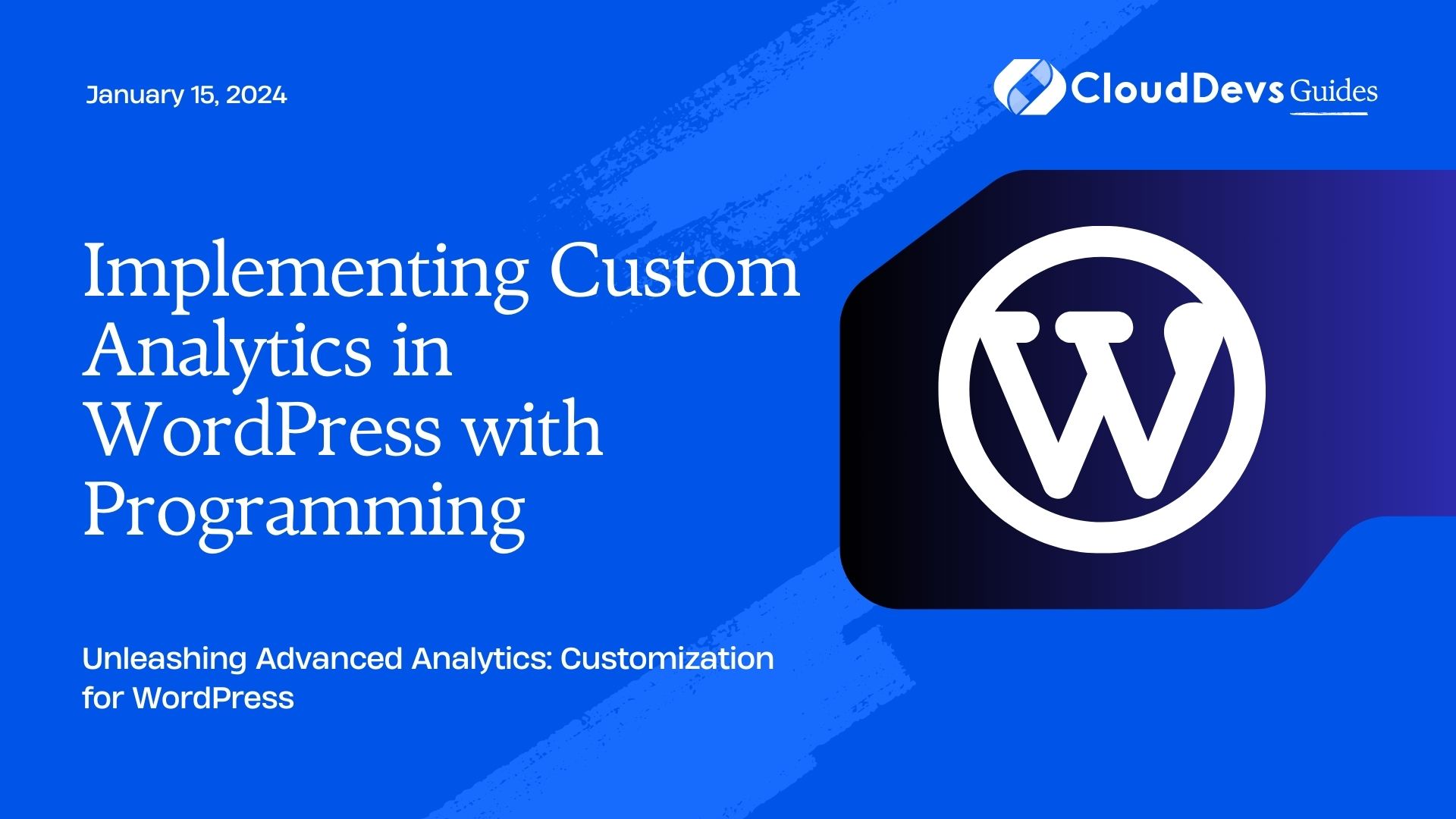Implementing Custom Analytics in WordPress with Programming
In the fast-paced world of web development and online presence, data-driven decisions are crucial for success. WordPress, being one of the most popular content management systems, offers a plethora of built-in tools for website analytics. However, to truly harness the power of analytics and gain deeper insights tailored to your specific needs, implementing custom analytics through programming becomes a game-changer. In this guide, we will delve into the realm of custom analytics for WordPress, exploring the why, what, and how, complete with code samples and step-by-step instructions.
Table of Contents
1. Understanding the Need for Custom Analytics
WordPress, known for its user-friendly interface and versatile plugins, provides basic analytics features. This includes tracking metrics like page views, referral sources, and popular content. While these are helpful, they might not cover the unique needs of every website. Custom analytics come into play when you want to:
1.1. Track Specific User Interactions
By programming custom analytics, you can track specific user interactions that matter most to your website. Whether it’s downloads, video plays, form submissions, or any other action, you can gather data that aligns with your business goals.
1.2. Gain Deeper Insights
Custom analytics allow you to dig deeper into user behavior and preferences. You can uncover patterns, such as which content leads to more engagement or which buttons are frequently clicked, enabling informed content strategies and user experience improvements.
1.3. Measure Conversion Goals
If your website has specific conversion goals like sales, sign-ups, or downloads, custom analytics can provide insights into the entire user journey. You can identify bottlenecks, optimize the conversion funnel, and ultimately enhance your website’s performance.
1.4. Personalize User Experiences
Programming custom analytics empowers you to create personalized user experiences. By understanding user preferences, you can tailor content recommendations, offers, and suggestions that resonate with individual visitors.
2. Getting Started: Preparing Your WordPress Environment
Before diving into coding, ensure you have the following prerequisites in place:
2.1. Self-Hosted WordPress Site
Custom analytics implementation is easier on a self-hosted WordPress site as it provides more flexibility and control. Make sure your WordPress version is up to date.
2.2. Programming Tools
You’ll need a code editor for writing and editing code. Popular choices include Visual Studio Code, Sublime Text, or even integrated development environments like PhpStorm.
2.3. Basic Programming Knowledge
While you don’t need to be a coding expert, a basic understanding of HTML, JavaScript, and PHP will be beneficial.
3. Choosing the Right Custom Analytics Approach
There are multiple ways to implement custom analytics in WordPress. Here, we’ll explore two common approaches: using Google Analytics with custom events and integrating custom analytics via plugins.
3.1. Google Analytics with Custom Events
Google Analytics is a powerful tool that can be enhanced with custom event tracking. This approach involves adding snippets of JavaScript code to track specific user actions.
Implementation Steps:
- Create a Google Analytics Account: If you don’t have one, sign up for a Google Analytics account and create a new property for your WordPress website.
- Get Tracking Code: In your Google Analytics property settings, you’ll find a tracking code snippet. Copy this code.
- Integrate Tracking Code: In your WordPress theme files, locate the header.php file. Paste the Google Analytics tracking code just before the closing </head> tag.
- Set Up Custom Events: To track custom interactions (e.g., button clicks), add JavaScript event listeners to your desired elements. Modify the tracking code snippet to include event details.
javascript
document.getElementById('custom-button').addEventListener('click', function() {
gtag('event', 'custom_event', {
'event_category': 'Button',
'event_label': 'Custom Button Click'
});
});
- Testing and Validation: Test the implementation on your website and use Google Analytics’ real-time view to ensure that events are being tracked accurately.
3.2. Integrate Custom Analytics via Plugins
For those more comfortable with PHP, integrating custom analytics through plugins is an efficient approach. This involves creating a custom plugin that contains your analytics tracking code.
Implementation Steps:
- Create a Custom Plugin: In your WordPress directory, navigate to wp-content/plugins and create a new folder for your plugin. Inside the folder, create a PHP file (e.g., custom-analytics-plugin.php).
- Write Plugin Header: At the beginning of your PHP file, add the plugin header with details like plugin name, description, and author.
php <?php /* Plugin Name: Custom Analytics Plugin Description: Adds custom analytics tracking to the website. Author: Your Name */
3. Add Analytics Tracking Code: Within the PHP file, insert your analytics tracking code. For example, to track page views:
php
<?php
function custom_analytics_code() {
// Your analytics tracking code here
echo "<!-- Custom Analytics Tracking Code -->";
}
add_action('wp_footer', 'custom_analytics_code');
4. Activate the Plugin: Go to your WordPress admin dashboard, navigate to the “Plugins” section, and activate your custom analytics plugin.
5. Testing and Validation: Verify that the tracking code appears in your website’s HTML source code and check that data is being collected in your analytics tool.
4. Analyzing Custom Analytics Data
Once your custom analytics solution is in place, it’s time to analyze the collected data and extract meaningful insights. Here are some tips to make the most of your custom analytics implementation:
4.1. Set Clear Goals
Before diving into data analysis, define clear goals for your website. Knowing what you want to achieve will guide your analysis and help you focus on relevant metrics.
4.2. Monitor Key Metrics
Track key metrics that align with your goals. Whether it’s user engagement, conversion rates, or specific user interactions, regular monitoring provides insights into your website’s performance.
4.3. A/B Testing
Use custom analytics to perform A/B testing on various elements of your website, such as button placements, headlines, or call-to-action text. Compare the performance of different variations to optimize for better results.
4.4. User Segmentation
Leverage the data to segment your audience based on behavior, demographics, or other attributes. This enables personalized marketing strategies and content recommendations.
4.5. Data Visualization
Visualize your custom analytics data using tools like Google Data Studio or WordPress-specific plugins. Graphs and charts make complex data more understandable and can reveal trends and patterns.
Conclusion
Implementing custom analytics in WordPress through programming opens doors to a world of tailored insights and enhanced decision-making. By tracking specific user interactions, gaining deeper insights, measuring conversion goals, and personalizing user experiences, you can elevate your website’s performance and user engagement. Whether you choose to integrate Google Analytics with custom events or create a custom plugin, the key lies in leveraging data to drive meaningful improvements. As the digital landscape continues to evolve, harnessing the power of custom analytics will undoubtedly set your WordPress website on a path to success.
From preparation to implementation and analysis, this guide has provided you with a comprehensive overview of implementing custom analytics in WordPress. Now it’s your turn to take these insights and code samples and put them to work for your website’s growth and success.
Table of Contents