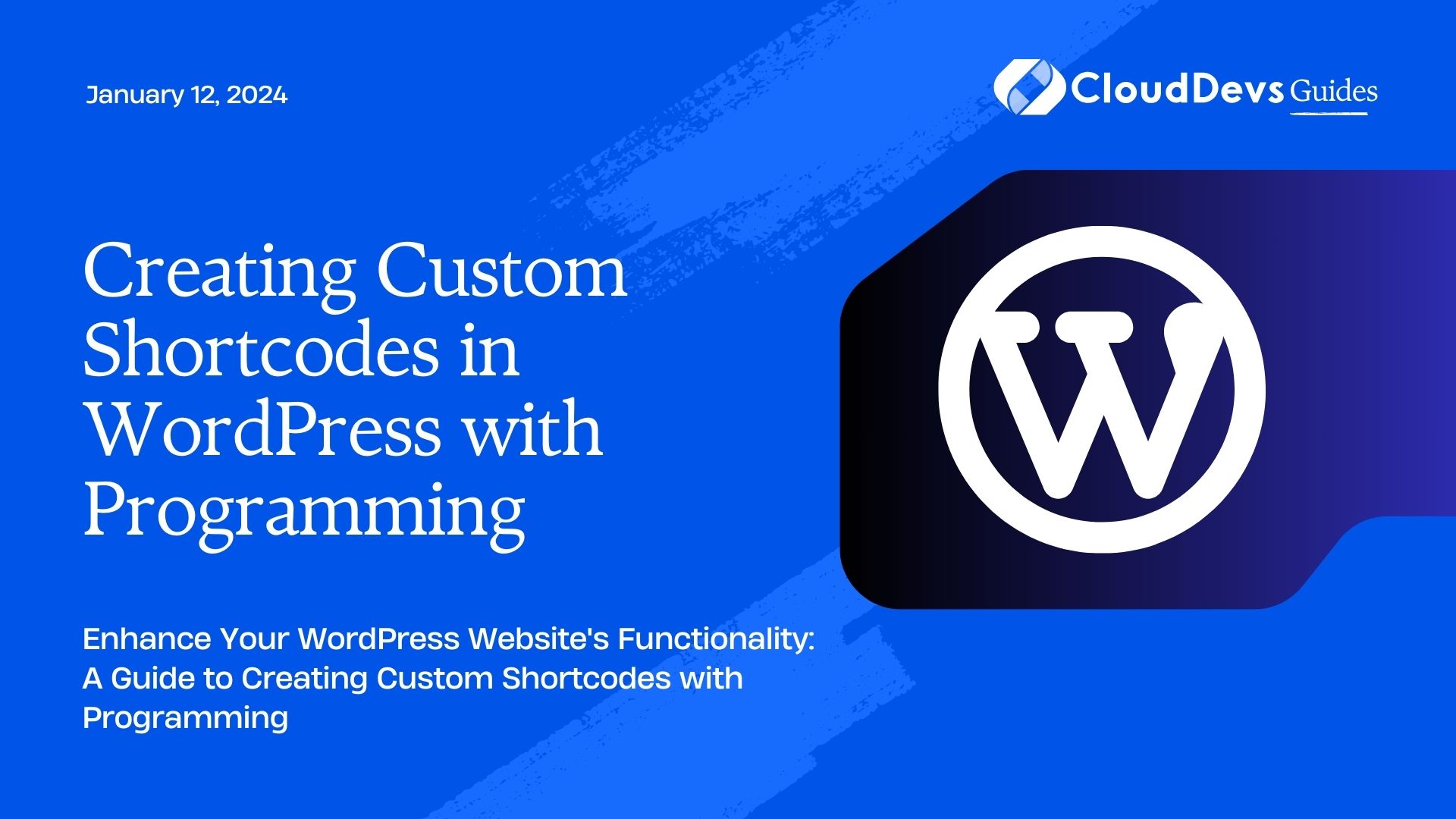Creating Custom Shortcodes in WordPress with Programming
In the dynamic world of web development, WordPress has remained a steadfast platform for creating and managing websites of all scales and types. One of the key reasons for its popularity is the ability to extend its functionality using plugins, themes, and custom code. One powerful tool in this arsenal is the ability to create custom shortcodes, which allow you to add complex functionality to your site using a simple and user-friendly syntax. In this article, we’ll explore the concept of custom shortcodes and guide you through the process of creating them using programming.
Table of Contents
1. Understanding Shortcodes: A Quick Overview
A shortcode in WordPress is a special tag enclosed in square brackets that instructs the platform to execute a certain function or display specific content when the post or page is rendered. For instance, the shortcode displays an image gallery, while the [youtube] shortcode could be used to embed a YouTube video. While WordPress provides several built-in shortcodes, the real power lies in creating your own custom shortcodes to fulfill unique requirements.
2. Advantages of Using Custom Shortcodes
Why bother creating custom shortcodes when there are countless plugins available in the WordPress repository? Well, here are a few compelling reasons to roll up your sleeves and write your own code:
2.1. Tailored Functionality
Custom shortcodes allow you to tailor functionality to your exact needs. Whether you’re integrating a pricing table, displaying dynamic content, or embedding a custom form, you have full control over how the shortcode behaves and what it displays.
2.2. Performance Optimization
Using a plugin for every piece of added functionality can lead to performance issues as your site grows. By creating lightweight custom shortcodes, you ensure that only the necessary code is executed, leading to a faster and more efficient website.
2.3. Learning and Flexibility
Creating custom shortcodes provides an opportunity to learn more about WordPress’ underlying structure and PHP programming. This knowledge can empower you to make more informed decisions and extend your website in ways that off-the-shelf plugins might not allow.
3. Creating Custom Shortcodes: Step-by-Step Guide
Let’s dive into the process of creating custom shortcodes for your WordPress website using programming. In this example, we’ll create a simple shortcode to display a customized greeting message.
Step 1: Choose the Functionality
Begin by deciding what functionality your custom shortcode will provide. In this case, we want to display a greeting message based on the user’s name. This simple functionality will serve as a foundation for understanding the process.
Step 2: Open Your Theme’s Functions.php File
To start coding, log in to your WordPress dashboard and navigate to “Appearance > Theme Editor.” Then, locate and open the “functions.php” file. This file contains the functions that are loaded when your theme is activated.
Step 3: Write the Shortcode Function
In the “functions.php” file, add the following code:
php
function custom_greeting_shortcode($atts) {
$atts = shortcode_atts(array(
'name' => 'Guest',
), $atts);
return "Hello, {$atts['name']}! Welcome to our website.";
}
add_shortcode('custom_greeting', 'custom_greeting_shortcode');
In this code snippet, we define a function called custom_greeting_shortcode that takes an array of attributes ($atts) as an argument. We use the shortcode_atts function to merge any provided attributes with default values. The function then returns a greeting message with the user’s name.
Step 4: Using the Custom Shortcode
With the shortcode function defined, you can now use it in your posts and pages. Simply use the following syntax:
csharp [custom_greeting name="John"]
Replace “John” with the desired name, and the shortcode will dynamically generate the greeting message.
4. Advanced Custom Shortcodes
While the above example showcases a basic custom shortcode, you can create much more advanced and dynamic functionality using PHP programming. Here are some ideas to spark your creativity:
4.1. Dynamic Content Display
Create a shortcode that displays content based on specific conditions, such as user roles, login status, or the current date.
4.2. Integration with External APIs
Develop a shortcode that fetches data from external APIs and displays it on your website. This could be anything from weather updates to social media posts.
4.3. Complex Forms
Build a custom form using a shortcode. This form could collect user input, process it, and display the results – all without relying on third-party plugins.
5. Best Practices
As you embark on your journey of creating custom shortcodes, keep these best practices in mind:
5.1. Sanitize User Input
If your shortcode accepts user input, make sure to sanitize and validate it properly to prevent security vulnerabilities.
5.2. Use Descriptive Names
Choose descriptive names for your shortcodes and their attributes. This will make your code more readable and maintainable.
5.3. Document Your Code
Add comments to your code to explain how your shortcode works and how it should be used. This will make it easier for others (and your future self) to understand.
Conclusion
Creating custom shortcodes in WordPress through programming is a powerful technique that enhances your website’s functionality while giving you full control over the code. By following our step-by-step guide and considering best practices, you can create dynamic and tailored shortcodes that elevate your WordPress site to new heights. So, whether you’re a seasoned developer or just dipping your toes into coding, don’t hesitate to explore the world of custom shortcodes – your website will thank you for it.
In conclusion, custom shortcodes are a versatile tool in the WordPress developer’s toolkit. They empower you to bring unique features and functionalities to your website without being reliant on third-party plugins. By understanding the basics of how shortcodes work and following the step-by-step guide provided here, you’re well on your way to becoming a proficient creator of custom shortcodes in WordPress. So go ahead, experiment, and watch your website transform with the power of your own code.
Table of Contents