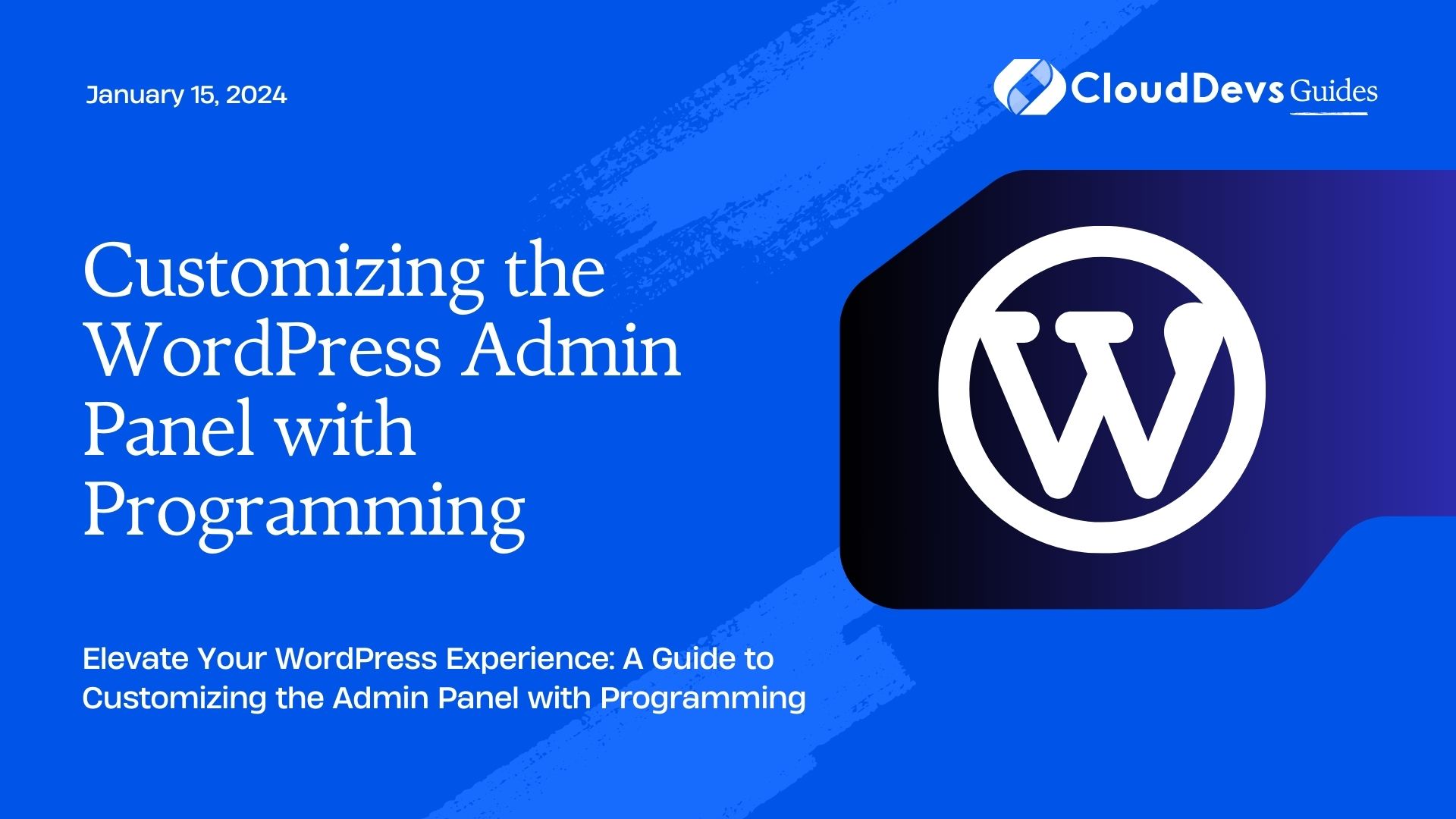Customizing the WordPress Admin Panel with Programming
WordPress has revolutionized the way we create and manage websites, making it accessible for individuals and businesses alike to establish a strong online presence. One of the key reasons for its popularity is its user-friendly interface, particularly the admin panel that acts as the control center for your website. However, did you know that you can take your WordPress admin panel customization to the next level using programming? In this article, we’ll explore how you can tailor the WordPress admin panel to your unique needs, create a more efficient workflow, and add a personal touch to the heart of your website management.
Table of Contents
1. Why Customize the WordPress Admin Panel?
The default WordPress admin panel is designed to cater to a broad audience, but every website owner has unique requirements. By customizing the admin panel, you can streamline your workflow, prioritize essential tasks, and access important information more easily. Whether you’re a blogger, an online store owner, or a developer, adapting the admin panel can save time and provide a more comfortable environment.
2. Getting Started with Admin Panel Customization
To begin customizing the WordPress admin panel, you’ll need a solid understanding of programming languages such as HTML, CSS, and possibly even JavaScript. Familiarity with PHP is also crucial, as WordPress is built upon it. Let’s dive into the key steps of admin panel customization.
2.1. Creating a Custom Admin Theme
WordPress allows you to create custom admin themes to completely change the look and feel of your admin panel. This involves designing new color schemes, typography, and even layout modifications. To get started, follow these steps:
Step 1: Create a new directory in your WordPress theme folder to house your custom admin theme.
Step 2: In this directory, create a stylesheet (CSS) file to define the visual changes you want to make.
Step 3: Hook into the admin panel using functions.php and enqueue your custom stylesheet.
Here’s a code snippet to illustrate:
php
function enqueue_custom_admin_style() {
wp_enqueue_style('custom-admin-style', get_template_directory_uri() . '/custom-admin-style.css');
}
add_action('admin_enqueue_scripts', 'enqueue_custom_admin_style');
2.2. Adding Custom Dashboard Widgets
The dashboard is the first screen you see upon logging into your WordPress admin panel. Adding custom widgets here can provide quick access to relevant information or actions. For instance, you could display recent sales, draft posts, or website analytics. Here’s how you can add a simple custom dashboard widget:
Step 1: Add a function to create the widget content.
php
function custom_dashboard_widget_content() {
echo 'Welcome to My Custom Dashboard Widget!';
}
Step 2: Add a function to display the widget.
php
function add_custom_dashboard_widget() {
wp_add_dashboard_widget('custom_dashboard_widget', 'Custom Widget Title', 'custom_dashboard_widget_content');
}
add_action('wp_dashboard_setup', 'add_custom_dashboard_widget');
2.3. Modifying Admin Menu and Submenu Items
Rearranging the admin menu can enhance navigation and prioritize frequently used sections. You can also add custom submenu items to provide quick links to specific pages. Below is an example of how you can reposition and add menu items:
Step 1: Remove existing menu item.
php
function remove_menu_item() {
remove_menu_page('edit.php'); // Removes the Posts menu
}
add_action('admin_menu', 'remove_menu_item');
Step 2: Add a custom menu item.
php
function add_custom_menu_item() {
add_menu_page('Custom Page', 'Custom Menu', 'manage_options', 'custom-page', 'custom_page_content', 'dashicons-admin-page', 6);
}
add_action('admin_menu', 'add_custom_menu_item');
2.4. Customizing the Login Screen
The login screen is the gateway to your admin panel. Adding your branding and customizing its appearance can give your website a professional touch. Here’s how you can modify the login screen:
Step 1: Add custom styles to the login page.
php
function custom_login_styles() {
echo '<style>
body.login {
background-color: #f3f3f3;
}
</style>';
}
add_action('login_head', 'custom_login_styles');
Step 2: Change the login logo.
php
function custom_login_logo() {
echo '<style>
.login h1 a {
background-image: url('.get_template_directory_uri().'/custom-login-logo.png) !important;
}
</style>';
}
add_action('login_head', 'custom_login_logo');
2.5. Adding Custom User Roles and Permissions
If your website involves multiple users, creating custom user roles with specific permissions can improve security and streamline responsibilities. Here’s an example of adding a custom user role:
Step 1: Add a new user role.
php
function add_custom_user_role() {
add_role('custom_role', 'Custom Role', array(
'read' => true,
'edit_posts' => true,
// Add more capabilities here
));
}
register_activation_hook(__FILE__, 'add_custom_user_role');
Conclusion
Customizing the WordPress admin panel through programming empowers you to mold your website’s backend according to your unique needs. From changing the visual appearance to reorganizing menu items and adding new functionalities, programming enables you to create a tailored experience that boosts your productivity and enhances your website management. By following the steps and code snippets outlined in this article, you can embark on a journey to truly make your WordPress admin panel your own.
As you dive into these customization techniques, remember that experimentation and testing are key. Make use of WordPress’s extensive Codex and developer resources, and don’t hesitate to try new ideas. With programming as your tool, you have the ability to transform your admin panel into a highly efficient and personalized workspace. Elevate your WordPress experience and take control of your website like never before.
Table of Contents