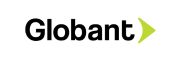Customizing the WordPress Login Page with Programming
The login page is the gateway to your WordPress website’s administration panel, and often the first point of interaction for both administrators and users. However, the default WordPress login page might not align with your website’s branding or security requirements. The good news is that you can customize the WordPress login page to match your brand’s identity and enhance its functionality, all through programming. In this guide, we will walk you through the steps to create a personalized and secure WordPress login page using programming techniques.
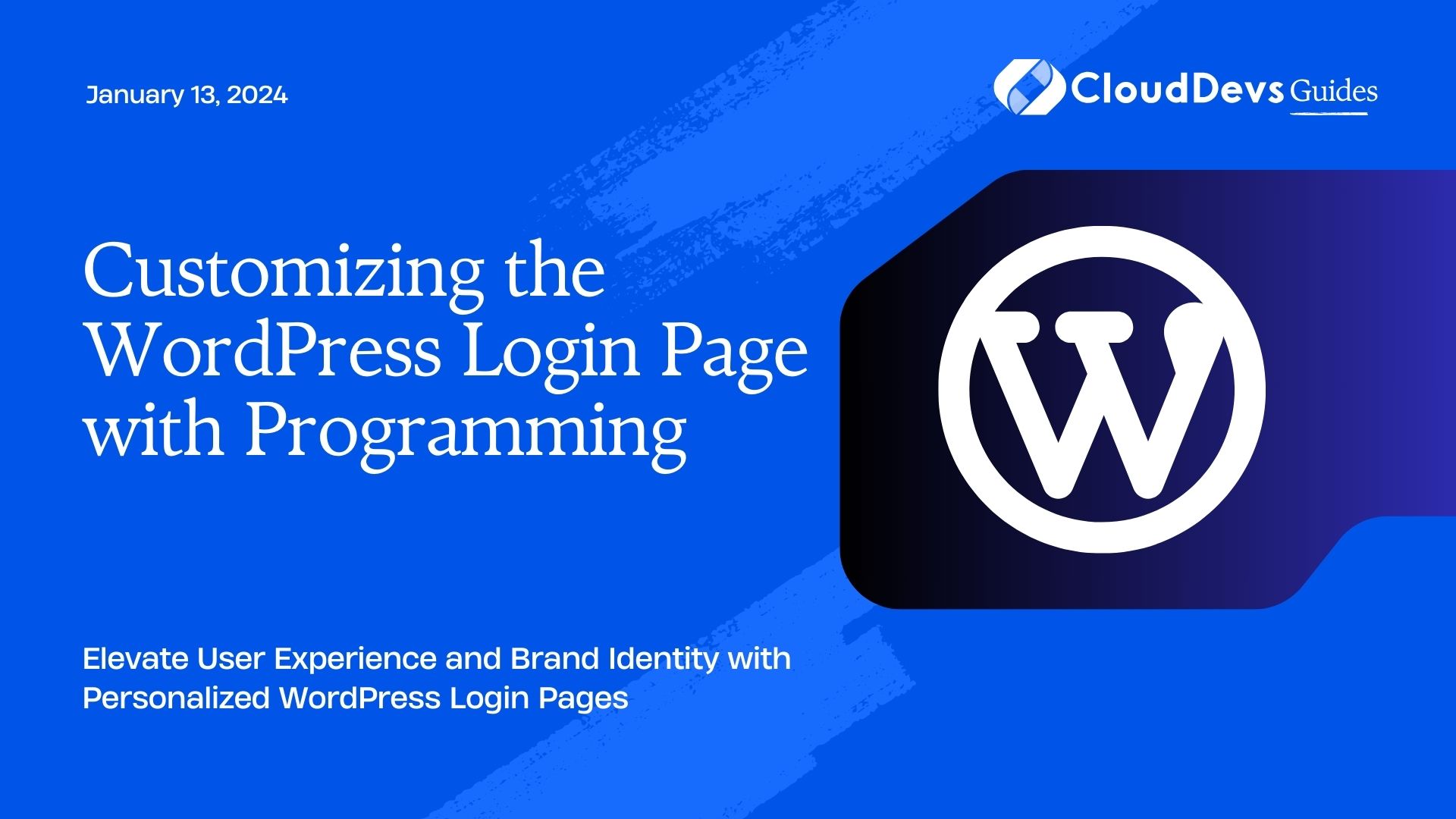
Table of Contents
1. Why Customize the WordPress Login Page?
The default WordPress login page is functional, but it lacks a unique touch that reflects your website’s brand and personality. Customizing the login page offers several benefits:
- Branding: Your login page is an extension of your website’s identity. Customizing it with your logo, colors, and design elements reinforces brand recognition.
- User Experience: A customized login page can provide a more seamless user experience, making users feel they are still within your website even when logging in.
- Security: By implementing custom security measures, such as adding reCAPTCHA or two-factor authentication (2FA), you can enhance the security of your website.
- Professionalism: A customized login page demonstrates attention to detail and professionalism, which can inspire trust among users.
2. Customizing the WordPress Login Page Using Programming
To customize the WordPress login page, you will need to work with HTML, CSS, and possibly PHP. Here’s a step-by-step guide to help you get started:
Step 1: Create a Child Theme
Before making any changes, it’s best to create a child theme. This ensures that your customizations won’t be lost when WordPress updates. In your child theme’s directory, you can add a new folder for custom login page files.
Step 2: Customize the HTML Structure
- Create a Custom Login Page Template: Start by creating a custom template for your login page. Copy the wp-login.php file from the WordPress root directory to your child theme’s directory. Rename it to something like custom-login.php.
- Modify the HTML: Open your custom-login.php file and modify the HTML structure. You can remove elements that you don’t need and add your custom branding elements. For instance, you can insert your logo and adjust the positioning.
Step 3: Style Your Login Page
Create Custom CSS: To style your login page, create a new CSS file within your child theme’s directory, e.g., custom-login-style.css.
Target the Login Page Elements: Use CSS selectors to target specific elements on the login page. For example, you can change the background color, font styles, and button designs.
css
/* Example CSS */
body.login {
background-color: #f3f3f3;
}
.login h1 a {
background-image: url('path-to-your-logo.png');
background-size: contain;
width: 100%;
}
.login #loginform {
border: 2px solid #e1e1e1;
padding: 20px;
}
/* Customize other elements as needed */
Enqueue Your Custom Styles: In your child theme’s functions.php file, enqueue the custom CSS file you created:
php
function enqueue_custom_login_style() {
wp_enqueue_style('custom-login-style', get_stylesheet_directory_uri() . '/custom-login-style.css');
}
add_action('login_enqueue_scripts', 'enqueue_custom_login_style');
Step 4: Implement Additional Functionality (Optional)
Add Custom Logo Link: By default, clicking on the logo redirects to WordPress.org. You can change this by adding the following code to your theme’s functions.php:
php
function change_login_logo_url() {
return home_url();
}
add_filter('login_headerurl', 'change_login_logo_url');
Implement reCAPTCHA: To add an extra layer of security, you can integrate reCAPTCHA to your login page. Register your site with Google reCAPTCHA, obtain the site key and secret key, and add the following code to your custom-login.php:
php <div class="g-recaptcha" data-sitekey="YOUR_SITE_KEY"></div>
Step 5: Test Your Custom Login Page
Before making your custom login page live, it’s crucial to thoroughly test it. Ensure that all elements are displaying correctly and that the login functionality is working as expected.
Conclusion
Customizing the WordPress login page using programming allows you to create a unique, branded, and secure experience for your users. By following the steps outlined in this guide, you can tailor your login page’s appearance and functionality to align with your website’s identity and security requirements. Remember to keep your customizations in a child theme to ensure they remain intact during WordPress updates. With a little bit of coding, you can elevate your website’s user experience and make a lasting impression on anyone who logs in.
Whether you’re a developer or a website owner, the ability to customize the WordPress login page through programming offers a world of possibilities. From branding to security enhancements, your login page can become an integral part of your website’s identity and user engagement strategy. So, roll up your sleeves, dive into the code, and transform your login page into a memorable gateway to your online world.
Table of Contents