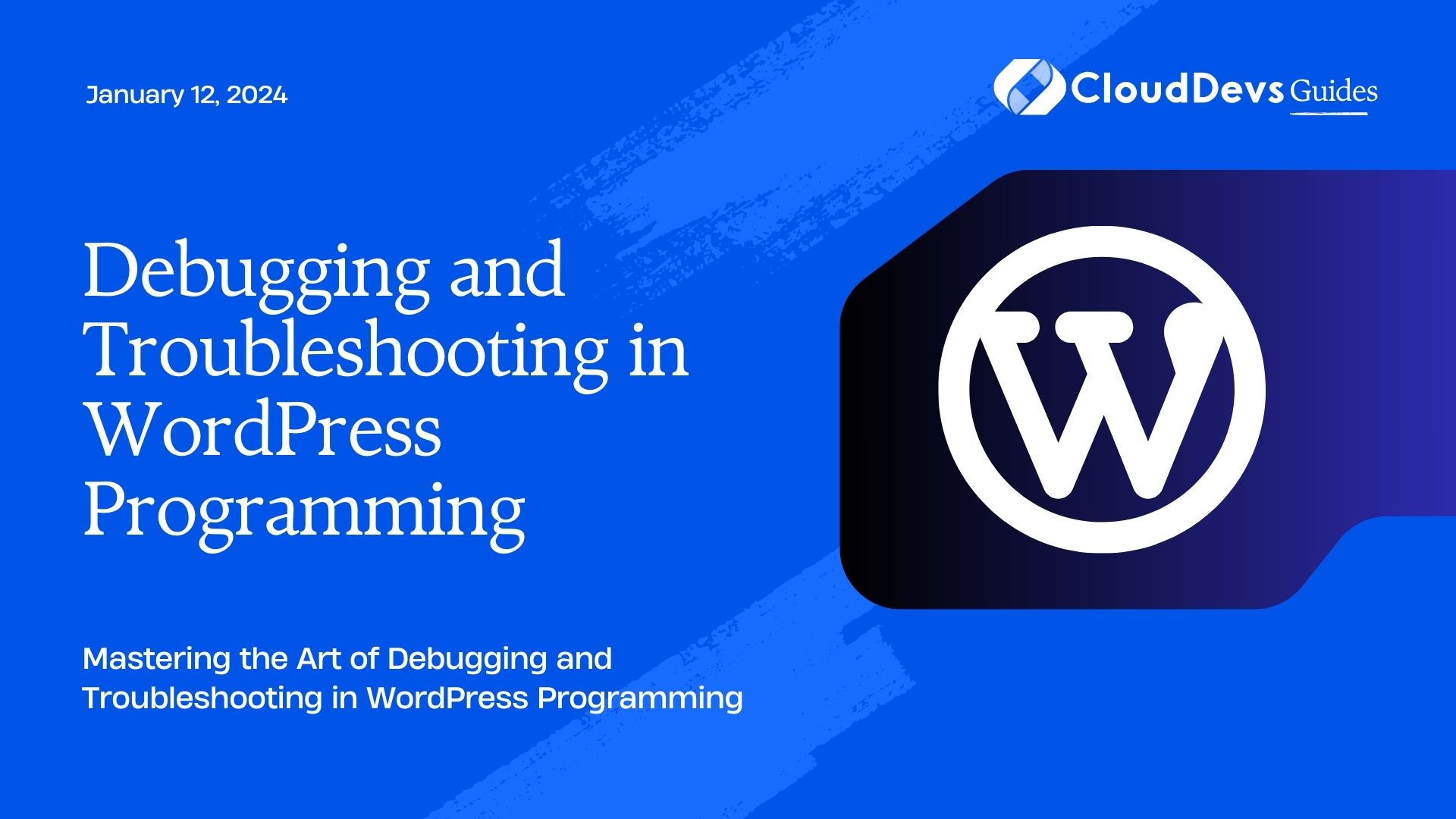Debugging and Troubleshooting in WordPress Programming
When it comes to WordPress programming, creating and maintaining a seamless website is crucial for providing an optimal user experience. However, even the most skilled developers encounter issues and bugs in their code. This is where debugging and troubleshooting come into play. In this blog post, we will delve into the world of debugging and troubleshooting in WordPress programming, exploring techniques, tools, and best practices to streamline your development process and ensure your website runs smoothly.
Table of Contents
1. Understanding the Importance of Debugging
Debugging is the process of identifying and resolving errors, bugs, and issues in your code. It’s a critical step in WordPress programming as it ensures your website functions as intended and delivers a positive user experience. Whether you’re a beginner or an experienced developer, debugging is an essential skill to master.
2. Common Challenges in WordPress Development
Plugin Conflicts: Plugins are essential for adding functionality to your WordPress site, but they can sometimes conflict with each other, causing unexpected errors.
- Theme Issues: Themes control the visual aspects of your site. Incompatible or poorly coded themes can lead to layout issues and performance problems.
- PHP Errors: WordPress is built on PHP. Syntax errors or compatibility issues in your PHP code can disrupt your entire website.
- Database Problems: Database errors can result in content not displaying correctly or even causing the site to crash.
3. Techniques for Effective Debugging
3.1. Enabling Debugging Mode
WordPress provides a built-in debugging mode that displays error messages on your site, helping you identify issues more easily. To enable it, add the following code to your wp-config.php file:
php
define('WP_DEBUG', true);
define('WP_DEBUG_DISPLAY', false);
define('WP_DEBUG_LOG', true);
This configuration will log errors to a file (debug.log) within the /wp-content/ directory.
3.2. Checking Error Logs
Error logs provide valuable insights into what’s going wrong behind the scenes. Access the debug.log file to find detailed error messages, making it easier to pinpoint the source of the issue.
3.3. Using Debugging Plugins
Several plugins can simplify the debugging process. The Query Monitor plugin helps you analyze database queries, while Debug Bar adds a debugging menu to your admin bar, providing insights into various aspects of your code.
4. Tools for Effective Troubleshooting
4.1. WordPress Health Check
The built-in WordPress Health Check tool is designed to identify common configuration issues and conflicts. It helps you troubleshoot by disabling plugins and themes selectively, without affecting your live site.
4.2. Browser Developer Tools
Modern browsers come with developer tools that allow you to inspect elements, monitor network activity, and debug JavaScript. This is especially useful for frontend issues and client-side scripting errors.
4.3. Online Validators
Online validators can check your HTML, CSS, and even your website’s accessibility. Tools like the W3C Markup Validation Service and the Google PageSpeed Insights can help you identify potential problems and improve site performance.
5. Best Practices for Efficient Troubleshooting
5.1. Backup Regularly
Before making any significant changes, always back up your WordPress site. This ensures that you can easily restore your site to a working state if something goes wrong during troubleshooting.
5.2. Isolate the Problem
When troubleshooting, isolate the issue by deactivating plugins and switching to a default theme. If the problem disappears, you can gradually reactivate elements to identify the culprit.
5.3. Stay Updated
Keep your WordPress core, themes, and plugins up to date. Developers frequently release updates to address bugs and security issues, so using outdated software can lead to unexpected problems.
6. Real-world Example: Debugging a Plugin Conflict
Let’s consider a scenario where you’re facing a functionality issue on your WordPress site. You suspect that a plugin conflict might be causing the problem.
- Enable Debugging: First, enable WordPress debugging as mentioned earlier. Check the debug.log file for any error messages related to the issue.
- Deactivate Plugins: Deactivate all plugins and check if the problem persists. If not, reactivate plugins one by one to identify the conflicting plugin.
- Testing Themes: If the issue persists even after deactivating plugins, try switching to a default WordPress theme to see if the problem is related to your theme.
Conclusion
Debugging and troubleshooting are integral parts of WordPress programming. They ensure your website functions seamlessly, providing a positive experience for your users. By mastering debugging techniques, utilizing helpful tools, and following best practices, you can streamline your development process and maintain a website that’s both functional and visually appealing. Remember, every issue you encounter is an opportunity to learn and grow as a developer. Happy coding!
Debugging and troubleshooting in WordPress programming are essential skills that every developer should master. These techniques, tools, and best practices are your key to creating and maintaining a seamless website. By effectively identifying and resolving issues, you’ll be well-equipped to provide an exceptional user experience and keep your WordPress site running smoothly.
Table of Contents