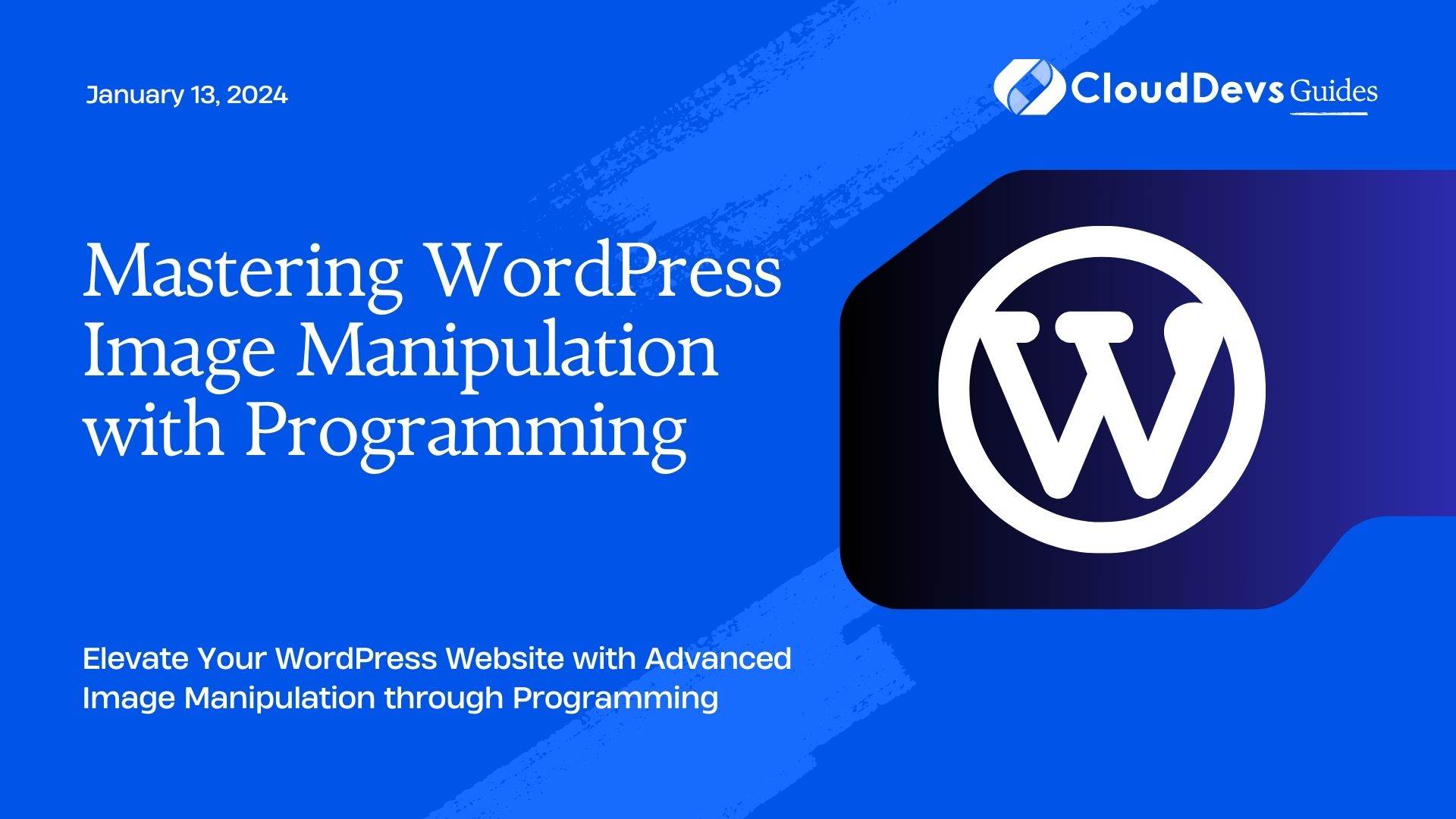Mastering WordPress Image Manipulation with Programming
In today’s visually driven online landscape, having captivating images on your WordPress website is essential for engaging users and conveying your message effectively. WordPress, one of the most popular content management systems, offers built-in image manipulation capabilities. However, to truly unlock its potential, combining it with programming can take your image manipulation game to the next level. In this guide, we will delve into the world of mastering WordPress image manipulation through programming techniques, empowering you to create dynamic and visually stunning websites.
Table of Contents
1. Why Image Manipulation Matters:
Images are a powerful medium for communication and storytelling. They can convey emotions, showcase products, and enhance the overall user experience of a website. However, using raw images without any manipulation might not yield the desired results. Image manipulation allows you to resize, crop, enhance, add filters, and perform other transformations to optimize images for your specific needs.
2. WordPress and Image Manipulation:
WordPress comes with built-in image manipulation functions that are accessible through its media library. These functions allow you to perform basic tasks like resizing and cropping. But what if you want more control and creativity over your image manipulations? This is where programming enters the scene.
3. Getting Started with Image Manipulation Programming:
To begin mastering image manipulation in WordPress, you’ll need a solid understanding of programming languages like PHP and familiarity with WordPress’s underlying structure. Here’s a step-by-step guide to help you get started.
Step 1: Understanding the WordPress Media Library:
Before diving into programming, it’s crucial to understand how WordPress handles media. The WordPress media library stores images and other media files, making them accessible for use in posts and pages. You can access the media library through the WordPress admin panel.
Step 2: Learning PHP for Image Manipulation:
PHP is the server-side scripting language that powers WordPress. To manipulate images programmatically, you’ll need to grasp the basics of PHP. Here’s a simple PHP snippet to display an image on a WordPress page:
php <img src="<?php echo get_template_directory_uri(); ?>/images/sample.jpg" alt="Sample Image">
4. Advanced Techniques for Image Manipulation:
Now that you have a grasp of the basics, let’s explore some advanced image manipulation techniques that programming can enable.
4.1. Resizing and Cropping:
While WordPress allows you to resize and crop images through its media library, doing so programmatically offers more flexibility. You can create custom image sizes and apply them to specific parts of your website.
php
add_image_size('custom-thumbnail', 300, 200, true);
// Display the custom thumbnail in your theme
<img src="<?php echo wp_get_attachment_image_src($image_id, 'custom-thumbnail')[0]; ?>" alt="Custom Thumbnail">
4.2. Adding Filters and Effects:
Programming allows you to apply filters and effects to images dynamically. This is especially useful for creating image galleries with unique styles.
php
// Applying a grayscale filter to an image
$image = wp_get_attachment_image_src($image_id, 'full');
echo '<img src="' . apply_grayscale_filter($image[0]) . '" alt="Grayscale Image">';
function apply_grayscale_filter($image_url) {
// Apply grayscale filter logic here
return $modified_image_url;
}
4.3. Watermarking Images:
Protecting your images by adding watermarks is a common practice. Through programming, you can automate the process of adding watermarks to images uploaded to your WordPress site.
php
// Adding a watermark to the uploaded image
add_action('add_attachment', 'add_watermark_to_image');
function add_watermark_to_image($attachment_id) {
// Watermarking logic
}
4.4. Creating Image Collages:
Imagine dynamically creating image collages for showcasing products or creating engaging content. Programming empowers you to fetch images from the media library and arrange them creatively.
php
// Fetch images and create a collage
$images = get_posts(['post_type' => 'attachment', 'post_mime_type' => 'image']);
echo '<div class="image-collage">';
foreach ($images as $image) {
echo '<img src="' . wp_get_attachment_image_src($image->ID, 'medium')[0] . '" alt="Collage Image">';
}
echo '</div>';
Conclusion
Mastering WordPress image manipulation with programming opens up a world of creative possibilities. By combining the power of PHP and WordPress’s media handling capabilities, you can resize, crop, apply effects, add watermarks, and even dynamically generate image collages. These techniques not only enhance the visual appeal of your website but also contribute to a richer user experience. As you continue to experiment and learn, you’ll find innovative ways to make your WordPress site an image-rich, captivating online destination. So, embrace the art of programming and take your image manipulation skills to new heights in the world of WordPress.
Table of Contents