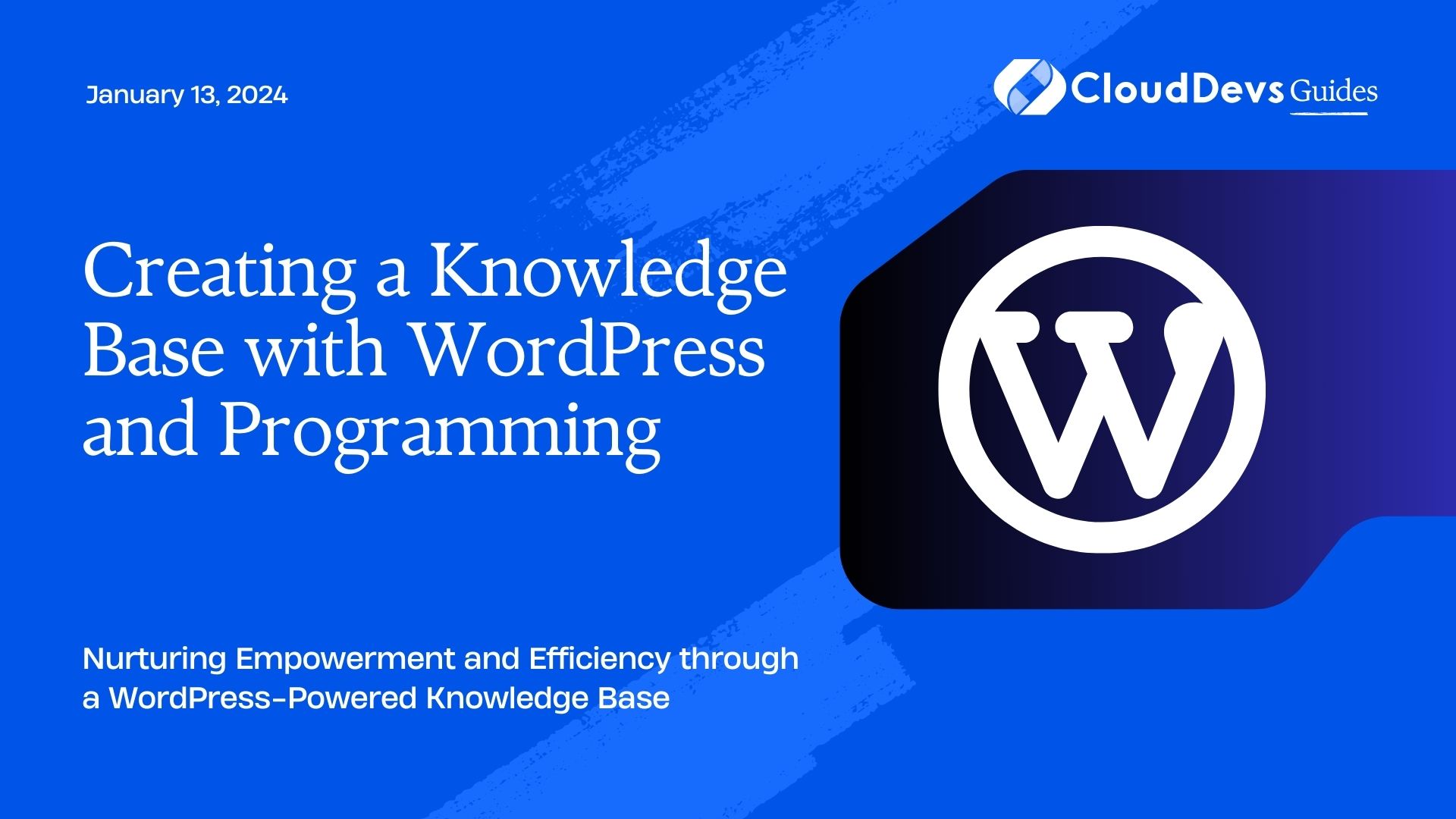Creating a Knowledge Base with WordPress and Programming
In today’s digital age, information is at our fingertips, and providing easy access to knowledge is essential for businesses, organizations, and online platforms. A well-structured knowledge base can be a game-changer, offering users a self-help resource and reducing the load on customer support teams. If you’re looking to create a powerful knowledge base, combining the flexibility of WordPress with programming techniques can yield exceptional results. In this guide, we’ll explore how to build a comprehensive knowledge base using WordPress and programming, ensuring an enriched user experience and efficient information management.
Table of Contents
1. Understanding the Importance of a Knowledge Base
Before diving into the technical aspects, let’s understand why a knowledge base is a valuable asset. A knowledge base serves as a centralized repository of information, solutions, and resources related to a product, service, or topic. It empowers users to find answers to common queries independently, offering them a seamless experience and promoting self-sufficiency.
1.1. Benefits of a Knowledge Base:
- 24/7 Availability: A knowledge base is accessible round the clock, enabling users to find solutions at their convenience, regardless of time zones.
- Reduced Support Load: By addressing frequently asked questions, you can significantly reduce the volume of repetitive inquiries to your support team.
- Consistent Information: A well-maintained knowledge base ensures that users receive consistent and accurate information, reducing confusion and frustration.
- SEO Boost: Well-optimized knowledge base articles can improve your website’s search engine ranking, attracting more organic traffic.
2. Setting Up WordPress for Your Knowledge Base
WordPress, renowned for its user-friendly interface and extensive plugin ecosystem, is an ideal platform for building a knowledge base. Here’s how to get started:
2.1. Install WordPress:
If you haven’t already, install WordPress on your web hosting server. Most hosting providers offer one-click installations, simplifying the process.
2.2. Choose a Knowledge Base Theme:
Select a WordPress theme that’s optimized for creating a knowledge base. These themes come with pre-designed templates and layouts tailored for organizing information effectively.
2.3. Install Essential Plugins:
Enhance your knowledge base’s functionality with plugins like “BetterDocs” or “Echo Knowledge Base.” These plugins add features such as article categorization, search capabilities, and user feedback options.
3. Structuring Your Knowledge Base
A well-organized knowledge base is crucial for user-friendly navigation. Employ clear categories, subcategories, and tags to create a logical structure.
3.1. Define Categories:
Identify the main categories that encompass your knowledge base topics. For instance, if you’re creating a software knowledge base, your categories could be “Installation,” “Troubleshooting,” “Features,” and “Updates.”
3.2. Create Subcategories:
Arrange subcategories under the main ones to further segment content. Subcategories aid in pinpointing specific information quickly.
3.3. Implement Tags:
Tags offer additional metadata to your articles, enabling users to find related content irrespective of categories. For example, a troubleshooting article might be tagged with “error codes” and “debugging.”
4. Incorporating Programming Techniques
To create a dynamic and feature-rich knowledge base, leverage programming techniques. This involves customizing your WordPress setup using HTML, CSS, JavaScript, and even PHP. Let’s explore how:
4.1. Custom Search Functionality:
Implement an advanced search bar using HTML, CSS, and JavaScript. This enables users to search for articles based on keywords, categories, or tags, enhancing the search experience.
html
<form id="custom-search-form">
<input type="text" id="search-input" placeholder="Search...">
<button type="submit">Search</button>
</form>
4.2. Interactive User Feedback:
Allow users to rate the helpfulness of articles. Use JavaScript to add interactive thumbs-up and thumbs-down icons for each article, capturing user sentiment.
html
<div class="feedback-icons">
<span class="thumbs-up">?</span>
<span class="thumbs-down">?</span>
</div>
4.3. Display Related Articles with PHP:
Enhance user engagement by displaying related articles at the end of each article. Use PHP to fetch articles with similar tags or categories and display them as suggestions.
php
<?php
$related_articles = get_related_articles(); // Custom function to retrieve related articles
foreach ($related_articles as $article) {
echo '<a href="' . get_permalink($article) . '">' . get_the_title($article) . '</a>';
}
?>
4.4. Progress Tracking with JavaScript:
For lengthy tutorials or guides, implement a progress bar using JavaScript. This visual indicator shows users how much of the article they’ve covered.
javascript
const articleContent = document.getElementById('article-content');
const progressBar = document.getElementById('progress-bar');
articleContent.addEventListener('scroll', () => {
const scrollPercentage = (articleContent.scrollTop / (articleContent.scrollHeight - articleContent.clientHeight)) * 100;
progressBar.style.width = scrollPercentage + '%';
});
5. Optimizing for Mobile Responsiveness
In today’s mobile-centric landscape, optimizing your knowledge base for various devices is essential. Use CSS media queries to ensure a seamless experience across different screen sizes.
css
@media (max-width: 768px) {
/* Adjust styles for mobile devices */
}
6. Promoting User Engagement
Encourage users to actively participate in your knowledge base by allowing them to submit their own articles or suggestions. Implement a submission form where users can contribute their insights.
html
<form id="submission-form">
<input type="text" id="article-title" placeholder="Article Title">
<textarea id="article-content" placeholder="Write your article here..."></textarea>
<button type="submit">Submit</button>
</form>
7. Regular Maintenance and Updates
A knowledge base is not a one-time creation; it requires consistent maintenance and updates. Regularly review and update existing articles to ensure accuracy and relevance. Additionally, monitor user feedback and adjust your content based on their needs.
Conclusion
Combining the versatility of WordPress with programming techniques empowers you to create a robust and user-friendly knowledge base. Such a resource not only enhances user experience but also streamlines information management. By following the steps outlined in this guide, you’re well on your way to building a comprehensive knowledge base that benefits both your users and your organization. Remember, the key lies in providing valuable, accessible, and up-to-date information that empowers your audience.
Table of Contents