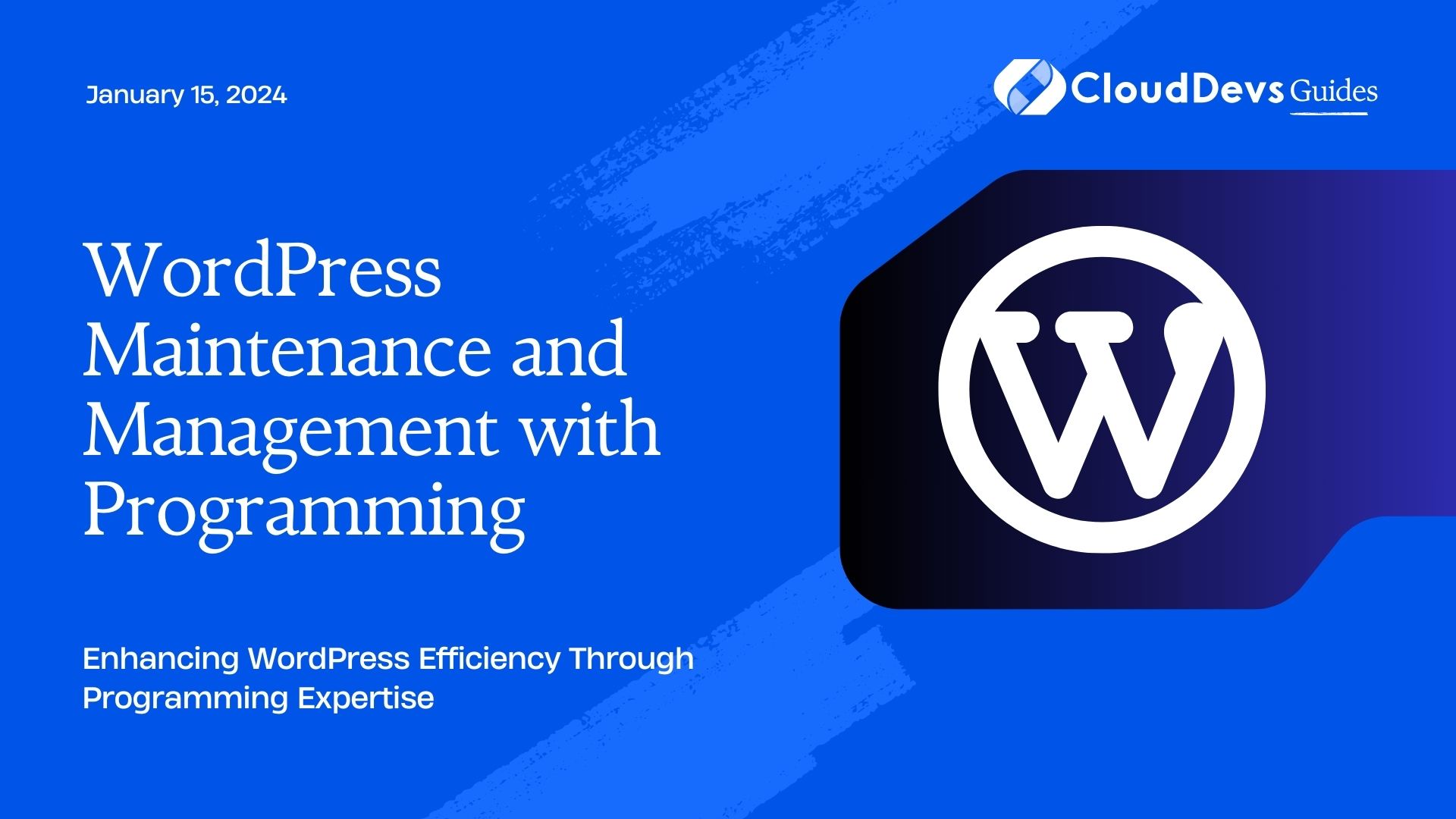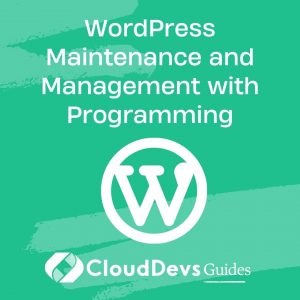WordPress Maintenance and Management with Programming
WordPress has undeniably become one of the most popular content management systems (CMS) on the internet. Its user-friendly interface and extensive plugin ecosystem have empowered millions of individuals and businesses to create and manage websites without significant technical knowledge. However, as your WordPress website grows, ensuring its smooth operation, security, and performance requires more than just relying on the default settings. This is where programming comes into play.
Table of Contents
1. Introduction: The Power of Programming in WordPress Maintenance
While WordPress offers an intuitive interface for managing content and design, understanding the underlying code can significantly elevate your ability to maintain, troubleshoot, and enhance your website. Programming provides you with the means to customize functionalities, optimize performance, and tighten security. In this guide, we’ll delve into the crucial aspects of WordPress maintenance and management through programming techniques.
2. Automating Routine Tasks with Scripts:
2.1. Using WP-CLI for Command-Line Management
WP-CLI (WordPress Command Line Interface) is a powerful tool that enables you to manage your WordPress site through the command line. It allows you to perform tasks such as updating plugins, managing users, and even installing new themes without needing to access the WordPress dashboard.
bash # Update all plugins wp plugin update --all # Create a new user wp user create john_doe john@example.com --role=editor
2.2. Automating Backups and Updates with Custom Scripts
Regular backups and updates are vital for maintaining a secure and stable WordPress site. By creating custom scripts, you can automate these tasks to ensure that your website’s data is safe and its software components are up to date.
Python script for automating backups:
python
import shutil
import os
import datetime
source = '/var/www/html' # Path to your WordPress installation
backup_folder = '/backups'
backup_name = f'backup_{datetime.datetime.now().strftime("%Y%m%d%H%M%S")}.zip'
shutil.make_archive(os.path.join(backup_folder, backup_name), 'zip', source)
3. Customizing WordPress Functionality:
3.1. Creating Custom Themes and Plugins
Programming allows you to go beyond pre-built themes and plugins by creating your own. This level of customization lets you tailor your website’s appearance and features to your exact needs.
Creating a simple custom plugin:
php
// Create a new directory in wp-content/plugins/
// Inside the new directory, create a PHP file (e.g., custom-plugin.php)
<?php
/*
Plugin Name: Custom Plugin
Description: Adds a custom widget to the sidebar.
*/
function custom_widget() {
echo "This is a custom widget content.";
}
function custom_widget_register() {
register_widget('Custom_Widget');
}
add_action('widgets_init', 'custom_widget_register');
3.2. Leveraging Child Themes for Safe Modifications
Child themes provide a secure way to make modifications to your website’s design without altering the original theme’s files. This ensures that your changes won’t be lost when the original theme is updated.
Creating a child theme:
Create a new directory in wp-content/themes/ for your child theme.
Inside the child theme directory, create a stylesheet (style.css).
css /* Theme Name: My Child Theme Template: parent-theme-folder-name */
4. Enhancing Performance through Optimization:
4.1. Caching Strategies and Techniques
Caching significantly improves website performance by storing static files and content in a way that reduces server load and load times for visitors.
Sample code for enabling browser caching in Apache’s .htaccess:
apache
# Enable browser caching
<IfModule mod_expires.c>
ExpiresActive On
ExpiresByType text/css "access plus 1 week"
ExpiresByType image/jpeg "access plus 1 month"
ExpiresByType image/png "access plus 1 month"
ExpiresByType image/gif "access plus 1 month"
ExpiresByType image/svg+xml "access plus 1 month"
ExpiresByType text/javascript "access plus 1 month"
</IfModule>
4.2. Minifying CSS and JavaScript for Faster Loading
Minification involves removing unnecessary characters from CSS and JavaScript files, reducing their size and improving loading times.
Using a build tool like Grunt to minify CSS and JavaScript:
- Install Node.js and npm.
- Install Grunt globally: npm install -g grunt-cli.
- In your theme or plugin directory, create a package.json file.
- Install required packages: npm install grunt grunt-contrib-cssmin grunt-contrib-uglify –save-dev.
- Create a Gruntfile.js in the same directory.
javascript
module.exports = function(grunt) {
grunt.initConfig({
cssmin: {
target: {
files: {
'dist/style.min.css': ['src/style.css']
}
}
},
uglify: {
my_target: {
files: {
'dist/script.min.js': ['src/script.js']
}
}
}
});
grunt.loadNpmTasks('grunt-contrib-cssmin');
grunt.loadNpmTasks('grunt-contrib-uglify');
grunt.registerTask('default', ['cssmin', 'uglify']);
};
5. Strengthening Security with Programming:
5.1. Implementing Two-Factor Authentication
Enhance your WordPress site’s security by implementing two-factor authentication (2FA) using a plugin or custom code. 2FA adds an extra layer of protection by requiring users to provide a second authentication factor beyond their password.
Sample code for custom 2FA implementation:
php
// Add this code to your theme's functions.php or a custom plugin
function custom_two_factor_authentication($user) {
if (!is_a($user, 'WP_User')) {
return;
}
// Your custom 2FA logic here
// Send an email with a verification code, use an authenticator app, etc.
}
add_action('wp_login', 'custom_two_factor_authentication');
5.2. Developing Security Plugins for Tailored Protection
Creating a custom security plugin allows you to implement security measures specific to your website’s needs.
Sample code for a basic security plugin:
php
<?php
/*
Plugin Name: Custom Security Enhancements
Description: Implements custom security measures for the website.
*/
// Hide WordPress version
remove_action('wp_head', 'wp_generator');
// Disable XML-RPC
add_filter('xmlrpc_enabled', '__return_false');
// Prevent PHP file execution in certain directories
<Files *.php>
Order Deny,Allow
Deny from all
</Files>
Conclusion
Efficiently managing and maintaining a WordPress website goes beyond the basic user interface. By delving into programming techniques, you gain the ability to automate tasks, create tailored solutions, optimize performance, and enhance security. Whether you’re a seasoned developer or just beginning to explore programming, incorporating code into your WordPress maintenance toolkit will undoubtedly set you on the path to a more secure, efficient, and responsive website. Remember, as your WordPress site evolves, so too should your skills and strategies for managing it.
Table of Contents