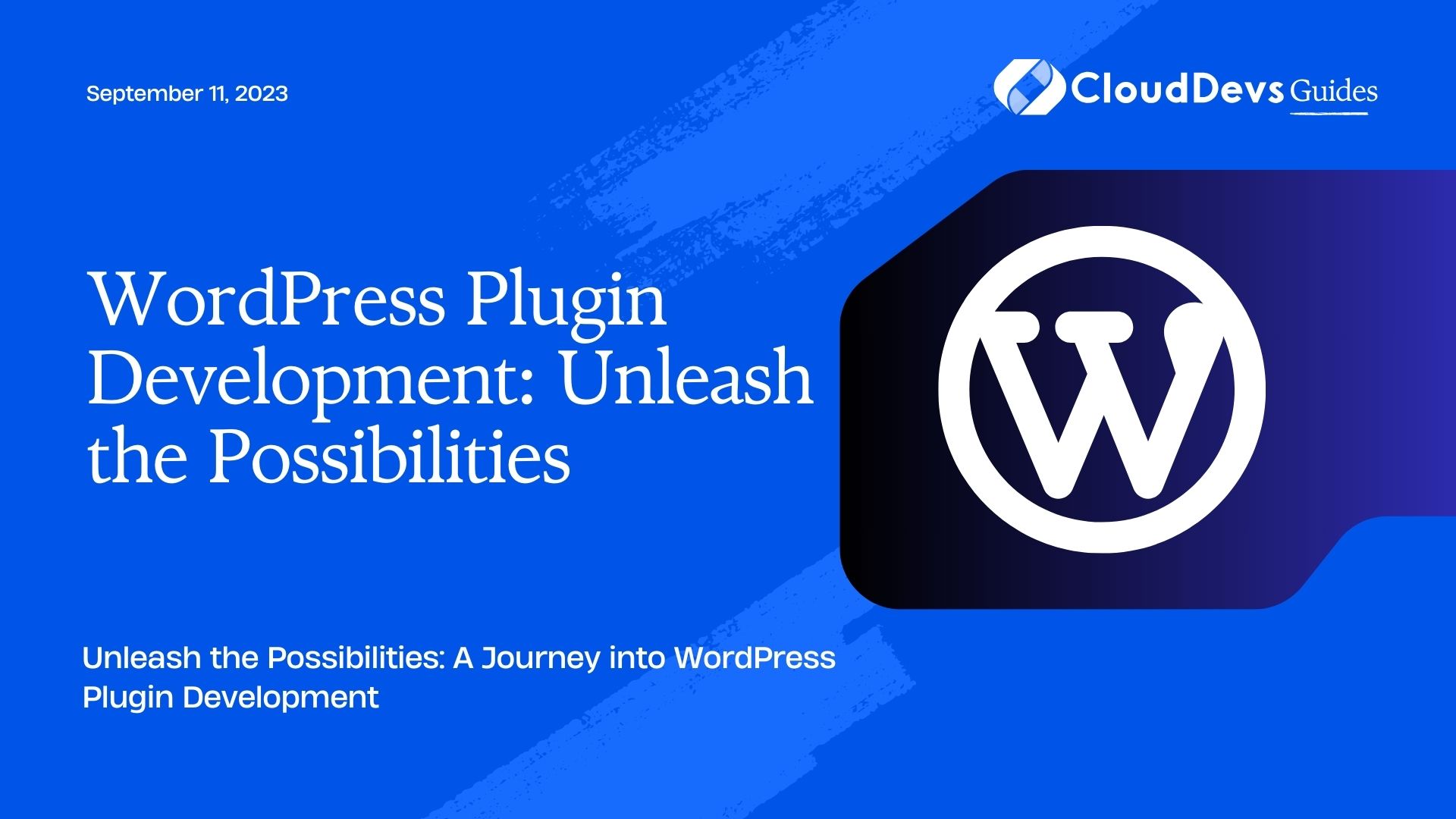WordPress Plugin Development: Unleash the Possibilities
WordPress is the most popular content management system (CMS) on the web, powering over 40% of all websites. Its flexibility and extensibility make it a favorite among developers. One of the key features that sets WordPress apart is its ability to enhance functionality through plugins. In this blog, we will dive into the world of WordPress plugin development and explore the endless possibilities it offers.
1. Understanding WordPress Plugins
Before we start exploring the process of developing WordPress plugins, let’s understand what a plugin actually is. In simple terms, a plugin is a piece of software that extends the functionality of a WordPress website. It allows you to add new features, modify existing ones, and integrate third-party services seamlessly. Plugins are a vital component of the WordPress ecosystem and offer a way to customize websites without modifying the core codebase.
2. Getting Started with Plugin Development
2.1 Setting Up Your Development Environment
To begin developing WordPress plugins, you need a local development environment. Install a local server like XAMPP or MAMP and set up WordPress on it. Alternatively, you can use tools like Local by Flywheel or Docker to create a WordPress development environment quickly.
2.2 Creating the Plugin Directory and Files
Every plugin needs a dedicated directory within the wp-content/plugins/ folder. Create a new directory with a unique name for your plugin. Inside the directory, create a main PHP file with the same name as the directory and a .php extension. For example, if your plugin is called “AwesomePlugin,” the main file should be named “awesomeplugin.php.”
3. Building Your First WordPress Plugin
Let’s create a simple plugin that adds a custom shortcode to display a greeting message on the website.
3.1 Plugin Header and Activation/Deactivation Hooks
Add the following code to the top of your main plugin file to define the plugin header:
php <?php /** * Plugin Name: Awesome Plugin * Plugin URI: https://example.com * Description: This is an awesome plugin. * Version: 1.0.0 * Author: Your Name * Author URI: https://yourwebsite.com * License: GPL2 */
3.2 Creating the Shortcode
Next, we’ll create a shortcode that displays a greeting message. Add the following code to your plugin file:
php
function greeting_shortcode() {
return 'Hello, welcome to our website!';
}
add_shortcode('greeting', 'greeting_shortcode');
3.3 Activating the Plugin
To activate your plugin, log in to your WordPress admin dashboard and navigate to the “Plugins” section. You should see your plugin listed there. Click on the “Activate” button to activate it.
4. Exploring Advanced Plugin Development Techniques
4.1 Hooks and Filters
Hooks and filters are fundamental concepts in WordPress plugin development. Hooks allow you to run your code at specific points during the execution of WordPress, while filters enable you to modify data before it is displayed. By leveraging hooks and filters, you can seamlessly integrate your plugin with the WordPress core and other plugins.
4.2 Custom Admin Pages
WordPress provides an API to create custom admin pages for your plugin. These pages can be used to add settings, create forms, and perform various other tasks. You can use functions like add_menu_page and add_submenu_page to add menu items to the WordPress admin dashboard.
4.3 Plugin Security
Security is a critical aspect of plugin development. It’s essential to follow best practices and ensure your plugin is secure from vulnerabilities. Sanitize user inputs, validate data, and escape output to prevent common security issues like SQL injection and cross-site scripting (XSS) attacks.
5. Testing and Deployment
5.1 Testing Your Plugin
Thoroughly test your plugin on a local development environment to ensure it works as expected. Check for compatibility with different versions of WordPress, themes, and other popular plugins. Use tools like PHPUnit for unit testing and tools like WP_DEBUG for debugging.
5.2 Deployment and Distribution
Once you’ve tested your plugin, you can deploy it to a live website. You have the option to distribute your plugin for free through the official WordPress Plugin Directory or choose to sell it on your own. Ensure you comply with the WordPress guidelines and licensing requirements when distributing your plugin.
Conclusion
WordPress plugin development opens up a world of possibilities to enhance the functionality and customization of WordPress websites. By following the steps outlined in this blog, you can create powerful plugins to extend WordPress’s core features and integrate third-party services seamlessly. Explore the vast collection of WordPress hooks, filters, and APIs to create unique and innovative plugins that unlock the full potential of WordPress. So, what are you waiting for? Start developing your own WordPress plugins today and unleash the possibilities!
Table of Contents