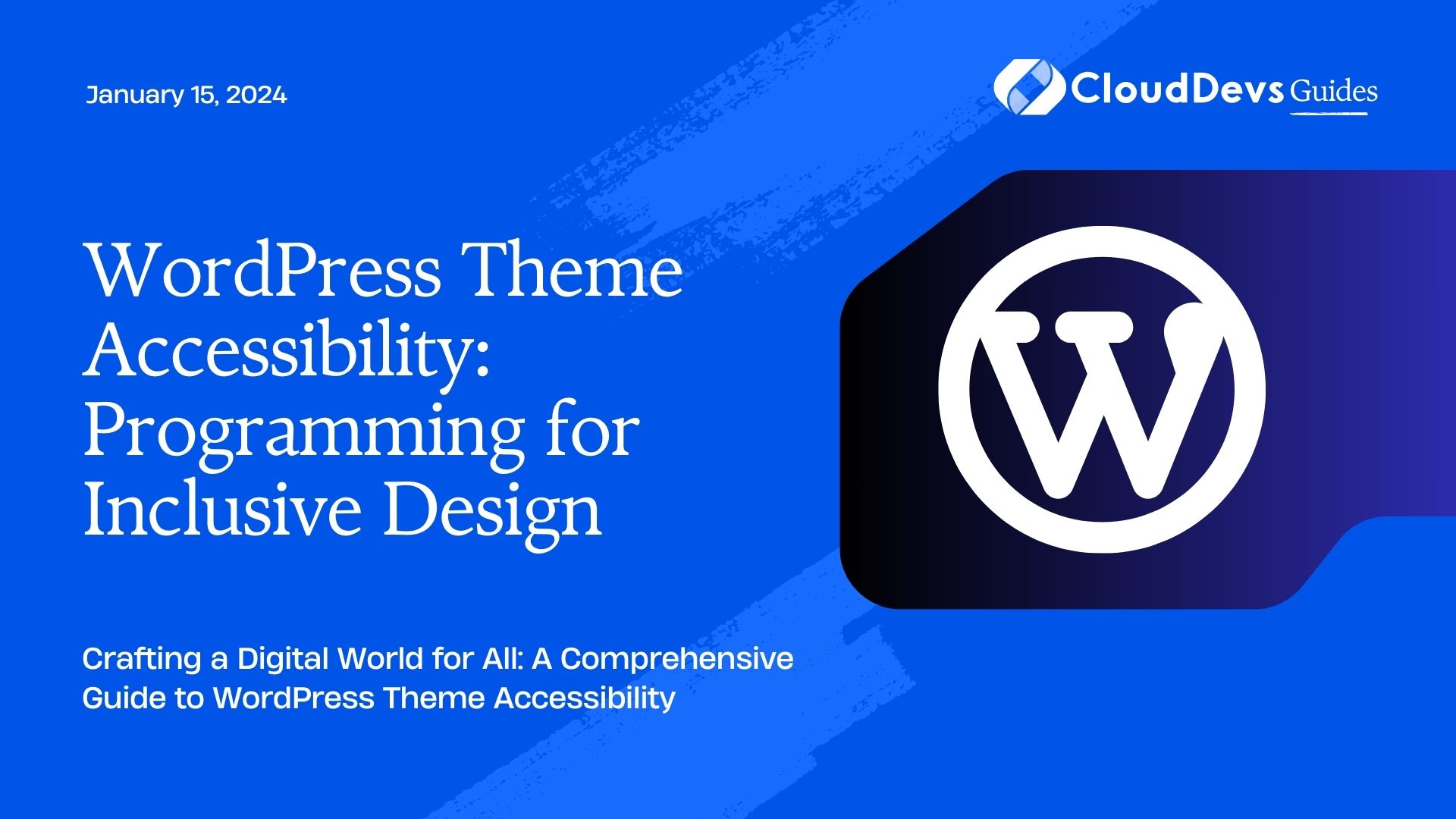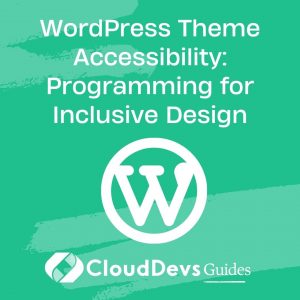WordPress Theme Accessibility: Programming for Inclusive Design
In today’s digital landscape, web accessibility is not an option; it’s a necessity. Ensuring that your WordPress themes are accessible to all users is not just a legal requirement but also a moral imperative. In this comprehensive guide, we will delve into the world of WordPress theme accessibility, providing you with the knowledge and tools to program for inclusive design.
Table of Contents
1. Understanding Accessibility
1.1. What Is Accessibility?
Accessibility refers to the practice of designing and developing digital content in a way that ensures it can be used and understood by as many people as possible, regardless of their abilities or disabilities. This includes individuals with visual, auditory, motor, and cognitive impairments.
1.2. Why Is Accessibility Important?
Accessibility is vital for several reasons:
- Legal Compliance: Many countries have laws in place that require websites and digital content to be accessible. Non-compliance can result in legal consequences.
- User Inclusivity: An accessible website ensures that everyone, including those with disabilities, can access your content and services. This expands your potential audience.
- Ethical Responsibility: Making your website accessible is not just a legal obligation; it’s a matter of ethics and social responsibility.
2. WordPress Themes and Accessibility
2.1. The Role of WordPress Themes
WordPress themes are the backbone of your website’s design and functionality. They determine how your site looks and behaves. Therefore, it’s crucial to ensure that your themes are accessible to all users.
2.2. Common Accessibility Challenges in WordPress Themes
Before we dive into coding for accessibility, let’s take a look at some common challenges that developers face when creating WordPress themes:
- Improper Use of Semantic HTML: Using the correct HTML elements for their intended purpose is crucial for accessibility. Often, developers use non-semantic elements, which can cause issues for screen readers.
- Insufficient Color Contrast: Poor color choices or inadequate contrast can make it difficult for users with visual impairments to read and understand your content.
- Keyboard Navigation Issues: Some users rely on keyboard navigation, so it’s essential to ensure that all interactive elements are accessible via keyboard inputs.
- Missing Alternative Text for Images: Images should have descriptive alternative text (alt text) to provide context for users who cannot see them.
3. Best Practices for WordPress Theme Accessibility
To create accessible WordPress themes, follow these best practices:
3.1. Use Semantic HTML
Semantic HTML elements such as <header>, <nav>, and <button> convey meaning to both users and assistive technologies. Avoid using <div> elements when more appropriate alternatives are available.
html
<!-- Semantic HTML example -->
<header>
<h1>My Website</h1>
<nav>
<ul>
<li><a href="#">Home</a></li>
<li><a href="#">About</a></li>
<li><a href="#">Contact</a></li>
</ul>
</nav>
</header>
3.2. Ensure Proper Color Contrast
Choose color schemes that provide adequate contrast. Tools like the WebAIM Contrast Checker can help you ensure your color choices meet accessibility standards.
css
/* CSS for adequate color contrast */
body {
background-color: #fff;
color: #333;
}
3.3. Implement Keyboard Navigation
Make sure all interactive elements can be accessed and used via the keyboard. This includes buttons, links, form fields, and navigation menus.
css
/* CSS for keyboard focus styles */
button, a, input[type="text"] {
/* Add visible focus styles */
outline: 2px solid blue;
}
3.4. Add Alt Text to Images
Always provide descriptive alt text for images to give context to users who rely on screen readers.
html <!-- Image with alt text --> <img src="example.jpg" alt="A red tulip in full bloom">
3.5. Test with Accessibility Tools
Use accessibility evaluation tools like WAVE, Axe, or the built-in accessibility checker in WordPress to identify and fix issues.
4. Coding for WordPress Theme Accessibility
Now, let’s get into the nitty-gritty of coding for WordPress theme accessibility.
4.1. Theme Structure and Template Files
Your WordPress theme’s structure and template files play a crucial role in accessibility. Here are some guidelines:
4.1.1. Use the Template Hierarchy
WordPress has a template hierarchy that determines which template file is used to display different types of content. Understanding and using this hierarchy ensures that your theme follows WordPress best practices.
php <!-- Example template file naming for the template hierarchy --> single.php # For single blog posts page.php # For individual pages archive.php # For archive pages
4.1.2. Focus on Readability
Ensure that your theme’s layout and typography prioritize readability. Use legible fonts, appropriate font sizes, and line heights.
css
/* CSS for legible typography */
body {
font-family: Arial, sans-serif;
font-size: 16px;
line-height: 1.5;
}
4.2. Navigation Menus
Navigation menus are a fundamental part of WordPress themes. Here’s how to make them accessible:
4.2.1. Use Semantic Markup
Use <nav> elements and lists (<ul>, <ol>) to create your navigation menus. This provides a clear structure for assistive technologies.
html
<!-- Example navigation menu markup -->
<nav>
<ul>
<li><a href="#">Home</a></li>
<li><a href="#">About</a></li>
<li><a href="#">Services</a></li>
<li><a href="#">Contact</a></li>
</ul>
</nav>
4.2.2. Implement Keyboard Navigation
Ensure that users can navigate your menus using only the keyboard. This is particularly important for dropdown menus.
css
/* CSS for keyboard-accessible dropdown menus */
nav ul ul {
display: none;
}
nav ul li:hover > ul {
display: block;
}
4.3. Forms
Forms are another critical component of most websites. To make them accessible, follow these guidelines:
4.3.1. Use Label Elements
Always use <label> elements to label form fields. This ensures that users understand the purpose of each field.
html <!-- Example form field with a label --> <label for="name">Name:</label> <input type="text" id="name" name="name">
4.3.2. Provide Error Messages
If a user makes an error while submitting a form, provide clear and concise error messages. Ensure they are announced by screen readers.
html
<!-- Example form error message -->
<div role="alert" aria-live="assertive">
Please enter a valid email address.
</div>
4.4. Widgets and Sidebars
Widgets and sidebars are commonly used in WordPress themes for additional content. Make them accessible with these tips:
4.4.1. Use Proper Headings
Widgets and sidebars often have titles or headings. Ensure these headings are marked up with appropriate HTML tags (<h2>, <h3>, etc.).
html
<!-- Example widget heading markup -->
<div class="widget">
<h2>Popular Posts</h2>
<!-- Widget content goes here -->
</div>
4.4.2. Keyboard Focus Styles
Make sure interactive elements within widgets, such as links or buttons, have clear keyboard focus styles.
css
/* CSS for widget focus styles */
.widget a:focus {
outline: 2px solid orange;
}
4.5. Custom Post Types and Taxonomies
When creating custom post types and taxonomies for your WordPress theme, ensure they are accessible:
4.5.1. Use Descriptive Labels
Provide meaningful labels and descriptions for custom post types and taxonomies to make them understandable to all users.
php
// Example registration of a custom post type
$args = array(
'labels' => array(
'name' => 'Events',
'singular_name' => 'Event',
),
// Other arguments go here
);
register_post_type('event', $args);
5. Testing Your Accessible WordPress Theme
Building an accessible WordPress theme is a significant achievement, but it’s essential to test your work to ensure it meets accessibility standards. Here are some testing methods:
5.1. Manual Testing
Manually test your theme using keyboard navigation, screen readers, and other assistive technologies to identify and fix issues.
5.2. Automated Testing
Use automated accessibility testing tools like WAVE, Axe, or the WordPress Accessibility Tester plugin to scan your theme for potential problems.
5.3. User Testing
Consider conducting user testing with individuals who have disabilities to gather real-world feedback and make necessary improvements.
Conclusion
Creating WordPress themes with accessibility in mind is not just about compliance with laws and regulations; it’s about ensuring that your content is available to everyone, regardless of their abilities or disabilities. By following the best practices and coding techniques outlined in this guide, you can contribute to a more inclusive digital world, where everyone can access and enjoy your WordPress-powered websites.
Remember, accessibility is not a one-time task; it’s an ongoing commitment. Regularly update and maintain your themes to ensure they remain accessible as web technologies evolve and new standards emerge.
By programming for inclusive design, you not only improve the lives of users with disabilities but also enhance the user experience for everyone, creating a better web for all.
So, go ahead and make your mark in the world of WordPress theme accessibility. Your efforts will be a beacon of inclusivity on the internet.
This comprehensive guide provides you with the knowledge and coding techniques to create WordPress themes with accessibility in mind. Ensuring your themes are accessible is essential for legal compliance, user inclusivity, and ethical responsibility. Follow best practices for semantic HTML, color contrast, keyboard navigation, alt text for images, and accessibility testing to make your themes truly inclusive. Dive into WordPress theme structure, navigation menus, forms, widgets, and custom post types to code with accessibility at the forefront. Test your accessible WordPress theme manually, with automated tools, and through user testing. In the end, your commitment to inclusive design will contribute to a more accessible and user-friendly web.
Table of Contents