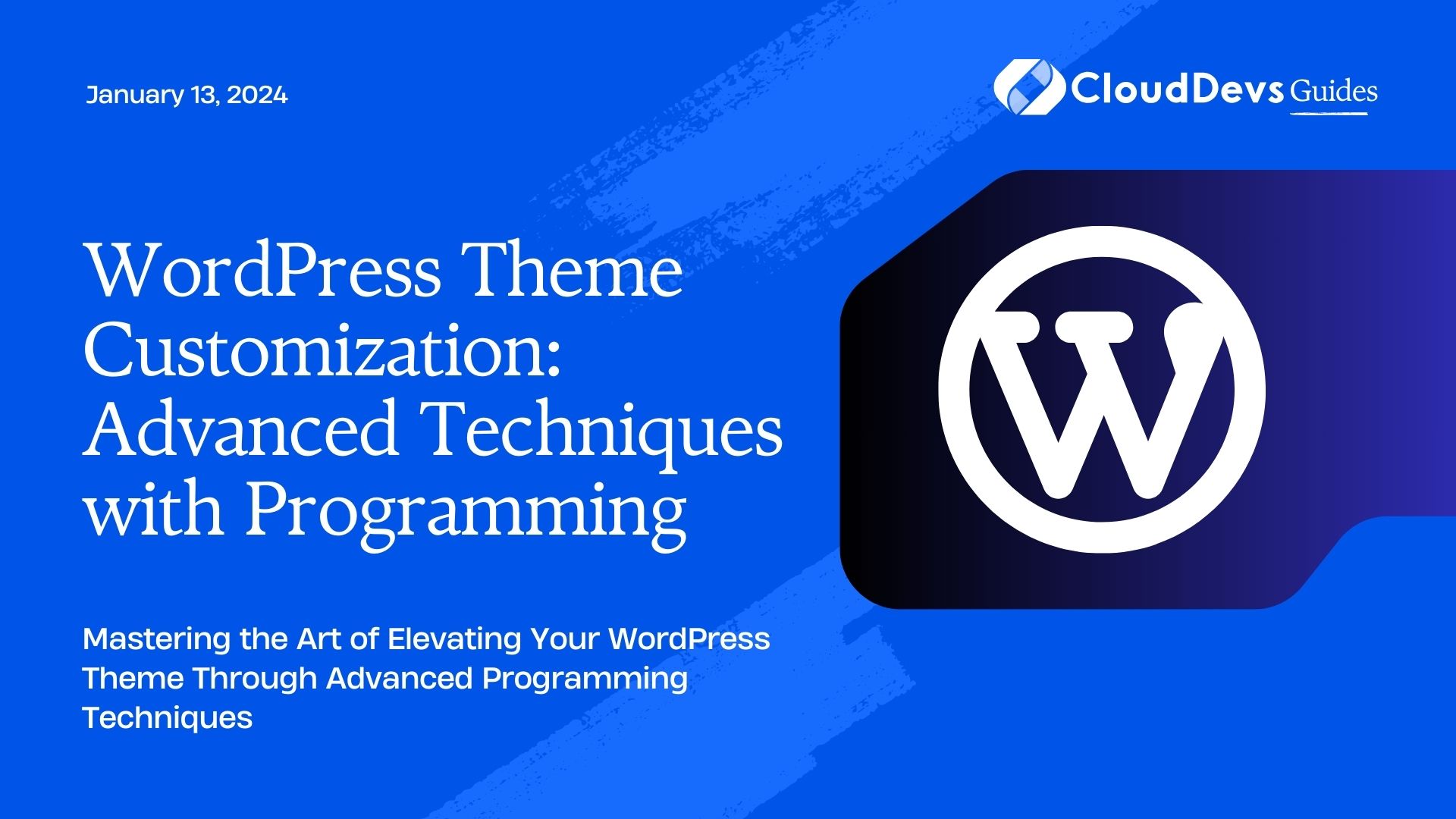WordPress Theme Customization: Advanced Techniques with Programming
WordPress is a powerful and versatile platform that empowers millions of websites worldwide. With its vast array of themes and plugins, you can create a visually appealing and functional website without extensive coding knowledge. However, to truly make your website stand out and meet unique requirements, understanding advanced theme customization techniques with programming is essential.
Table of Contents
While many beginners might be content with tweaking settings through the WordPress dashboard, advanced users can dive deeper by harnessing the potential of programming. In this article, we’ll explore the world of advanced WordPress theme customization through programming, discussing techniques, best practices, and providing code samples to help you on your journey.
1. Understanding the Basics of WordPress Themes
Before diving into advanced techniques, let’s briefly revisit the basics. WordPress themes are the visual and structural backbone of your website. They determine how your content is presented to visitors, encompassing layout, design elements, typography, and more. While countless themes are available off-the-shelf, the real magic happens when you customize them to align with your brand and content.
2. The Power of Child Themes
One essential concept to grasp is the idea of child themes. A child theme is a separate theme that inherits the functionality and styling of its parent theme. This concept is crucial for advanced customization as it ensures that your modifications won’t be lost when the parent theme is updated. It’s a sandbox for you to experiment and alter without affecting the core theme.
3. Advanced Theme Customization Techniques
3.1. Custom CSS and the Additional CSS Section:
The simplest entry point into advanced customization is through the “Additional CSS” section in the WordPress Customizer. Here, you can add custom CSS code to override existing styles or introduce new ones. This is great for making small visual adjustments. For example, to change the color of your headings:
css
h1, h2, h3 {
color: #0073e6;
}
3.2. Leveraging Custom Templates:
Custom templates allow you to create unique layouts for specific pages or sections of your website. By creating a custom template file and utilizing WordPress’s Template Hierarchy, you can dictate how specific content should be displayed. For instance, you might want a distinct layout for your portfolio or a landing page:
php /* Create a template file named template-portfolio.php */ <?php /* Template Name: Portfolio Template */ get_header(); // Custom loop or content for portfolio get_footer();
3.3. Adding Custom Fields and Meta Boxes:
Sometimes, you need more than what the default post or page editor offers. This is where custom fields and meta boxes come in. They allow you to attach additional information to your content, which can then be used to create dynamic displays. Imagine you want to add a “Product Price” field to your posts:
php
// Register the meta box
function product_price_meta_box() {
add_meta_box('product_price', 'Product Price', 'product_price_callback', 'post');
}
// Callback function for the meta box
function product_price_callback($post) {
$price = get_post_meta($post->ID, 'product_price', true);
echo '<input type="text" name="product_price" value="' . esc_attr($price) . '">';
}
3.4. Creating Custom Post Types:
Sometimes, you need more than just posts and pages. Custom post types allow you to create new content types with their own attributes and functionality. For instance, if you’re building a real estate website, you could create a “Property” post type:
php
// Register the custom post type
function register_property_post_type() {
register_post_type('property', $args);
}
// Customizing the arguments for the post type
$args = array(
'public' => true,
'label' => 'Properties',
// Add more arguments as needed
);
3.5. Utilizing Action Hooks and Filters:
Action hooks and filters are the backbone of WordPress’s extensibility. They allow you to modify or add functionality to different parts of your theme or even other plugins. For instance, you might want to add content after every post:
php
function add_custom_content_after_post() {
echo '<div class="custom-content">Custom content goes here.</div>';
}
add_action('the_content', 'add_custom_content_after_post');
4. Best Practices for Advanced Theme Customization
4.1. Backup Regularly:
Before you embark on advanced customization, ensure you have a complete backup of your website. This will save you from potential disasters in case something goes wrong during your coding experiments.
4.2. Stay Organized:
Maintain a structured approach to your code. Use comments to indicate the purpose of different sections, and if you’re adding substantial custom code, consider organizing it into separate files within your child theme directory.
4.3. Test Thoroughly:
Always test your customizations on a staging environment before implementing them on your live website. This ensures that any potential bugs or conflicts are ironed out before your visitors see them.
Conclusion
WordPress theme customization goes beyond the confines of point-and-click adjustments. By delving into programming techniques, you can transform your website into a truly unique online presence. From harnessing child themes to mastering custom post types and utilizing hooks, the possibilities are vast. Remember, the key lies not just in implementing these techniques, but in doing so thoughtfully and responsibly. Happy coding!
As you embark on your journey into advanced WordPress theme customization, keep this article as a handy reference. The techniques and practices covered here are designed to empower you to take full control of your website’s appearance and functionality. With the right coding knowledge and a bit of experimentation, you’ll be well on your way to crafting a WordPress site that stands out from the crowd.
Table of Contents