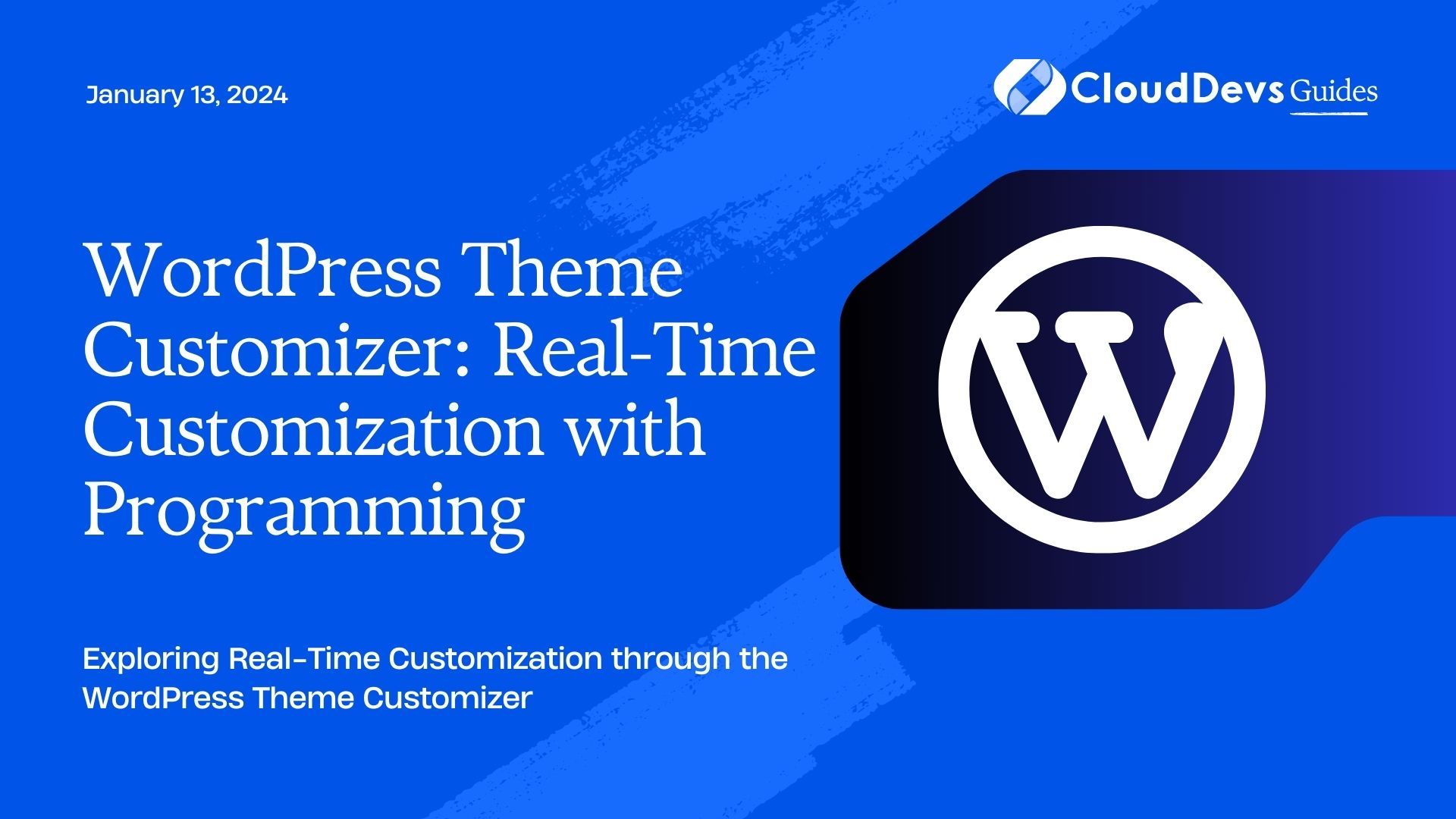WordPress Theme Customizer: Real-Time Customization with Programming
In today’s digital landscape, having a dynamic and visually appealing website is essential for attracting and retaining visitors. WordPress, one of the most popular content management systems (CMS) globally, offers a powerful tool known as the Theme Customizer that enables users to personalize their website’s appearance and functionality with real-time previews. What makes this feature even more exciting is the ability to harness the potential of programming to achieve advanced customizations, all while seeing the results in real-time.
Table of Contents
The WordPress Theme Customizer provides a user-friendly interface for making changes to various aspects of a website’s theme. From adjusting colors, fonts, and layouts to adding custom code snippets, the Theme Customizer allows you to experiment with different design choices without affecting the live site. This blog post will delve into the world of real-time customization using programming within the WordPress Theme Customizer and how it can elevate your website to new heights.
1. Getting Acquainted with the WordPress Theme Customizer
Before we dive into the programming aspects, let’s take a closer look at the WordPress Theme Customizer itself. Accessible from the WordPress dashboard, the Theme Customizer offers an intuitive way to tweak your site’s appearance. It provides a live preview of changes, making it easier to visualize the impact of your modifications.
1.1. Navigating the Theme Customizer Interface
Upon entering the Theme Customizer, you’ll find a range of customization options neatly organized in sections. These sections can cover everything from site identity (logo, site title, tagline) to colors, header and footer settings, and more. Each customization panel contains a set of controls that allow you to make changes with ease.
1.2. Real-Time Previews for Instant Feedback
One of the standout features of the Theme Customizer is its real-time preview functionality. As you make adjustments using the various controls, the preview on the right side of the screen updates instantaneously, showing you exactly how your changes will look on the live site. This eliminates the need for constant switching between the customization interface and the live site, saving you time and reducing guesswork.
2. Taking Customization to the Next Level with Programming
While the Theme Customizer offers a plethora of built-in customization options, it might not cover every unique requirement. This is where programming comes into play. By injecting your own code snippets, you can extend the capabilities of the Theme Customizer and implement highly tailored modifications. Let’s explore some ways programming can enhance your customization journey.
2.1. Adding Custom CSS for Fine-Tuned Styling
Often, the default styling options in the Theme Customizer might not achieve the exact visual style you have in mind. This is where custom CSS enters the picture. By utilizing the “Additional CSS” section in the Theme Customizer, you can write and apply your own CSS rules to achieve pixel-perfect styling adjustments.
css
/* Example: Custom CSS to change button color */
.button {
background-color: #ff9900;
color: #ffffff;
border: none;
}
2.2. Integrating JavaScript for Dynamic Behavior
Injecting JavaScript code opens the door to dynamic behavior and interactivity. Whether you want to create a dynamic navigation menu or incorporate animations, the Theme Customizer allows you to add your JavaScript snippets seamlessly.
javascript
/* Example: JavaScript to create a smooth scrolling effect */
document.querySelector('.nav-link').addEventListener('click', function(event) {
event.preventDefault();
const targetElement = document.querySelector(this.getAttribute('href'));
window.scrollTo({
top: targetElement.offsetTop,
behavior: 'smooth'
});
});
2.3. Leveraging Theme Customizer API for Advanced Controls
The Theme Customizer API provides developers with the tools to create their own custom controls and settings. This is particularly useful when you want to offer specialized options that aren’t available by default.
php
// Example: Creating a custom control for background opacity
$wp_customize->add_setting('background_opacity', array(
'default' => 0.5,
'type' => 'theme_mod',
'sanitize_callback' => 'absint'
));
$wp_customize->add_control('background_opacity', array(
'label' => __('Background Opacity', 'your-theme'),
'section' => 'background_section',
'type' => 'range',
'input_attrs' => array(
'min' => 0,
'max' => 1,
'step' => 0.01
)
));
2.4. Incorporating Dynamic Content with PHP
For more substantial modifications, you can use PHP to generate dynamic content and template parts. This is invaluable when you need to display content based on user roles, time of day, or other contextual factors.
php
// Example: Displaying a special greeting for logged-in users
if (is_user_logged_in()) {
echo '<p>Welcome, ' . wp_get_current_user()->display_name . '!</p>';
} else {
echo '<p>Welcome, guest!</p>';
}
3. Real-Time Feedback: The Power of Instant Gratification
One of the most compelling aspects of using programming within the WordPress Theme Customizer is the immediate feedback loop it provides. As you input your code snippets and make adjustments, the live preview responds in real-time, allowing you to see the effects of your customization instantly. This not only streamlines the development process but also encourages experimentation and creativity.
Conclusion
The WordPress Theme Customizer stands as a testament to the platform’s commitment to user-friendly customization. By combining the convenience of a visual interface with the flexibility of programming, you can transform your website into a truly unique and engaging digital experience. Whether you’re an experienced developer or a novice, the Theme Customizer invites you to explore the endless possibilities of real-time customization through programming. So go ahead, unleash your creativity, and craft a website that truly reflects your vision.
Table of Contents