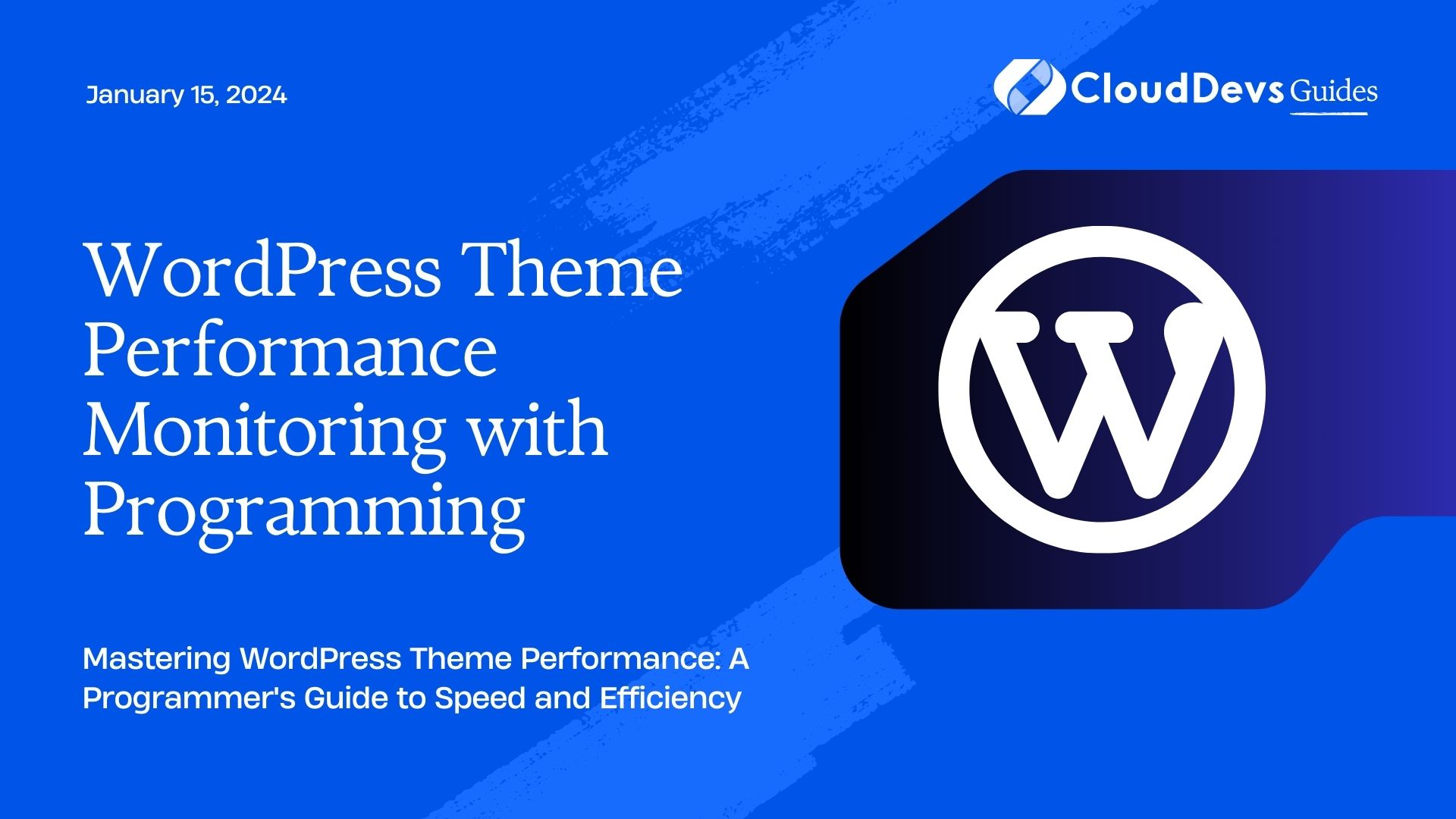WordPress Theme Performance Monitoring with Programming
When it comes to running a successful website, performance is key. A slow website can lead to frustrated users, high bounce rates, and a negative impact on search engine rankings. One crucial aspect of website performance is the choice and optimization of your WordPress theme. In this blog, we will explore how to monitor and enhance WordPress theme performance using programming techniques.
Table of Contents
1. Why Does WordPress Theme Performance Matter?
Before diving into the technical details, let’s understand why WordPress theme performance is of paramount importance.
1.1. User Experience
In the digital age, users expect websites to load quickly and respond instantly to their interactions. A sluggish website can drive users away, resulting in lost traffic and potential customers. A well-performing theme can significantly enhance user experience.
1.2. SEO Ranking
Search engines like Google consider website speed as one of the ranking factors. A slow website may find itself pushed down in search engine results, reducing visibility and organic traffic. Optimizing your theme’s performance can help maintain or improve your SEO ranking.
1.3. Conversions
Whether you run an online store or a blog, website performance directly impacts conversions. Faster websites tend to have higher conversion rates, leading to more sales, subscribers, or whatever your website’s primary goal might be.
1.4. Mobile Responsiveness
With the majority of internet traffic coming from mobile devices, a well-optimized theme ensures that your website loads smoothly on smartphones and tablets. This is not just good practice but also crucial for retaining mobile users.
Now that we understand why WordPress theme performance is vital let’s delve into the techniques for monitoring and enhancing it.
2. Monitoring WordPress Theme Performance
To optimize performance, you first need to understand how your theme is currently performing. Monitoring is the first step in the process.
2.1. Use Performance Profiling Tools
Performance profiling tools like Google PageSpeed Insights and GTmetrix can provide detailed reports on your website’s performance. These tools analyze various aspects of your website and provide suggestions for improvement.
Here’s an example of how you can use Google PageSpeed Insights:
javascript
// JavaScript code for fetching PageSpeed Insights data
const axios = require('axios');
const url = 'https://www.example.com';
const apiKey = 'YOUR_API_KEY';
axios.get(`https://www.googleapis.com/pagespeedonline/v5/runPagespeed?url=${url}&key=${apiKey}`)
.then((response) => {
const data = response.data;
console.log('Performance Score: ' + data.lighthouseResult.categories.performance.score * 100);
console.log('Suggestions: ');
data.lighthouseResult.audits['screenshot-thumbnails'].details.items.forEach((item) => {
console.log(item.title);
});
})
.catch((error) => {
console.error('Error fetching PageSpeed Insights data: ', error);
});
2.2. Monitor Server Resources
Your web hosting server plays a significant role in website performance. Utilize server monitoring tools like New Relic or Pingdom to keep an eye on server resource usage. Slow server response times can severely impact your website’s performance.
2.3. Analyze Database Queries
WordPress relies heavily on databases. Slow or poorly optimized database queries can slow down your site. Plugins like Query Monitor can help you identify and optimize problematic database queries.
3. Enhancing WordPress Theme Performance
With monitoring in place, let’s move on to the actionable steps you can take to enhance your WordPress theme’s performance.
3.1. Choose a Lightweight Theme
The theme you select is the foundation of your website’s performance. Choose a lightweight and well-coded theme that aligns with your website’s goals. Themes like Astra and GeneratePress are known for their performance optimization.
3.2. Optimize Images and Media
Images and media files are often the largest contributors to slow page load times. Use image optimization plugins like Smush or ShortPixel to compress and serve images efficiently.
php
// PHP code to dynamically resize and serve optimized images
function serve_optimized_image($image_url, $width, $height) {
$optimized_url = generate_optimized_image_url($image_url, $width, $height);
echo '<img src="' . $optimized_url . '" alt="Optimized Image">';
}
3.3. Implement Caching
Caching can dramatically improve website speed by storing static versions of your site’s pages. Popular caching plugins for WordPress include W3 Total Cache and WP Super Cache.
php
// PHP code to enable caching in WordPress
define('WP_CACHE', true);
3.4. Minify CSS and JavaScript
Reduce the size of your CSS and JavaScript files by minifying them. WordPress plugins like Autoptimize can automatically minify and combine your site’s assets.
php
// PHP code to enqueue minified CSS and JavaScript files
function enqueue_minified_scripts_and_styles() {
wp_enqueue_script('my-script', get_template_directory_uri() . '/js/minified.js', array('jquery'), '1.0', true);
wp_enqueue_style('my-style', get_template_directory_uri() . '/css/minified.css', array(), '1.0');
}
add_action('wp_enqueue_scripts', 'enqueue_minified_scripts_and_styles');
3.5. Lazy Load Content
Implement lazy loading for images and videos. This technique loads media content only when it becomes visible to the user, reducing initial page load times.
html <!-- HTML code for lazy loading images --> <img src="placeholder.jpg" data-src="actual-image.jpg" alt="Lazy Loaded Image" loading="lazy">
4. Automating Theme Performance Monitoring
To make performance monitoring a routine part of your website management, consider automating the process.
4.1. Set Up Regular Scans
Schedule regular scans using performance profiling tools and server monitoring scripts. Automating these scans ensures that you are alerted to any performance issues as soon as they arise.
bash # Bash script to automate performance scans #!/bin/bash # Perform PageSpeed Insights scan node pagespeed-insights.js # Check server resources ./check-server-resources.sh # Run database query analysis wp db query-monitor analyze
4.2. Use Monitoring Plugins
There are several WordPress plugins designed for performance monitoring. These plugins can automatically run tests and provide reports. Some popular choices include WP Performance Score Booster and Query Monitor.
Conclusion
In the competitive online world, every millisecond matters. WordPress theme performance monitoring and optimization should be an ongoing process to ensure your website stays fast and responsive. By following the steps outlined in this guide, you can significantly enhance your WordPress theme’s performance, providing a better user experience and improving your site’s search engine rankings.
Remember, website performance is not a one-time task but an ongoing commitment to delivering the best experience to your visitors. Stay vigilant, keep monitoring, and continue optimizing for the best results. Your users will thank you, and your website will thrive in the digital landscape.
Happy optimizing!
Table of Contents