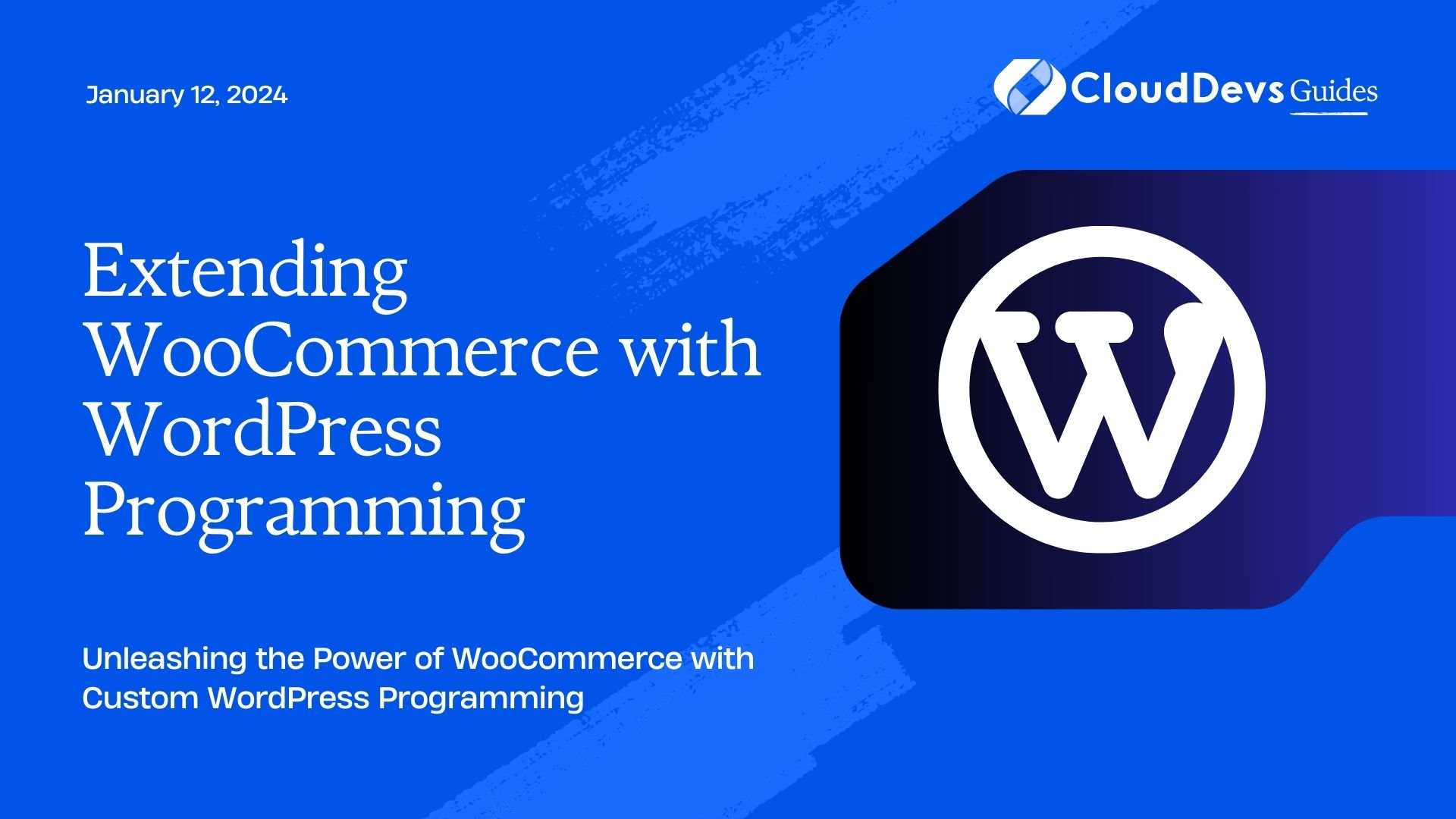Extending WooCommerce with WordPress Programming
When it comes to setting up an online store, WooCommerce stands out as one of the most popular and versatile e-commerce platforms available. With its user-friendly interface and numerous extensions, WooCommerce provides an excellent foundation for creating an online storefront. However, what truly sets WooCommerce apart is its compatibility with WordPress, allowing developers to extend and enhance its capabilities using the power of WordPress programming.
Table of Contents
In this blog post, we’ll delve into the world of extending WooCommerce with WordPress programming. We’ll explore how you can leverage the flexibility of WordPress to create custom solutions for your e-commerce store, from adding new features to integrating third-party services seamlessly.
1. Understanding the Synergy between WooCommerce and WordPress
Before we dive into the technical details, it’s important to understand how WooCommerce and WordPress work together. WooCommerce is essentially a plugin that integrates seamlessly with WordPress. This means that when you’re working with WooCommerce, you’re also working within the broader context of WordPress.
This synergy enables developers to tap into the vast ecosystem of WordPress themes, plugins, and programming techniques while building their WooCommerce store. By combining the functionality of WooCommerce with the flexibility of WordPress, you can create a unique and tailored shopping experience for your customers.
2. Customizing WooCommerce Templates
One of the key ways to extend WooCommerce is by customizing its templates. Templates control the layout and design of various pages in your WooCommerce store, such as product pages, cart pages, and checkout pages. WordPress follows a template hierarchy, and WooCommerce leverages this hierarchy to provide a structured way to override default templates.
To customize a WooCommerce template, follow these steps:
- Identify the template you want to customize. You can find a list of templates on the official WooCommerce documentation.
- Create a child theme if you haven’t already. This ensures that your customizations won’t be lost when WooCommerce updates.
- In your child theme’s directory, create a subdirectory named “woocommerce.”
- Inside the “woocommerce” directory, create a subdirectory with the name of the template you want to customize. For instance, to customize the product page, create a directory named “single-product.”
- Copy the template file you want to customize from the WooCommerce plugin directory to the corresponding directory in your child theme. Now, you can modify this file without affecting the original template.
By customizing templates, you can have full control over the appearance and layout of your WooCommerce store, ensuring that it aligns perfectly with your brand identity and customer expectations.
3. Creating Custom WooCommerce Shortcodes
Shortcodes are a powerful way to add dynamic content to your WordPress posts and pages. You can leverage this functionality to create custom shortcodes specifically tailored for your WooCommerce store. Whether you want to display featured products, recent sales, or special offers, custom shortcodes can help you present information in a user-friendly and visually appealing manner.
To create a custom WooCommerce shortcode:
- Open your theme’s functions.php file or create a custom plugin.
- Use the add_shortcode function to define your custom shortcode. This function takes two parameters: the shortcode name and the function that generates the shortcode’s output.
- Inside the function, use WooCommerce functions to fetch the necessary data and format it as desired.
- Return the formatted content as the output of the shortcode function.
For example, you could create a shortcode to display a list of best-selling products:
php
function custom_bestsellers_shortcode() {
$args = array(
'post_type' => 'product',
'posts_per_page' => 5,
'meta_key' => 'total_sales',
'orderby' => 'meta_value_num',
'order' => 'desc'
);
$products = new WP_Query($args);
ob_start();
if ($products->have_posts()) {
while ($products->have_posts()) {
$products->the_post();
echo '<div class="bestseller">' . get_the_title() . '</div>';
}
}
wp_reset_postdata();
return ob_get_clean();
}
add_shortcode('bestsellers', 'custom_bestsellers_shortcode');
Now, you can use the [bestsellers] shortcode in your WordPress editor to display a list of best-selling products wherever you want.
4. Integrating Third-Party Services with WooCommerce
In the ever-evolving landscape of e-commerce, it’s common to rely on third-party services for various functionalities, such as payment gateways, shipping carriers, and email marketing platforms. Integrating these services seamlessly with your WooCommerce store can significantly enhance the customer experience.
Here’s how you can use WordPress programming techniques to integrate a third-party service, such as a payment gateway:
- Choose a reputable third-party service that provides an integration API or plugin for WooCommerce.
- Install and activate the relevant plugin or API library.
- In your theme’s functions.php file or a custom plugin, use hooks and filters provided by WooCommerce and WordPress to customize the integration.
- For instance, if you’re integrating a new payment gateway, you might need to:
- Create a new payment method class that extends the WooCommerce payment gateway class.
- Define the necessary methods for processing payments, handling callbacks, and displaying payment options during checkout.
- Use WordPress hooks like woocommerce_checkout_process to validate payment data and woocommerce_payment_complete to mark orders as paid.
By following these steps, you can seamlessly integrate third-party services into your WooCommerce store, ensuring a smooth and cohesive shopping experience for your customers.
5. Leveraging Custom Post Types for Products
WooCommerce relies on the concept of “products” to represent the items you’re selling. By default, products are stored as a custom post type in WordPress, which means you can apply WordPress programming techniques to extend and customize product functionality.
For example, you might want to add custom fields to your products to store additional information like product specifications or usage instructions. Here’s how you can do it:
- Use the add_action function to hook into WooCommerce’s product admin interface.
- Define custom meta boxes using WordPress’s add_meta_box function. These meta boxes will contain your custom fields.
- Use the save_post action to save the data entered in the custom fields when a product is updated.
php
// Add custom fields to product admin
function custom_product_fields() {
add_meta_box('custom_product_fields', 'Custom Product Fields', 'render_custom_product_fields', 'product');
}
add_action('add_meta_boxes', 'custom_product_fields');
// Render custom fields in meta box
function render_custom_product_fields($post) {
// Output your custom field inputs here
}
// Save custom field data
function save_custom_product_fields($post_id) {
if (defined('DOING_AUTOSAVE') && DOING_AUTOSAVE) return;
if ($post_id && get_post_type($post_id) === 'product') {
// Save your custom field data here
}
}
add_action('save_post', 'save_custom_product_fields');
By extending product functionality using custom post types and fields, you can create a more comprehensive and tailored shopping experience for your customers.
Conclusion
The marriage of WooCommerce and WordPress programming offers a world of possibilities for creating a unique and powerful e-commerce store. From customizing templates and creating tailored shortcodes to integrating third-party services and leveraging custom post types, the combination of WooCommerce and WordPress empowers you to craft a shopping experience that aligns perfectly with your brand and customers’ needs.
As you embark on your journey to extend WooCommerce with WordPress programming, remember that experimentation and continuous learning are key. The open nature of WordPress and the extensive documentation provided by WooCommerce offer a wealth of resources to help you navigate the realm of e-commerce customization.
So, whether you’re a seasoned developer or just getting started, harness the power of WordPress programming to take your WooCommerce store to new heights and provide an exceptional online shopping journey for your customers.
Table of Contents